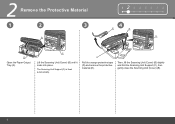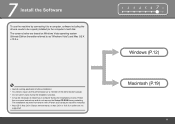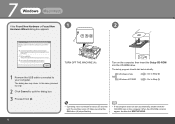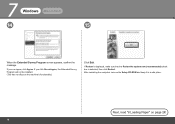Canon PIXMA MX330 Support Question
Find answers below for this question about Canon PIXMA MX330.Need a Canon PIXMA MX330 manual? We have 2 online manuals for this item!
Question posted by emthubetta on November 24th, 2013
How To Remove A Paper Jam Message On A Canon Mx330
The person who posted this question about this Canon product did not include a detailed explanation. Please use the "Request More Information" button to the right if more details would help you to answer this question.
Current Answers
Related Canon PIXMA MX330 Manual Pages
Similar Questions
Paper Jam Message
i had a paper jam which isnow resolved, but I still cannot print
i had a paper jam which isnow resolved, but I still cannot print
(Posted by Lizcollins 9 years ago)
How Do I Open Pixma892 To Remove Paper Jam
said paper jam even after removing paper and the rolls will go but then it says if it persists to ge...
said paper jam even after removing paper and the rolls will go but then it says if it persists to ge...
(Posted by bkovalpbusiness 10 years ago)
Pixma Mx330 Paper Output Slot Error Saying To Clear Paper Jam Will Not Clear
pixma mx330 paper output slot error saying to clear paper jam will not clear even thogh theres's no ...
pixma mx330 paper output slot error saying to clear paper jam will not clear even thogh theres's no ...
(Posted by romasoogrim 12 years ago)