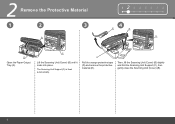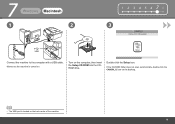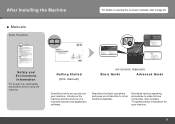Canon PIXMA MX330 Support Question
Find answers below for this question about Canon PIXMA MX330.Need a Canon PIXMA MX330 manual? We have 2 online manuals for this item!
Question posted by dolfiniape on October 16th, 2014
How Do I Open The Cartridge Holder?
The person who posted this question about this Canon product did not include a detailed explanation. Please use the "Request More Information" button to the right if more details would help you to answer this question.
Current Answers
Answer #1: Posted by Odin on October 16th, 2014 2:53 PM
Go to this Canon page and link to the article listed first, which provides thorough illustrated instructions.
Hope this is useful. Please don't forget to click the Accept This Answer button if you do accept it. My aim is to provide reliable helpful answers, not just a lot of them. See https://www.helpowl.com/profile/Odin.
Related Canon PIXMA MX330 Manual Pages
Similar Questions
Canon Pixma Mp460 Ink Cartridge Holder Error
canon pixma mp460 ink cartridge holder does not move out to load position. Code 5100
canon pixma mp460 ink cartridge holder does not move out to load position. Code 5100
(Posted by Wbiley 8 years ago)
How To Fix A Paper Jam On A Canon Printer Pixma Mx882
(Posted by JWManbabolo 9 years ago)
How To Change Ink Cartridge In A Canon Pixma Mx330
(Posted by ladKSTOC 10 years ago)
Canon Pixma Mx330 Printer
How di I change ink cartridge. Cannot work out how to remove them from printer
How di I change ink cartridge. Cannot work out how to remove them from printer
(Posted by adaren 10 years ago)
How To Change Ink Cartridge Canon Printer Pixma Mg5320
(Posted by buddju 10 years ago)