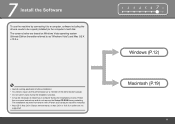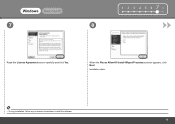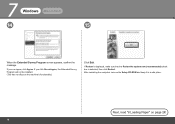Canon PIXMA MX330 Support Question
Find answers below for this question about Canon PIXMA MX330.Need a Canon PIXMA MX330 manual? We have 2 online manuals for this item!
Question posted by sagakde on February 4th, 2014
How To Install Canon Mx330 Without Disk
The person who posted this question about this Canon product did not include a detailed explanation. Please use the "Request More Information" button to the right if more details would help you to answer this question.
Current Answers
Related Canon PIXMA MX330 Manual Pages
Similar Questions
How To Fix A Paper Jam On A Canon Printer Pixma Mx882
(Posted by JWManbabolo 9 years ago)
How To Install A Canon Printer Pixma Mg2120 Without The Cd
(Posted by beepNIG 10 years ago)
Canon Pixma Mx330 Printer
How di I change ink cartridge. Cannot work out how to remove them from printer
How di I change ink cartridge. Cannot work out how to remove them from printer
(Posted by adaren 10 years ago)
Canon Printer Pixma 2120 Series - Told Cd Not Necessary For Install?
purchased canon printer pixma 2120 last night at walmarts. i toldkid working there my laptop didn't ...
purchased canon printer pixma 2120 last night at walmarts. i toldkid working there my laptop didn't ...
(Posted by safrn5 11 years ago)