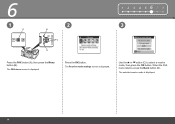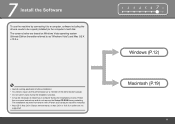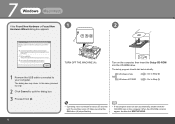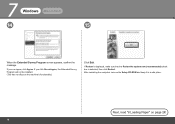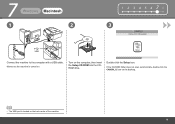Canon PIXMA MX330 Support Question
Find answers below for this question about Canon PIXMA MX330.Need a Canon PIXMA MX330 manual? We have 2 online manuals for this item!
Question posted by oscgers on September 9th, 2014
Canon Pixma Mx330 How To Setup Fax
The person who posted this question about this Canon product did not include a detailed explanation. Please use the "Request More Information" button to the right if more details would help you to answer this question.
Current Answers
Related Canon PIXMA MX330 Manual Pages
Similar Questions
I Do Not Have Cd Rom To Set Up. How Can I Set Up Without Cd Rom For Pixma Mx330.
(Posted by Tebello777 9 years ago)
Canon Pixma Mx330 Cannot Connect With New Hp Desktop Windows 7
I have a new desktop computer; a refurbished (Microsoft Registered) Windows 7. All was quite well un...
I have a new desktop computer; a refurbished (Microsoft Registered) Windows 7. All was quite well un...
(Posted by Thardulak 10 years ago)
Is The Canon Pixma Mx330 Twain Compliant?
Is the Canon PIXMA MX330 Twain Compliant?
Is the Canon PIXMA MX330 Twain Compliant?
(Posted by ntz4mms 11 years ago)