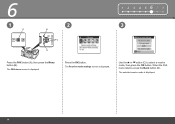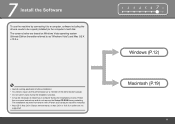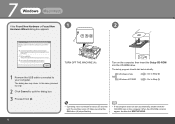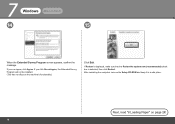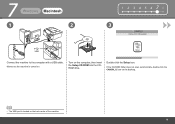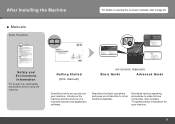Canon PIXMA MX330 Support Question
Find answers below for this question about Canon PIXMA MX330.Need a Canon PIXMA MX330 manual? We have 2 online manuals for this item!
Question posted by Tebello777 on October 12th, 2014
I Do Not Have Cd Rom To Set Up. How Can I Set Up Without Cd Rom For Pixma Mx330.
The person who posted this question about this Canon product did not include a detailed explanation. Please use the "Request More Information" button to the right if more details would help you to answer this question.
Current Answers
Answer #1: Posted by sabrie on October 12th, 2014 6:33 PM
you can just download the setup files to your computer from the link below and setup your printer
http://www.usa.canon.com/cusa/support/consumer/printers_multifunction/pixma_mx_series/pixma_mx330
www.techboss.co.za
Related Canon PIXMA MX330 Manual Pages
Similar Questions
How To Set Up Cannon Pixma Mx330 Scanner Software
(Posted by phoebVoca 10 years ago)
Canon Pixma Mx330 Cannot Connect With New Hp Desktop Windows 7
I have a new desktop computer; a refurbished (Microsoft Registered) Windows 7. All was quite well un...
I have a new desktop computer; a refurbished (Microsoft Registered) Windows 7. All was quite well un...
(Posted by Thardulak 10 years ago)
How To Set Up A Pixma Mg8120b To A Mac Without The Cd Set Up
(Posted by gfpu 10 years ago)
How To Set Up Canon Pixma Mg2120 Without Cd Rom Drive
(Posted by mkanlouie 10 years ago)
Pixma Mx330 Paper Output Slot Error Saying To Clear Paper Jam Will Not Clear
pixma mx330 paper output slot error saying to clear paper jam will not clear even thogh theres's no ...
pixma mx330 paper output slot error saying to clear paper jam will not clear even thogh theres's no ...
(Posted by romasoogrim 12 years ago)