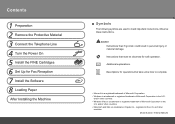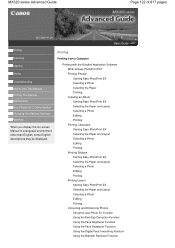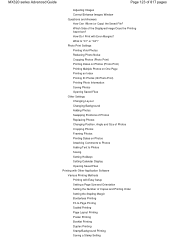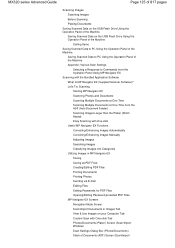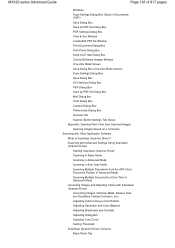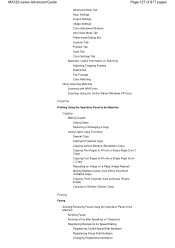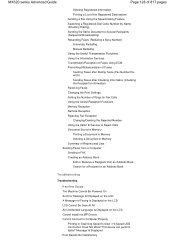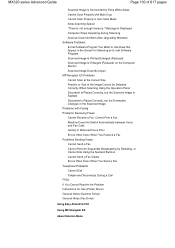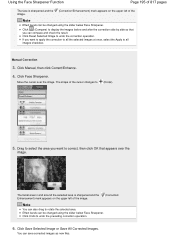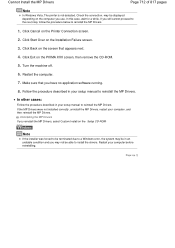Canon PIXMA MX320 Support Question
Find answers below for this question about Canon PIXMA MX320.Need a Canon PIXMA MX320 manual? We have 3 online manuals for this item!
Question posted by engJoann on August 22nd, 2014
How To Reset Pixma Mx320
The person who posted this question about this Canon product did not include a detailed explanation. Please use the "Request More Information" button to the right if more details would help you to answer this question.
Current Answers
Related Canon PIXMA MX320 Manual Pages
Similar Questions
How To Reset Pixma Printer For Wireless Internet
(Posted by sparkIvan0 10 years ago)
Does My Canon Pixma Mx320 Support Airprint ?
I would like to print from my I-pad 3 (iOS 6.1 installed) using my Canon PIXMA MX320 printer. When I...
I would like to print from my I-pad 3 (iOS 6.1 installed) using my Canon PIXMA MX320 printer. When I...
(Posted by johnduncan 11 years ago)