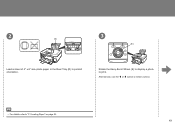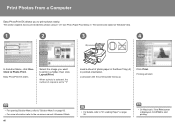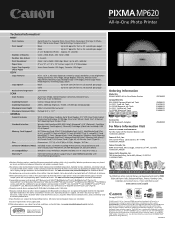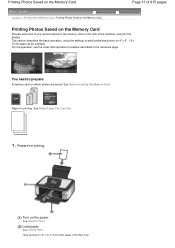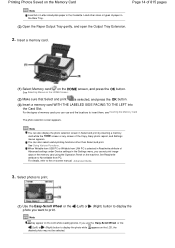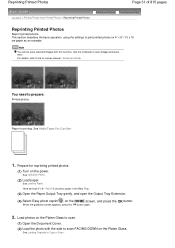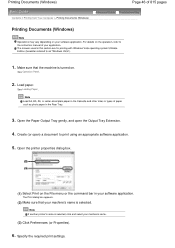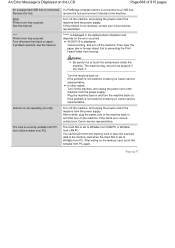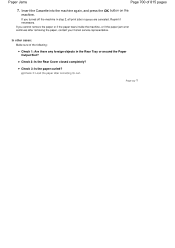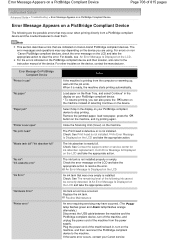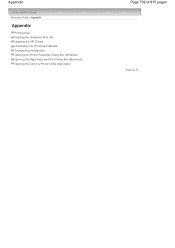Canon PIXMA MP620 Support Question
Find answers below for this question about Canon PIXMA MP620.Need a Canon PIXMA MP620 manual? We have 5 online manuals for this item!
Question posted by stephenjbarber on August 10th, 2015
Closing The Rear Tray
How do I close the rear tray for transportation o9f the machine?
Current Answers
Answer #1: Posted by TechSupport101 on September 8th, 2015 4:18 AM
The best walk through is available on the model's manual here
Related Canon PIXMA MP620 Manual Pages
Similar Questions
Canon Printer Pixma 2120 Series - Told Cd Not Necessary For Install?
purchased canon printer pixma 2120 last night at walmarts. i toldkid working there my laptop didn't ...
purchased canon printer pixma 2120 last night at walmarts. i toldkid working there my laptop didn't ...
(Posted by safrn5 11 years ago)