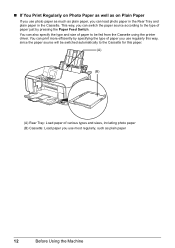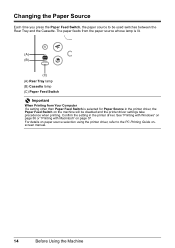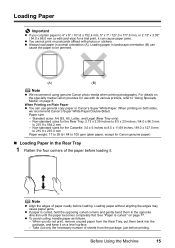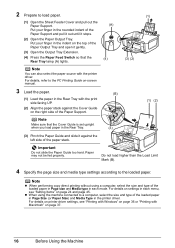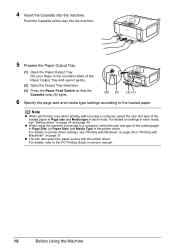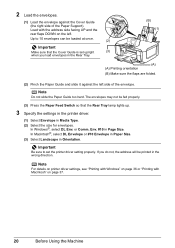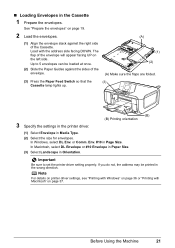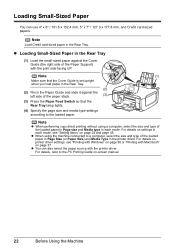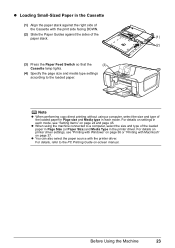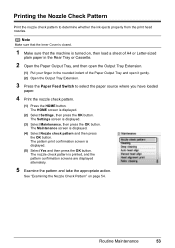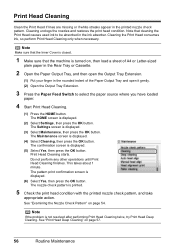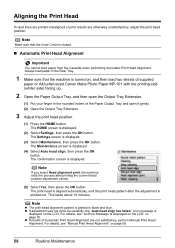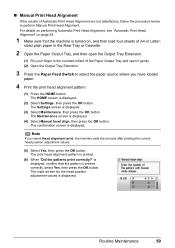Canon PIXMA MP610 Support Question
Find answers below for this question about Canon PIXMA MP610.Need a Canon PIXMA MP610 manual? We have 2 online manuals for this item!
Question posted by colindsparrow on May 27th, 2015
Canon Pixma 610 Paper Output Slot Jam
My Pixma 610 is saying that the "paper output slot - paper is jammed" but there is no paper in the machine, and switching on & off will not clear the message. What can I do?
Current Answers
Answer #1: Posted by Odin on May 27th, 2015 7:18 AM
Sometimes the jammed paper can't easily be seen. For guidance, go to this Canon page and link to the article listed first.
Hope this is useful. Please don't forget to click the Accept This Answer button if you do accept it. My aim is to provide reliable helpful answers, not just a lot of them. See https://www.helpowl.com/profile/Odin.
Related Canon PIXMA MP610 Manual Pages
Similar Questions
My Canon Pixma Mp 610 Just Started Printing Faintly With Horizontal Lines Throug
the letters. I've tried cleaning, deep cleaning, replaced ink cartridge and run through head alignme...
the letters. I've tried cleaning, deep cleaning, replaced ink cartridge and run through head alignme...
(Posted by jothirsk 8 years ago)
Pixma Mx330 Paper Output Slot Error Saying To Clear Paper Jam Will Not Clear
pixma mx330 paper output slot error saying to clear paper jam will not clear even thogh theres's no ...
pixma mx330 paper output slot error saying to clear paper jam will not clear even thogh theres's no ...
(Posted by romasoogrim 12 years ago)