Canon PIXMA MP610 Support Question
Find answers below for this question about Canon PIXMA MP610.Need a Canon PIXMA MP610 manual? We have 2 online manuals for this item!
Question posted by hernione on August 12th, 2014
How To Take Apart A Pixma Mp610
The person who posted this question about this Canon product did not include a detailed explanation. Please use the "Request More Information" button to the right if more details would help you to answer this question.
Current Answers
There are currently no answers that have been posted for this question.
Be the first to post an answer! Remember that you can earn up to 1,100 points for every answer you submit. The better the quality of your answer, the better chance it has to be accepted.
Be the first to post an answer! Remember that you can earn up to 1,100 points for every answer you submit. The better the quality of your answer, the better chance it has to be accepted.
Related Canon PIXMA MP610 Manual Pages
MP610 series Quick Start Guide - Page 4


...manual thoroughly in Windows Vista™ operating system Ultimate Edition (hereafter referred to your Canon PIXMA MP610 series Photo All-In-One. and other countries.
For details, refer to Canon Inc. ... Consumables Consumables (ink tanks / FINE Cartridges) are
trademarks of Sony Corporation. Canon PIXMA MP610 series Photo All-In-One Quick Start Guide.
As an ENERGY STAR® Partner...
MP610 series Quick Start Guide - Page 5


... Machine Moves But Ink Is Not Ejected......... 80 Paper Does Not Feed Properly 81 Paper Does Not Feed from the Paper Source Specified in the Printer Driver 81 Paper Jams 82 Error Message Appears on the Computer Screen 86 Error Message Appears on a PictBridge Compliant Device 88 Cannot Print Properly through...
MP610 series Quick Start Guide - Page 13
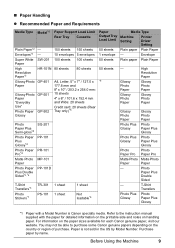
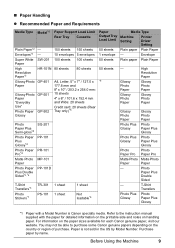
... sheets (Rear Tray only)*5
1 sheet 1 sheet
1 sheet
Not loadable*5
Paper Output Tray Load Limit
50 sheets 1 envelope 50 sheets
50 sheets
*6
Media Type
Machine Setting
Printer Driver Setting
Plain paper Plain Paper
- Refer to purchase some Canon genuine papers depending on handling paper. Before Using the Machine
9
Purchase paper by Model...
MP610 series Quick Start Guide - Page 15
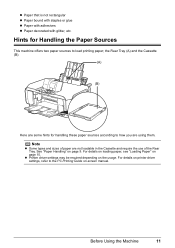
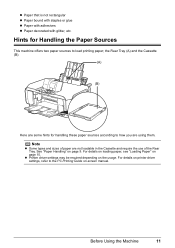
... these paper sources according to how you are not loadable in the Cassette and require the use of paper are using them.
For details on printer driver settings, refer to load printing paper; Before Using the Machine
11 Note
z Some types and sizes of the Rear Tray.
the Rear Tray (A) and...
MP610 series Quick Start Guide - Page 16
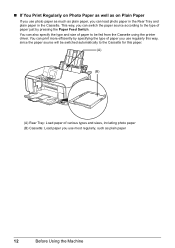
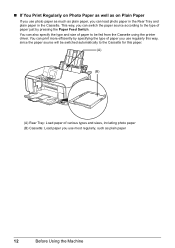
... this paper.
(A)
(B)
(A) Rear Tray: Load paper of paper you use regularly this way, since the paper source will be fed from the Cassette using the printer driver.
MP610 series Quick Start Guide - Page 17
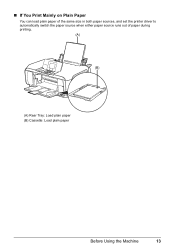
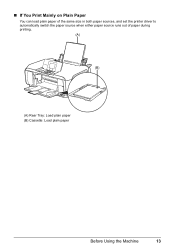
„ If You Print Mainly on Plain Paper
You can load plain paper of the same size in both paper sources, and set the printer driver to automatically switch the paper source when either paper source runs out of paper during printing.
(A)
(B)
(A) Rear Tray: Load plain paper (B) Cassette: Load plain paper
Before Using the Machine
13
MP610 series Quick Start Guide - Page 18
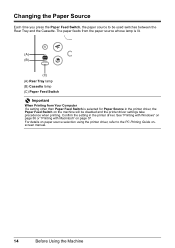
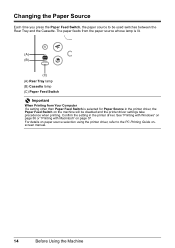
... (B) Cassette lamp (C) Paper Feed Switch
Important
When Printing from Your Computer If a setting other than Paper Feed Switch is selected for Paper Source in the printer driver. Changing the Paper Source
Each time you press the Paper Feed Switch, the paper source to the PC Printing Guide onscreen manual.
14
Before...
MP610 series Quick Start Guide - Page 19
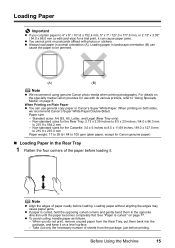
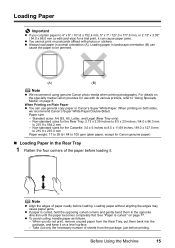
... "Paper is curled, hold the opposing curled corners and gently bend them back into the package, and keep it on postcards affixed with its various printers, refer to "Using Specialty Media" on Plain Paper z You can use general copy paper or Canon's Super White Paper. on both sides,
we recommend Canon...
MP610 series Quick Start Guide - Page 20
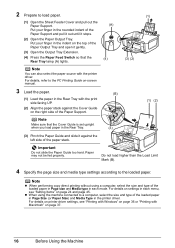
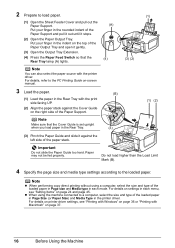
...Cover Guide is set upright
when you load paper in the indent on settings in the printer driver. Put your finger in each menu, see "Printing with Windows" on page 36... Rear Tray lamp (A) lights.
(A) (4)
(3) (2)
Note
You can also select the paper source with the printer driver. Note
z When performing copy direct printing without using the machine connected to the PC Printing Guide on-...
MP610 series Quick Start Guide - Page 22
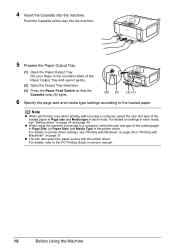
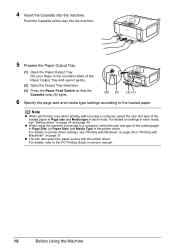
...finger in the rounded indent of the loaded paper in Page size and Media type in the printer driver. 4 Insert the Cassette into the machine.
5 Prepare the Paper Output Tray.
(1) ... When performing copy direct printing without using the machine connected to the loaded paper. For details on printer driver settings, see "Setting Items" on -screen manual.
18
Before Using the Machine Push the ...
MP610 series Quick Start Guide - Page 24
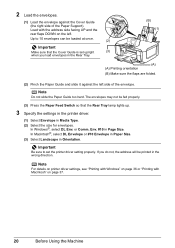
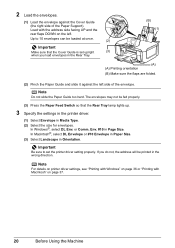
...load envelopes in Media Type. (2) Select the size for envelopes.
Note
For details on printer driver settings, see "Printing with Windows" on page 36 or "Printing with the address...the Paper Support). Important
Make sure that the Rear Tray lamp lights up.
3 Specify the settings in the printer driver.
(1) Select Envelope in the Rear Tray.
(B) (1)
(2)
(3)
(A) (A) Printing orientation (B) Make ...
MP610 series Quick Start Guide - Page 25
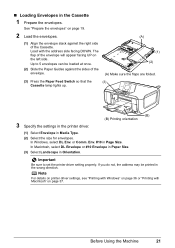
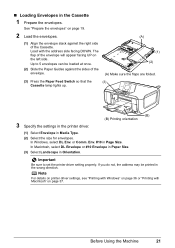
... with Macintosh" on page 36 or "Printing with the address side facing DOWN. or Comm. Env. #10 in the wrong direction. Note
For details on printer driver settings, see "Printing with Windows" on page 37. See "Prepare the envelopes" on the left side.
Important
Be sure to 5 envelopes can be printed...
MP610 series Quick Start Guide - Page 26
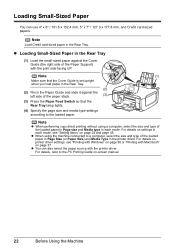
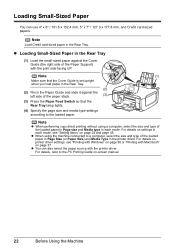
...When performing copy direct printing without using the machine connected to the loaded paper.
For details on printer driver settings, see "Setting Items" on -screen manual.
22
Before Using the Machine z You...sized papers. Loading Small-Sized Paper
You can also select the paper source with the printer driver. Note
Load Credit card-sized paper in each mode, see "Printing with Windows" on...
MP610 series Quick Start Guide - Page 27
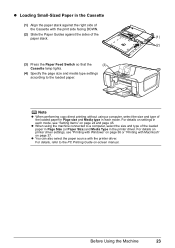
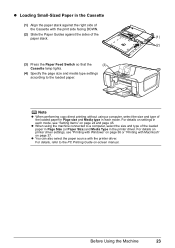
...mode, see "Printing with Windows" on page 36 or "Printing with Macintosh" on settings in the printer driver. For details on page 37. z You can also select the paper source with the print ...media type settings according to the PC Printing Guide on page 24 and page 45.
For details on printer driver settings, see "Setting Items" on -screen manual.
z When using a computer, select the size...
MP610 series Quick Start Guide - Page 40


...Operation Panel on the application software's File menu. 4 Make sure that Canon XXX Printer (where
"XXX" is your digital camera, you can perform Borderless Printing in easy... PC Photo Printing Guide on-screen manual.
1 Turn on -screen manual. Note
For details on other printer driver functions, click Help or Instructions to optimize photographs taken by an Exif-compliant digital camera by your ...
MP610 series Quick Start Guide - Page 41
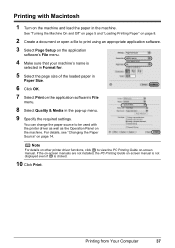
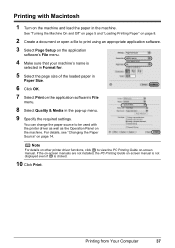
... as well as the Operation Panel on the machine. Note
For details on other printer driver functions, click to print using an appropriate application software.
3 Select Page Setup on the application
software's File menu.
4 Make sure that your machine's name ...
MP610 series Quick Start Guide - Page 51
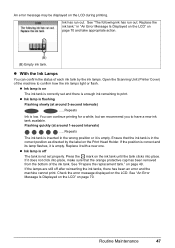
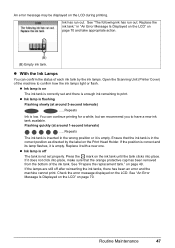
... LCD. z With the Ink Lamps
You can continue printing for a while, but we recommend you to have a new ink tank available. Open the Scanning Unit (Printer Cover) of each ink tank by the label on page 49. Replace it is empty. See "Prepare the replacement tank."
Replace the ink tank."
If...
MP610 series Quick Start Guide - Page 52


... touch the metallic parts inside the machine.
48
Routine Maintenance
Important
If the Scanning Unit (Printer Cover) is left open for more than 10 minutes, the Print Head Holder moves to
clog... within six months of specified Canon brand ink tanks. Close and reopen the Scanning Unit (Printer Cover) to return the holder to replace the tanks properly. Refilling ink is specified. z...
MP610 series Quick Start Guide - Page 77


Double-click the CD-ROM icon on the PIXMA XXX screen (where "XXX" is your machine's name),
then remove the CD-ROM. (5)Turn the machine ...click Start then My Computer. If the CD-ROM icon is inserted
into your computer's disc drive.
(1)Click Cancel on the Printer Connection screen. (2)Click Start Over on the Installation Failure screen. (3)Click Back on the screen that appears next. (4)Click Exit...
MP610 series Easy Setup Instructions - Page 2


... to be detected. h Read the License Agreement carefully and click Yes. i When the Printer Connection screen appears, connect one end of each application.
After software installation is complete, double...8594; To Computer
j When the Setup Complete screen appears, click Next. l When the PIXMA Extended Survey Program screen appears, confirm the message. After clicking Exit, remove the CD-ROM...
Similar Questions
Cannon Pixma Mp610 Error,
my cannon Pixma MP610 started showing error 6a00, tried to restart it to no success
my cannon Pixma MP610 started showing error 6a00, tried to restart it to no success
(Posted by lungilenontongo 8 years ago)
How To Override Printer Ink Levels Canon Pixma Mp610
(Posted by ginAnde 9 years ago)
How To Change The Print Intensity On A Canon Pixma Mp610 Printer
(Posted by joiyasa 10 years ago)

