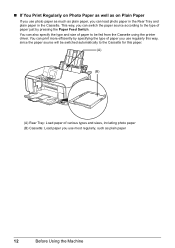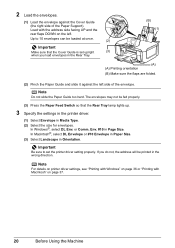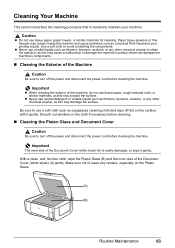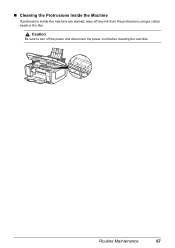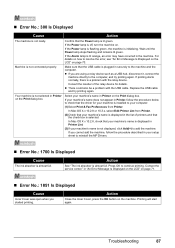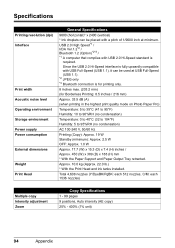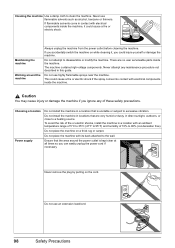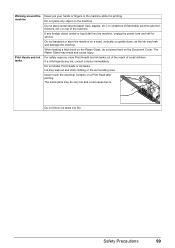Canon PIXMA MP610 Support Question
Find answers below for this question about Canon PIXMA MP610.Need a Canon PIXMA MP610 manual? We have 2 online manuals for this item!
Question posted by fonddj on June 10th, 2014
Pixma Mp610 Won't Power Up
The person who posted this question about this Canon product did not include a detailed explanation. Please use the "Request More Information" button to the right if more details would help you to answer this question.
Current Answers
Answer #1: Posted by waelsaidani1 on June 11th, 2014 7:56 PM
1. Turn off printer
2. Hold down Resume button and press Power button.
3. Keep holding down Power button and let Resume button go.
4. Press Resume button 2 times then let BOTH buttons go.
5. Green lights will flash and then stop blinking.
6. When green lights are solid, press the Resume button 4 times.
7. Press the Power button and the printer should turn off, if not, press the Power button once more.
8. Your printer should respond as normal.
2. Hold down Resume button and press Power button.
3. Keep holding down Power button and let Resume button go.
4. Press Resume button 2 times then let BOTH buttons go.
5. Green lights will flash and then stop blinking.
6. When green lights are solid, press the Resume button 4 times.
7. Press the Power button and the printer should turn off, if not, press the Power button once more.
8. Your printer should respond as normal.
Related Canon PIXMA MP610 Manual Pages
Similar Questions
Cannon Pixma Mp610 Error,
my cannon Pixma MP610 started showing error 6a00, tried to restart it to no success
my cannon Pixma MP610 started showing error 6a00, tried to restart it to no success
(Posted by lungilenontongo 8 years ago)