Canon PIXMA MP510 Support Question
Find answers below for this question about Canon PIXMA MP510.Need a Canon PIXMA MP510 manual? We have 2 online manuals for this item!
Question posted by rcglock on July 17th, 2012
Experienced A Paper Jam And A Small Piece From The Back Paper Feed, Part V1-3 Ha
Experience a paper jam and a small peice from the back paper feed, part V1-3 has come loose. Can I replace this and how?
Current Answers
There are currently no answers that have been posted for this question.
Be the first to post an answer! Remember that you can earn up to 1,100 points for every answer you submit. The better the quality of your answer, the better chance it has to be accepted.
Be the first to post an answer! Remember that you can earn up to 1,100 points for every answer you submit. The better the quality of your answer, the better chance it has to be accepted.
Related Canon PIXMA MP510 Manual Pages
Quick Start Guide - Page 14


... plain paper, you actually loaded paper.
Before you print, make sure that the paper source selection matches the paper source where you can also select the paper source using the printer driver, refer to the Printer Driver Guide on-screen manual.
(A)
(A) Press to change the paper source, simply press the Paper Feed Switch. For details, see "Loading Paper" on plain paper
If...
Quick Start Guide - Page 15
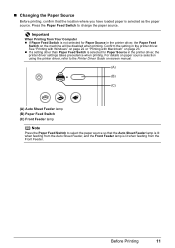
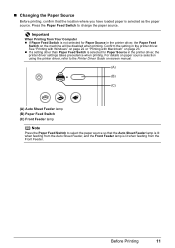
... Sheet Feeder lamp is lit when feeding from the Front Feeder. Before Printing
11
z If a setting other than Paper Feed Switch is selected as the paper source. Press the Paper Feed Switch to select the paper source so that the location where you have loaded paper is selected for Paper Source in the printer driver, the Paper Feed
Switch on page 23.
Quick Start Guide - Page 17


... the Sheet Feeder Cover and pull out the Paper Support.
(2) Open the Front Feeder.
(3) Extend the Paper Output Support.
(4) Press the Paper Feed Switch so that the Auto Sheet Feeder lamp (A) lights.
(5) Adjust the position of the Paper Thickness Lever. Loading paper without aligning the edges may cause paper jams.
z If paper is curled."
on -screen manual. Take out...
Quick Start Guide - Page 18
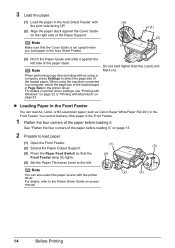
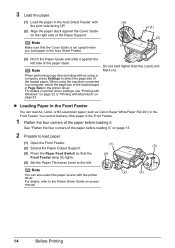
... (A) lights.
(4) Set the Paper Thickness Lever to load paper.
(1) Open the Front Feeder.
(1)
(3)
(2) Extend the Paper Output Support.
(3) Press the Paper Feed Switch so that the Cover Guide is set upright when you load paper in the Front Feeder.
z Loading Paper in the Front Feeder
You can also select the paper source with the printer driver. on -screen manual...
Quick Start Guide - Page 20
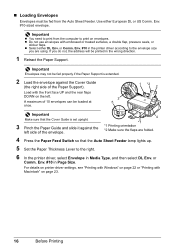
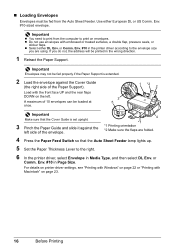
... Guide is extended.
2 Load the envelope against the
left . If you are folded.
4 Press the Paper Feed Switch so that the Auto Sheet Feeder lamp lights up.
5 Set the Paper Thickness Lever to the right.
6 In the printer driver, select Envelope in Media Type, and then select DL Env. Load with embossed or treated...
Quick Start Guide - Page 22


...the setting.
When specifying a page size other than A4, 8.5" x 11" (215 x 279), or B5, load paper in the Front Feeder.
Note
Some of purchase.
(2) Specify the media type. 4 Change the setting.
(1) Use the... section describes the Settings screen for Copy mode.
(1)
(5)
(2)
(3)
(4)
Tab 1 You can specify the paper settings for the paper source selected by the Paper Feed Switch.
Quick Start Guide - Page 23


... Standard or High and try copying again. z If you can change the intensity by the Paper Feed Switch. Move the cursor to enable auto intensity again. z Memory Card Mode
This section describes the Settings screen for the paper source selected by pressing the [ or ] button. z You can change the print settings on this...
Quick Start Guide - Page 26
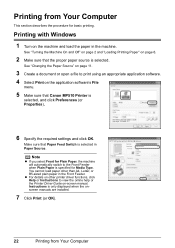
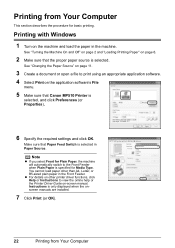
... on-screen manual. z For details on page 6.
2 Make sure that Canon MP510 Printer is selected in the Front Feeder. Instructions is selected.
Printing from Your Computer Printing with Windows
1 Turn on the application software's File
menu.
5 Make sure that the proper paper source is only displayed when the onscreen manuals are installed.
7 Click...
Quick Start Guide - Page 27
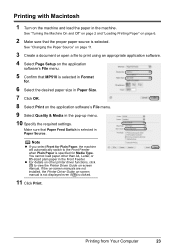
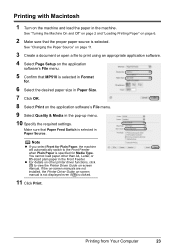
... on the application
software's File menu.
5 Confirm that MP510 is selected in Format
for Media Type.
z For details on other than A4, Letter, or B5-sized plain paper in the machine. Make sure that Paper Feed Switch is clicked.
11 Click Print. You cannot load paper other printer driver functions, click to print using an appropriate...
Quick Start Guide - Page 45
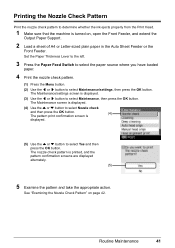
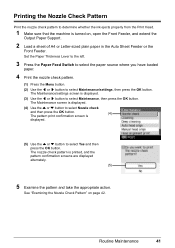
... is
displayed.
(5) Use the { or } button to select Yes and then press the OK button. Set the Paper Thickness Lever to the left.
3 Press the Paper Feed Switch to select the paper source where you have loaded
paper.
4 Print the nozzle check pattern.
(1) Press the Menu button.
(2) Use the [ or ] button to select Maintenance/settings...
Quick Start Guide - Page 48
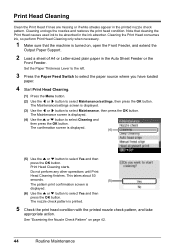
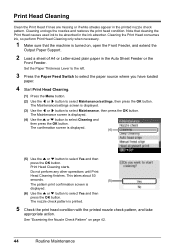
Cleaning unclogs the nozzles and restores the print head condition. Set the Paper Thickness Lever to the left.
3 Press the Paper Feed Switch to select the paper source where you have loaded
paper.
4 Start Print Head Cleaning.
(1) Press the Menu button.
(2) Use the [ or ] button to select Yes and then press the OK button.
Print Head...
Quick Start Guide - Page 50
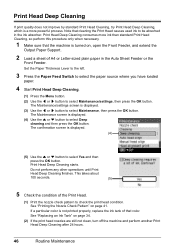
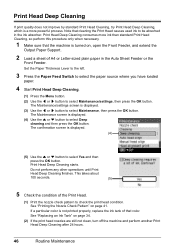
... the { or } button to select Yes and then press the OK button. See "Replacing an Ink Tank" on page 41. Print Head Deep Cleaning starts.
The confirmation screen is...Head Deep Cleaning consumes more powerful process. Set the Paper Thickness Lever to the left.
3 Press the Paper Feed Switch to select the paper source where you have loaded
paper.
4 Start Print Head Deep Cleaning.
(1) Press ...
Quick Start Guide - Page 52


...to select Yes and then press the OK button. Set the Paper Thickness Lever to the left.
3 Press the Paper Feed Switch to select the paper source where you select Head alignment print, the machine
exits ... is turned on, open the Front Feeder, and extend the
Output Paper Support.
2 Load a sheet of A4 or Letter-sized plain paper in the Auto Sheet Feeder or Front
Feeder.
The Maintenance screen is...
Quick Start Guide - Page 53
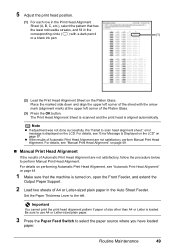
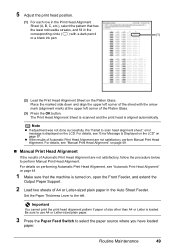
... page 57. The Print Head Alignment Sheet is scanned and the print head is loaded. Be sure to use A4 or Letter-sized plain paper.
3 Press the Paper Feed Switch to scan head alignment sheet." error message is displayed on the LCD. Routine Maintenance
49
5 Adjust the print head position.
(1) For each row...
Quick Start Guide - Page 57
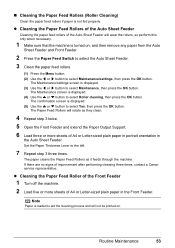
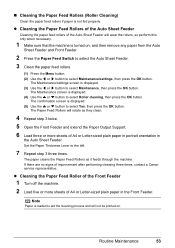
... service representative. Routine Maintenance
53 z Cleaning the Paper Feed Rollers of the Auto Sheet Feeder
Cleaning the paper feed rollers of the Auto Sheet Feeder will rotate as it feeds through the machine.
„ Cleaning the Paper Feed Rollers (Roller Cleaning)
Clean the paper feed rollers if paper is turned on .
The Paper Feed Rollers will wear the rollers, so perform this...
Quick Start Guide - Page 58


... properly and cause paper jams.
„ Cleaning the Inside of the Machine (Bottom Plate Cleaning)
This section describes how to clean the inside of the machine. If the inside of the machine becomes dirty, printed paper may come off dust or stain.
(A) Do not touch these.
(B) Paper feed roller
Caution
(A)
(B)
Do not touch the small rollers (A) located...
Quick Start Guide - Page 68
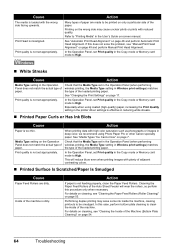
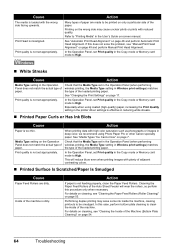
... not set Print quality in deep color, we recommend using coated (high-quality) paper, increasing the Print Quality setting in the printer driver settings is effective in the User's Guide on page 7. For details on cleaning, see "Cleaning the Paper Feed Rollers (Roller Cleaning)" on page 48 and perform Automatic Print Head Alignment. Printing...
Quick Start Guide - Page 72
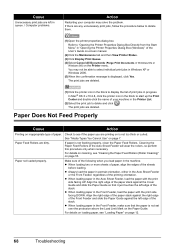
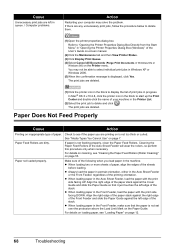
... in the Dock to delete them.
(1)Open the printer properties dialog box. The print jobs are dirty. Paper not loaded properly. If paper is not too thick or curled. For details on loading paper, see "Cleaning the Paper Feed Rollers (Roller Cleaning)" on is not feeding properly, clean the Paper Feed Rollers. If there are any unnecessary print jobs...
Quick Start Guide - Page 73
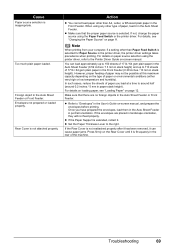
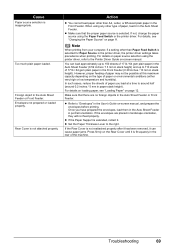
... paper source using the printer driver, refer to the Printer Driver Guide on -screen manual, and prepare the envelopes before printing. You can cause paper jams. Press firmly on the type of paper... A4, Letter, or B5-sized plain paper in stack height).
Too much plain paper loaded.
Action
z You cannot load paper other than Paper Feed Switch is not reattached properly after it ...
Quick Start Guide - Page 79
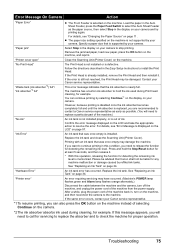
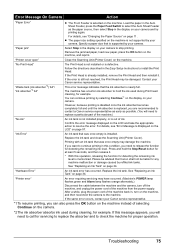
... a Canon service representative as early as the paper source, then select Stop in the Auto Sheet Feeder, press the Paper Feed Switch to select the Auto Sheet Feeder as ...Replacing an Ink Tank" on the machine.
z The paper size setting specified on the machine instead of the machine back in ink absorber to the machine.
"Printer cover open"
Close the Scanning Unit (Printer...
Similar Questions
How Do I Load 6x4 Photo Paper For The Pixma Mp510 Please
(Posted by Anonymous-133771 10 years ago)
How To Fix Paper Jam In Canon Printer Pixma Mg 3120
(Posted by jtwPSOdAz 10 years ago)
4x6 Photo Paper Stuck Inside Printer In The Front Feeder How Do I Get It Out?
(Posted by sarahdan 12 years ago)

