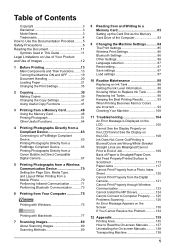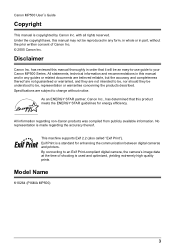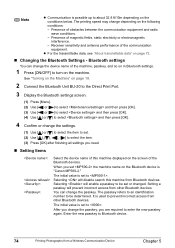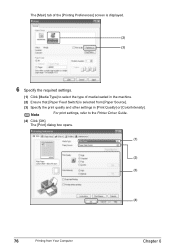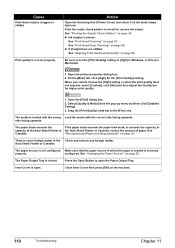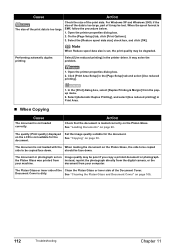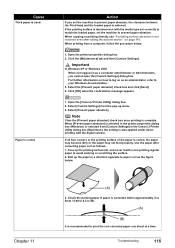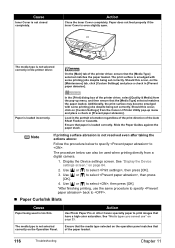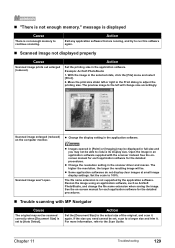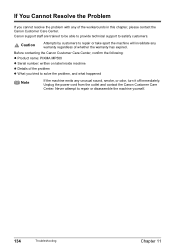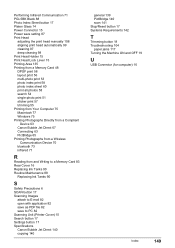Canon PIXMA MP500 Support Question
Find answers below for this question about Canon PIXMA MP500.Need a Canon PIXMA MP500 manual? We have 2 online manuals for this item!
Question posted by Lbb7punks on February 9th, 2014
How To Set Up Wireless Printing With Pixma Mp500
The person who posted this question about this Canon product did not include a detailed explanation. Please use the "Request More Information" button to the right if more details would help you to answer this question.
Current Answers
Related Canon PIXMA MP500 Manual Pages
Similar Questions
How Do Set Up And Use The Wireless Printing
I want to print thing from my android phone is that possible and if so how do I set it up and work w...
I want to print thing from my android phone is that possible and if so how do I set it up and work w...
(Posted by yungirish25 8 years ago)
Mg5320 Wireless Printing. How Do I Allow Other Lan Users To Print On It?
I set up my Canon MG5320 for wireless printing on our home Wi-Fi network. It works great, but how do...
I set up my Canon MG5320 for wireless printing on our home Wi-Fi network. It works great, but how do...
(Posted by williamleifer 11 years ago)