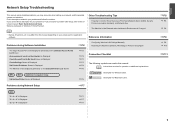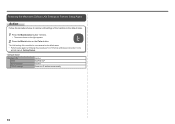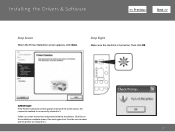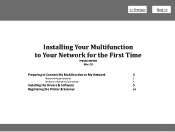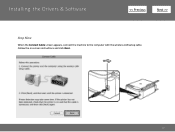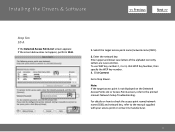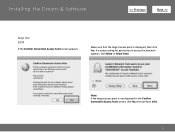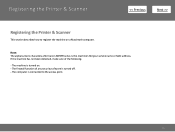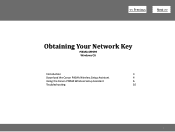Canon PIXMA MP499 Support Question
Find answers below for this question about Canon PIXMA MP499.Need a Canon PIXMA MP499 manual? We have 8 online manuals for this item!
Question posted by pruept on February 5th, 2014
Is My Samsung Galaxy 2 10.1 Compatable With Cannon Mp499 Wifi? Thanks
when clicking 'print' on my tab the printer is saying no devices. There is no usb port on printer to plug into to do it manually
Current Answers
Related Canon PIXMA MP499 Manual Pages
Similar Questions
How Can I Print From My Samsung Galaxy Tab 2 To My Canon Pixma Mg2120
(Posted by cimotgail 9 years ago)
Mac Os 10.7.4 Cannon Mx892 Printer Installation How To
(Posted by treJazon 10 years ago)
How To Setup Samsung Galaxy 10 Tab 2 To Wireless Canon Pixma Mx350
(Posted by Anonymous-129910 10 years ago)
How Can I Pair My Samsung Galaxy To My Canon Pixma Mp499 Printer
(Posted by leDon 10 years ago)