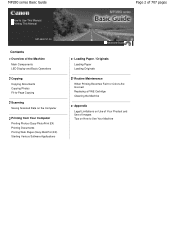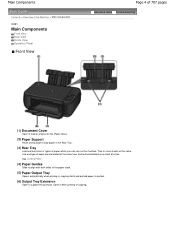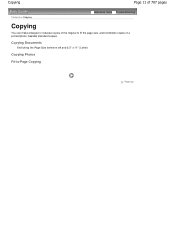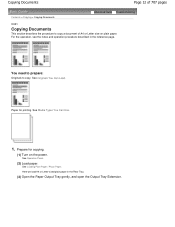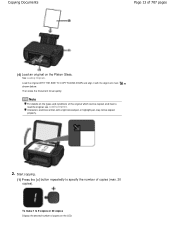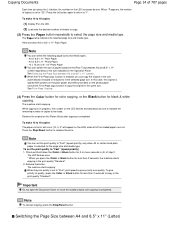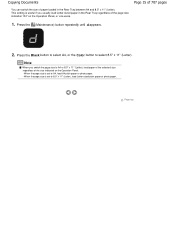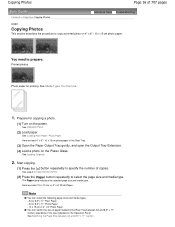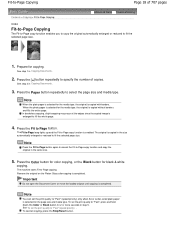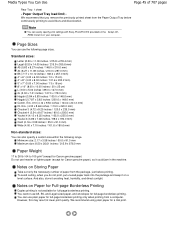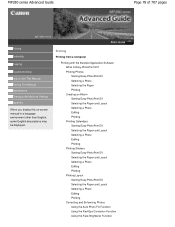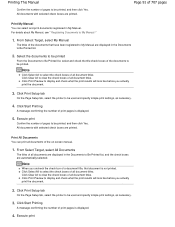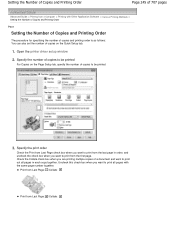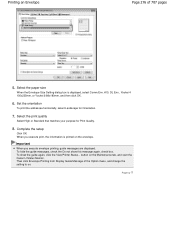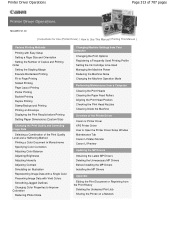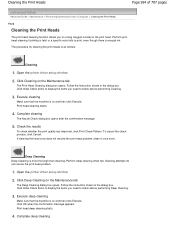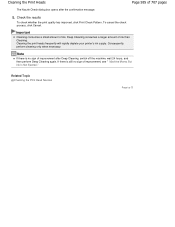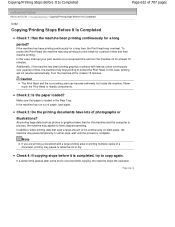Canon PIXMA MP280 Support Question
Find answers below for this question about Canon PIXMA MP280.Need a Canon PIXMA MP280 manual? We have 2 online manuals for this item!
Question posted by lahanezone on August 11th, 2014
My Pixma Mp287 Shows A Faded Line Of Print Down The Center Of A Copied Document.
When I photocopy a document, I will often find a line of faded print down the center of the document lengthwise from top to bottom, about 3-4 mm wide. The glass platen of the printer is clean as well as the white pad above it. What could be causing this? It detracts from the appearance of the copied document.
Current Answers
Related Canon PIXMA MP280 Manual Pages
Similar Questions
Why Printout Shows Black Background Eventhough My Copy's Background Is White
(Posted by cbtpen 8 years ago)
Printer Won't Print The Entire Document
My Canon Pixma MX512 printer will not print a document completely. It also prints very slowly. How c...
My Canon Pixma MX512 printer will not print a document completely. It also prints very slowly. How c...
(Posted by erikacearl 8 years ago)
How To Make A Copy Home Printer Canon Pixma Mp280
(Posted by josermctx 10 years ago)
Canon Pixma Mp 280 Printer. Why Do I Get A Vertical Line Down My Printed Page?
(Posted by bridaljewelryscom 11 years ago)