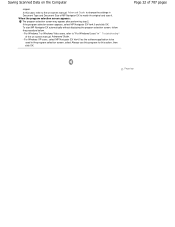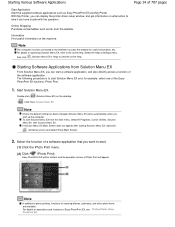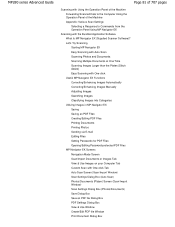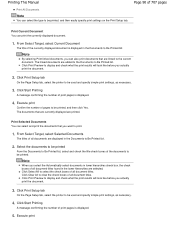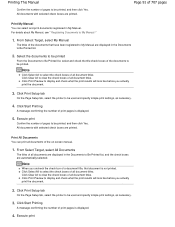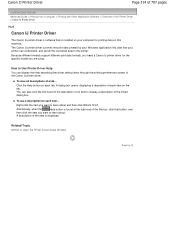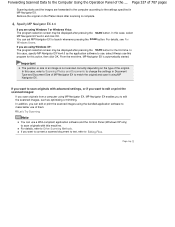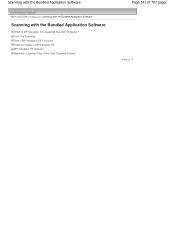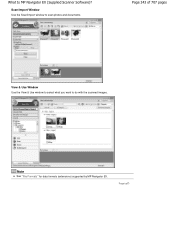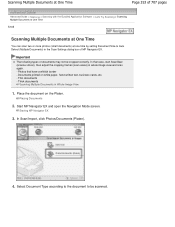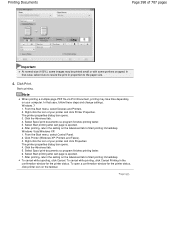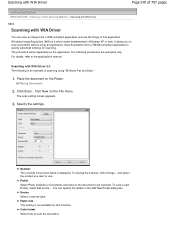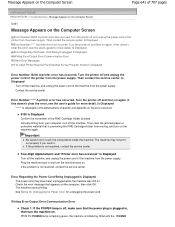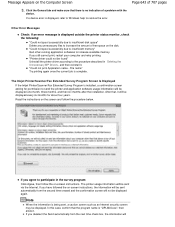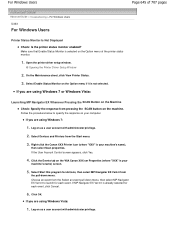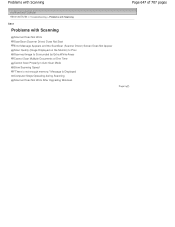Canon PIXMA MP280 Support Question
Find answers below for this question about Canon PIXMA MP280.Need a Canon PIXMA MP280 manual? We have 2 online manuals for this item!
Question posted by antonygilbertthomas on February 2nd, 2013
Scanner Communication Issue With Windows 8
Current Answers
Answer #1: Posted by tintinb on February 3rd, 2013 9:56 AM
If you have more questions, please don't hesitate to ask here at HelpOwl. Experts here are always willing to answer your questions to the best of our knowledge and expertise.
Regards,
Tintin