Canon PIXMA MP280 Support Question
Find answers below for this question about Canon PIXMA MP280.Need a Canon PIXMA MP280 manual? We have 2 online manuals for this item!
Question posted by guagsi1 on January 15th, 2014
The Scan Button On My Canon Pixma Mp280 Won't Work
The person who posted this question about this Canon product did not include a detailed explanation. Please use the "Request More Information" button to the right if more details would help you to answer this question.
Current Answers
There are currently no answers that have been posted for this question.
Be the first to post an answer! Remember that you can earn up to 1,100 points for every answer you submit. The better the quality of your answer, the better chance it has to be accepted.
Be the first to post an answer! Remember that you can earn up to 1,100 points for every answer you submit. The better the quality of your answer, the better chance it has to be accepted.
Related Canon PIXMA MP280 Manual Pages
MP280 series Gu쟠de inicio [Spanish Version] - Page 29


... For
Windows use only. • You cannot use movie files with the Canon inkjet printer before upgrading from Windows Vista to Windows 7, then, install the bundled software ... PC
Specifications are available for Windows 7/Windows Vista/Windows XP) Maximum scanning size A4/Letter, 8.5'' X 11.7''/216 X 297 mm Scanning resolution Optical resolution (horizontal x vertical) max: 1200 dpi X 2400...
On-Screen Manual - Page 1
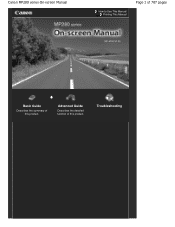
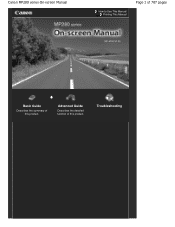
Canon MP280 series On-screen Manual
How to Use This Manual Printing This Manual
Page 1 of 707 pages
MC-4700-V1.00
Basic Guide
Describes the summary of this product.
Troubleshooting
Advanced Guide
Describes the detailed function of this product.
On-Screen Manual - Page 2
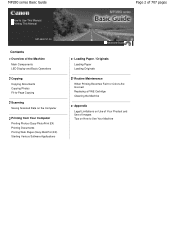
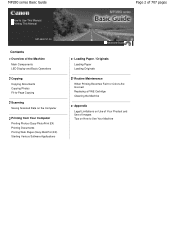
MP280 series Basic Guide
How to Use This Manual Printing This Manual
MP-4500-V1.00
Contents
Overview of the Machine Main Components LED Display and Basic Operations
Copying Copying Documents Copying Photos Fit-to-Page Copying
Scanning Saving Scanned Data on the Computer
Printing from Your Computer Printing Photos (Easy-PhotoPrint EX) Printing...
On-Screen Manual - Page 5
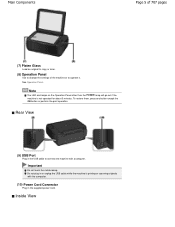
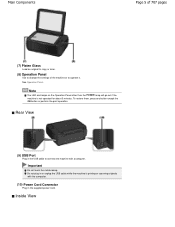
... Inside View Main Components
Page 5 of 707 pages
(7) Platen Glass
Load an original to copy or scan.
(8) Operation Panel
Use to change the settings of the machine or to connect the machine with the ... machine is printing or scanning originals with a computer. Rear View
(9) USB Port
Plug in the USB cable to operate it. To restore them, press any button except the ON button or perform the print ...
On-Screen Manual - Page 7
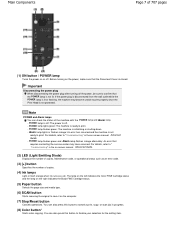
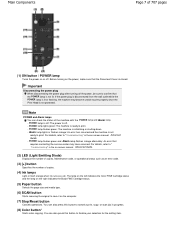
... the left indicates the Color FINE Cartridge status and the lamp on the right indicates the Black FINE Cartridge status.
(5) Paper button
Selects the page size and media type.
(6) SCAN button
Starts scanning the original to save it on the power, make sure that requires contacting the service center may become unable to "Troubleshooting...
On-Screen Manual - Page 9
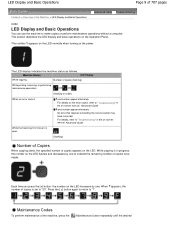
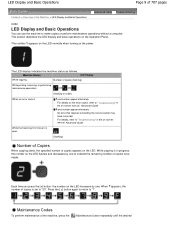
... increases by one . P and number appear alternately. Each time you press the [ +] button, the number on the LED. The LED display indicates the machine status as follows.
An ...appear alternately. Machine Status
LED Display
While copying
Number of copies (flashing)
While printing, scanning, or performing maintenance operations
(flashing in progress, the number on the LED flashes and ...
On-Screen Manual - Page 10
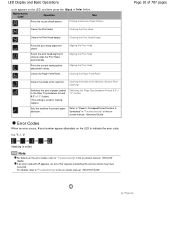
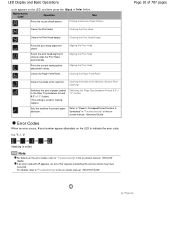
... the service center may have occurred. Maintenance Code
Operation
See
Prints the nozzle check pattern.
Scans the print head alignment sheet to "Troubleshooting" in the on -screen manual: Advanced Guide ... error occurs, E and number appear alternately on the LED, and then press the Black or Color button.
"E, 1, 6"
(flashing in order)
Note
For details on the error codes, refer to " ...
On-Screen Manual - Page 21
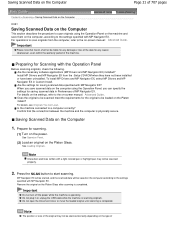
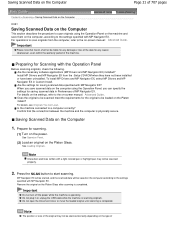
... on the Computer
1. Press the SCAN button to a computer correctly?
Are the settings for saving scanned data in Preferences of MP Navigator EX. For details, see Originals You Can Load .
Saving Scanned Data on the Platen Glass.
Do...and the computer is operating. Confirm that Canon shall not be scanned properly.
2. Do not open the Document Cover or move the loaded original until...
On-Screen Manual - Page 26
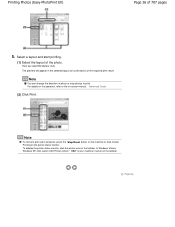
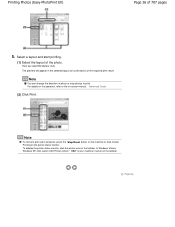
...on the taskbar. In Windows Vista or Windows XP, click Canon XXX Printer (where " XXX" is your machine's name) on the printer status monitor. Note
You can change the direction of the ...
To display the printer status monitor, click the printer icon on -screen manual: Advanced Guide .
(2) Click Print.
The preview will appear in progress, press the Stop/Reset button on the machine or...
On-Screen Manual - Page 80


MP280 series Advanced Guide
Page 80 of 707 pages
Setting the Stapling Margin Execute ... Reducing Photo Noise Overview of the Printer Driver Printer Driver Operations Canon IJ Printer Driver XPS Printer Driver How to Open the Printer Driver Setup Window Maintenance Tab Canon IJ Status Monitor Canon IJ Preview
Scanning
Scanning
Scanning Images Scanning Images Before Scanning Placing Documents
On-Screen Manual - Page 82
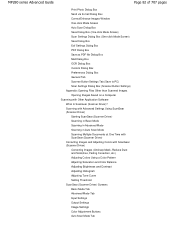
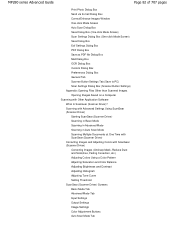
...Basic Mode Tab Advanced Mode Tab Input Settings Output Settings Image Settings Color Adjustment Buttons Auto Scan Mode Tab Scanning with Advanced Settings Using ScanGear (Scanner Driver) Starting ScanGear (Scanner Driver) Scanning in Basic Mode Scanning in Advanced Mode Scanning in Auto Scan Mode Scanning Multiple Documents at One Time with ScanGear (Scanner Driver) Correcting Images and Adjusting...
On-Screen Manual - Page 83


MP280 series Advanced Guide
Page 83 of 707 pages
Preferences Dialog Box Scanner Tab Preview Tab Scan Tab Color Settings Tab Appendix: Useful Information on Scanning Adjusting Cropping Frames Resolution File Formats Color Matching Other Scanning Methods Scanning with WIA Driver Scanning...Cable Properly Printing or Scanning Speed Is Slow/Hi-Speed USB Connection Does Not Work/"This device can perform...
On-Screen Manual - Page 84


...Printer/Scanner/Fax Extended Survey Program Screen Is Displayed For Windows Users Printer Status Monitor Is Not Displayed Launching MP Navigator EX Whenever Pressing the SCAN Button on the Machine
Problems with Scanning Scanner Does Not Work...during Scanning Scanner Does Not Work After Upgrading Windows
Software Problems E-mail Software Program You Want to the Position for more detail. MP280 ...
On-Screen Manual - Page 318
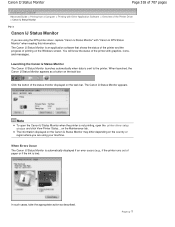
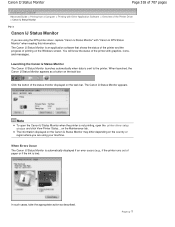
... country or region where you are using the XPS printer driver, replace "Canon IJ Status Monitor" with graphics, icons, and messages. The Canon IJ Status Monitor appears.
In such cases, take the appropriate action as a button on the Maintenance tab. The Canon IJ Status Monitor is low).
Canon IJ Status Monitor
Page 318 of 707 pages...
On-Screen Manual - Page 336
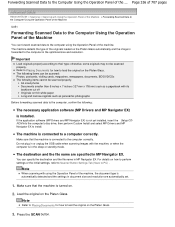
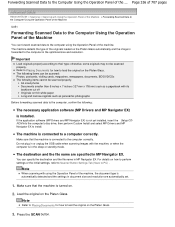
... detected and the settings in document size and resolution are specified in MP Navigator EX. You can be scanned: Photos, postcards, visiting cards, magazines, newspapers, documents, BD/DVD/CDs The following :
The necessary ... settings or the initial settings, refer to Scanner Button Settings Tab (Save to their type; Press the SCAN button.
Forwarding Scanned Data to the computer correctly.
On-Screen Manual - Page 337
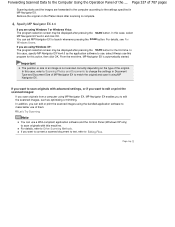
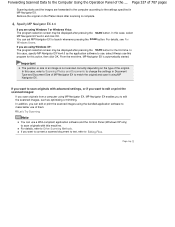
... can use a WIA-compliant application software and the Control Panel (Windows XP only) to Editing Files. For details, refer to launch whenever pressing the SCAN button.
Forwarding Scanned Data to the settings specified in Document Type and Document Size of MP Navigator EX to use, select Always use of an image is not...
On-Screen Manual - Page 564


... carrying information about brightness and color. the lower the resolution (value), the less detail. Images for Display on a Monitor
Paper/photographs to print scanned paper/photos using a 600 dpi black and white printer, you have scanned is the number of dots per inch (dpi). For example, if you want to be viewed on...
On-Screen Manual - Page 606


... new genuine Canon cartridges in order to continue printing without this printer.
Routine Maintenance
(LED display) E, 1, 5
The FINE Cartridge cannot be detected. Routine Maintenance
Page 606 of printing under the ink out condition.
Press the machine's Black or Color button to continue printing.
The FINE Cartridge cannot be installed properly. Open the Scanning Unit...
On-Screen Manual - Page 645
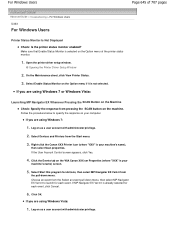
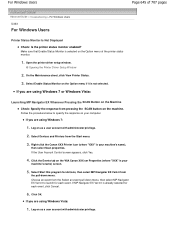
... 7:
1. Select Start this program for each event, click Cancel.
6.
Click the Events tab on the WIA Canon XXX ser Properties (where "XXX" is your machine's name),
then select Scan properties. Select Devices and Printers from pressing the SCAN button on your
machine's name) screen.
5. If the User Account Control screen appears, click Yes.
4. Follow the...
On-Screen Manual - Page 659
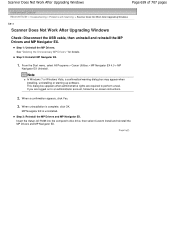
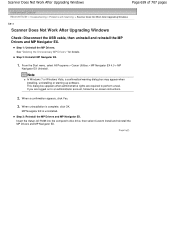
... the MP Drivers. From the Start menu, select All Programs > Canon Utilities > MP Navigator EX 4.0 > MP
Navigator EX Uninstall.
Insert... Page top Scanner Does Not Work After Upgrading Windows
Page 659 of 707 pages
Advanced Guide > Troubleshooting > Problems with Scanning > Scanner Does Not Work After Upgrading Windows
S911
Scanner Does Not Work After Upgrading Windows
Check: Disconnect...
Similar Questions
How To Scan Using Pixma Mg2922
How to scan using PIXMA MG2922
How to scan using PIXMA MG2922
(Posted by lakesiderealtyarkansas 8 years ago)
How Do I Scan? There Is No Scan Button
How do I scan documents. There is no scan button.
How do I scan documents. There is no scan button.
(Posted by Anonymous-153301 8 years ago)
How To Fix Ink Absorber Full In Pixma Mp280 Printer
(Posted by arlofabbulacan 9 years ago)

