Canon PIXMA MP280 Support Question
Find answers below for this question about Canon PIXMA MP280.Need a Canon PIXMA MP280 manual? We have 2 online manuals for this item!
Question posted by waltBOB on April 5th, 2014
Canon Mp280 Won't Scan Button Doesnt Work
The person who posted this question about this Canon product did not include a detailed explanation. Please use the "Request More Information" button to the right if more details would help you to answer this question.
Current Answers
There are currently no answers that have been posted for this question.
Be the first to post an answer! Remember that you can earn up to 1,100 points for every answer you submit. The better the quality of your answer, the better chance it has to be accepted.
Be the first to post an answer! Remember that you can earn up to 1,100 points for every answer you submit. The better the quality of your answer, the better chance it has to be accepted.
Related Canon PIXMA MP280 Manual Pages
MP280 series Gu쟠de inicio [Spanish Version] - Page 29


... Vista or Windows XP pre-installed.
• Windows: Uninstall software bundled with the Canon inkjet printer before upgrading from Mac OS X v.10.5 or lower to install Easy-WebPrint EX.... Hi-Speed USB *
Scan Specifications
* A computer that complies with Hi-Speed USB standard is required to Mac OS X
v.10.6, install software bundled with the Canon inkjet printer. • Internet Explorer...
On-Screen Manual - Page 1
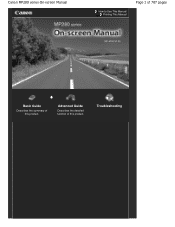
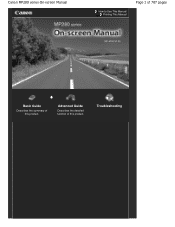
Advanced Guide
Describes the detailed function of this product. Troubleshooting Canon MP280 series On-screen Manual
How to Use This Manual Printing This Manual
Page 1 of 707 pages
MC-4700-V1.00
Basic Guide
Describes the summary of this product.
On-Screen Manual - Page 2
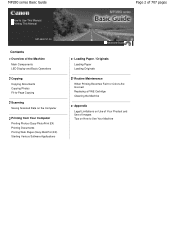
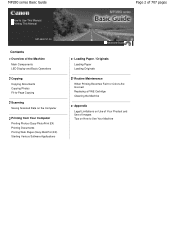
MP280 series Basic Guide
How to Use This Manual Printing This Manual
MP-4500-V1.00
Contents
Overview of the Machine Main Components LED Display and Basic Operations
Copying Copying Documents Copying Photos Fit-to-Page Copying
Scanning Saving Scanned Data on the Computer
Printing from Your Computer Printing Photos (Easy-PhotoPrint EX) Printing...
On-Screen Manual - Page 5
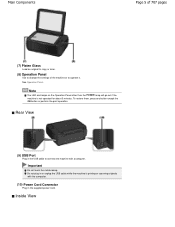
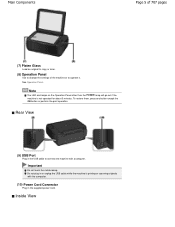
...Main Components
Page 5 of 707 pages
(7) Platen Glass
Load an original to copy or scan.
(8) Operation Panel
Use to change the settings of the machine or to connect the ... Rear View
(9) USB Port
Plug in the USB cable to operate it. To restore them, press any button except the ON button or perform the print operation. Do not plug in the supplied power cord.
See Operation Panel . Inside View...
On-Screen Manual - Page 7
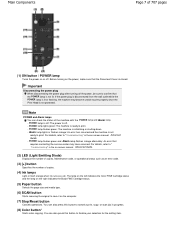
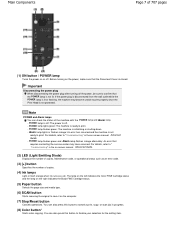
... the Color FINE Cartridge status and the lamp on the right indicates the Black FINE Cartridge status.
(5) Paper button
Selects the page size and media type.
(6) SCAN button
Starts scanning the original to cancel a print, copy, or scan job in the on -screen manual: Advanced Guide. - You can check the status of the machine with...
On-Screen Manual - Page 9
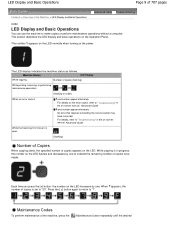
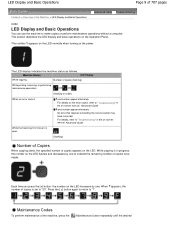
...
E and number appear alternately. For details on -screen manual: Advanced Guide . While the Scanning Unit (Cover) is in the on the LED. Maintenance Codes
To perform maintenance of copies ... of Copies
When copying starts, the specified number of the machine, press the
(Maintenance) button repeatedly until the desired
For details, refer to "Troubleshooting" in progress, the number on ...
On-Screen Manual - Page 10
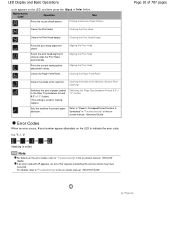
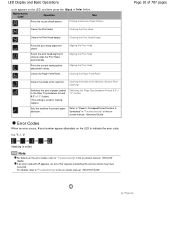
... Page Size between A4 and 8.5" x 11" (Letter)
Sets the machine to indicate the error code.
Scans the print head alignment sheet to "Paper Is Smudged/Printed Surface Is Scratched" in the on the LED,... and then press the Black or Color button. LED Display and Basic Operations
code appears on -screen manual: Advanced Guide. Cleans the Paper ...
On-Screen Manual - Page 21
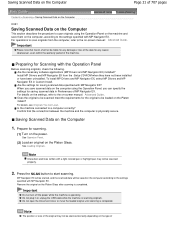
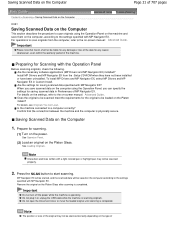
... with MP Navigator EX. Press the SCAN button to a computer correctly? Do not open the Document Cover or move the loaded original until scanning is operating. Saving Scanned Data on the Computer
Page 21 of 707 pages
Contents > Scanning > Saving Scanned Data on the Computer
Advanced Guide Troubleshooting
C041
Saving Scanned Data on the Computer
This section...
On-Screen Manual - Page 26
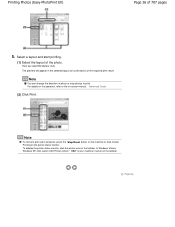
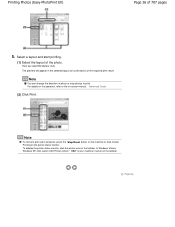
The preview will appear in progress, press the Stop/Reset button on the machine or click Cancel Printing on the taskbar.
Note
To cancel ... Note
You can change the direction of the photo. In Windows Vista or Windows XP, click Canon XXX Printer (where " XXX" is your machine's name) on the printer status monitor. Select a layout and start printing.
(1) Select the layout of photo or crop ...
On-Screen Manual - Page 30
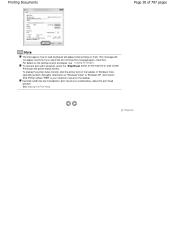
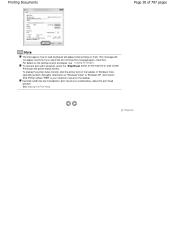
... top For details on the settings to as "Windows Vista") or Windows XP, click Canon XXX Printer (where " XXX" is your machine's name) on the taskbar. If printed ruled lines...Do not show this message again. check box. To cancel a print job in progress, press the Stop/Reset button on the machine or click Cancel Printing on the taskbar. In Windows Vista operating system (hereafter referred to print...
On-Screen Manual - Page 80


MP280 series Advanced Guide
Page 80 of 707 pages
Setting the Stapling Margin Execute ... Reducing Photo Noise Overview of the Printer Driver Printer Driver Operations Canon IJ Printer Driver XPS Printer Driver How to Open the Printer Driver Setup Window Maintenance Tab Canon IJ Status Monitor Canon IJ Preview
Scanning
Scanning
Scanning Images Scanning Images Before Scanning Placing Documents
On-Screen Manual - Page 82
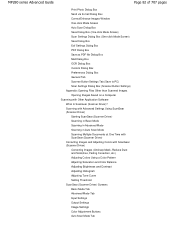
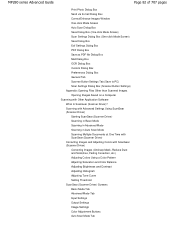
... Mode Tab Advanced Mode Tab Input Settings Output Settings Image Settings Color Adjustment Buttons Auto Scan Mode Tab Scanning with Advanced Settings Using ScanGear (Scanner Driver) Starting ScanGear (Scanner Driver) Scanning in Basic Mode Scanning in Advanced Mode Scanning in Auto Scan Mode Scanning Multiple Documents at One Time with ScanGear (Scanner Driver) Correcting Images and Adjusting...
On-Screen Manual - Page 83


MP280 series Advanced Guide
Page 83 of 707 pages
Preferences Dialog Box Scanner Tab Preview Tab Scan Tab Color Settings Tab Appendix: Useful Information on Scanning Adjusting Cropping Frames Resolution File Formats Color Matching Other Scanning Methods Scanning with WIA Driver Scanning...Cable Properly Printing or Scanning Speed Is Slow/Hi-Speed USB Connection Does Not Work/"This device can perform...
On-Screen Manual - Page 84


... Pressing the SCAN Button on the Machine
Problems with Scanning Scanner Does Not Work ScanGear (Scanner Driver) Does Not Start Error Message Appears and the ScanGear (Scanner Driver) Screen Does Not Appear Scan Quality (Image Displayed on the Computer Screen
Error Number: B200 A printer error has occurred. Is Displayed Error Number: **** A printer error has occurred. MP280 series Advanced...
On-Screen Manual - Page 336
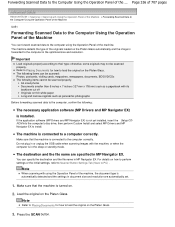
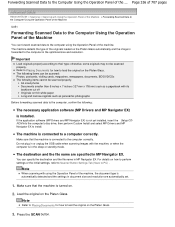
... are specified in MP Navigator EX.
Do not plug in or unplug the USB cable when scanning images with its backbone cut off Originals on thin white paper Long and narrow originals such as... You can specify the destination and the file name in the sleep or standby mode.
Press the SCAN button.
Make sure that the machine is not yet installed, insert the Setup CDROM into the computer's...
On-Screen Manual - Page 337
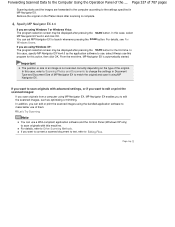
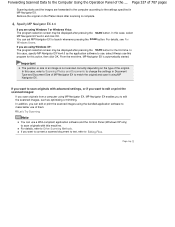
... a computer using MP Navigator EX. Specify MP Navigator EX 4.0
If you want to launch whenever pressing the SCAN button. In this case, select MP Navigator EX Ver4.0 and click OK.
In this case, refer to Scanning Photos and Documents to make better use this program for the first time.
For details, refer to...
On-Screen Manual - Page 526


... other programs.
Output Size Select an output size. In thumbnail view
Drag the mouse over a thumbnail to view the scanned image on a printer. Monitor Size (1024 x 768 pixels, etc.) When no cropping frame is scanned individually. Destination Select what you to enlarge/reduce it while maintaining the aspect ratio. "OCR software" is displayed...
On-Screen Manual - Page 606


...to continue printing without this printer.
Routine Maintenance
(LED display... installed properly.
Press the machine's Black or Color button to continue printing. The FINE Cartridge cannot be detected... the Scanning Unit (Cover) and install the FINE Cartridge properly. Canon recommends to use new genuine Canon cartridges in the correct position.
Please be advised that Canon shall ...
On-Screen Manual - Page 645
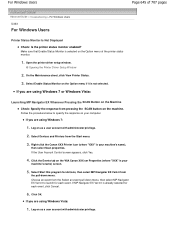
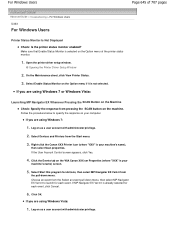
... EX Ver4.0 is your machine's name),
then select Scan properties. Log on the WIA Canon XXX ser Properties (where "XXX" is already selected for Actions, then select MP Navigator EX Ver4.0 from pressing the SCAN button on as a user account with administrator privilege.
2. Opening the Printer Driver Setup Window
2. If you are using Windows Vista...
On-Screen Manual - Page 659
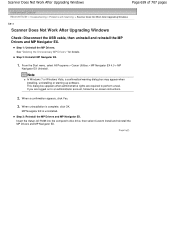
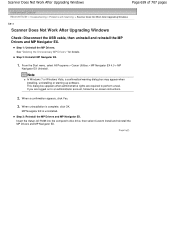
....
1. MP Navigator EX is complete, click OK. From the Start menu, select All Programs > Canon Utilities > MP Navigator EX 4.0 > MP
Navigator EX Uninstall. When a confirmation appears, click Yes...Does Not Work After Upgrading Windows
Page 659 of 707 pages
Advanced Guide > Troubleshooting > Problems with Scanning > Scanner Does Not Work After Upgrading Windows
S911
Scanner Does Not Work After ...
Similar Questions
Why Can't I Find The Scan Button On Mac From Pixma 5320
(Posted by Amandarle 10 years ago)
Where Is The Wps Button On Canon Printer Pixma Mx439
(Posted by sspanichola 10 years ago)
I Have Installed A New Black In Cartdrige And Does Not Work Canon Pixma Mp280
(Posted by warpakc 10 years ago)
How To Scan To File On Canon Pixma Mp280 W/ Pp-201
(Posted by soriedrag 10 years ago)

