Canon PIXMA MP280 Support Question
Find answers below for this question about Canon PIXMA MP280.Need a Canon PIXMA MP280 manual? We have 2 online manuals for this item!
Question posted by anwier on April 3rd, 2014
How To Print Black And White On Pixma Mp280 Mac
The person who posted this question about this Canon product did not include a detailed explanation. Please use the "Request More Information" button to the right if more details would help you to answer this question.
Current Answers
There are currently no answers that have been posted for this question.
Be the first to post an answer! Remember that you can earn up to 1,100 points for every answer you submit. The better the quality of your answer, the better chance it has to be accepted.
Be the first to post an answer! Remember that you can earn up to 1,100 points for every answer you submit. The better the quality of your answer, the better chance it has to be accepted.
Related Canon PIXMA MP280 Manual Pages
On-Screen Manual - Page 8
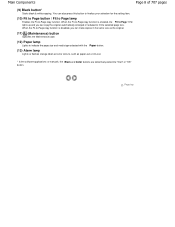
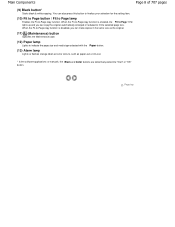
... lights up and you can copy the original automatically enlarged or reduced to fit the selected page size. Main Components
Page 8 of 707 pages
(9) Black button*
Starts black & white copying. When the Fit-to-Page copy function is disabled, you can make copies in the same size as paper-out or ink-out...
On-Screen Manual - Page 14
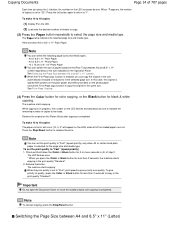
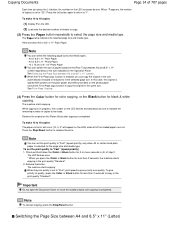
...the LED flashes and decreases by one to indicate the remaining number of copies to "Fast", print speed is completed. To set to be made. The machine starts copying.
Switching the Page ...the Color button for color copying, or the Black button for the page size and media type. In this case, the original is selected for black & white copying.
To make 10 to 19 copies
(1)...
On-Screen Manual - Page 17
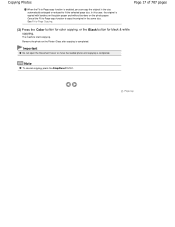
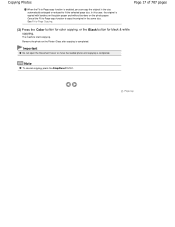
... automatically enlarged or reduced to fit the selected page size.
Page 17 of 707 pages
(3) Press the Color button for color copying, or the Black button for black & white copying.
Note
To cancel copying, press the Stop/Reset button. The machine starts copying. Copying Photos
When the Fit-to-Page copy function is...
On-Screen Manual - Page 18
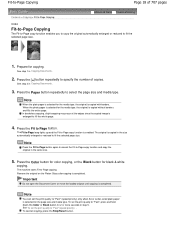
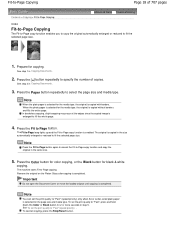
... cancel the Fit-to fill the whole page.
4. In borderless copying, slight cropping may occur at the edges since the copied image is selected for black & white
copying. Note
You can set the print quality to select the page size and media type. Prepare for the page size and media type.
On-Screen Manual - Page 66
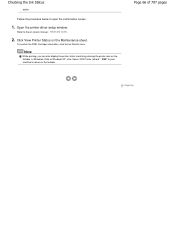
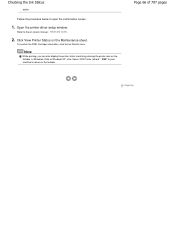
... to the on the taskbar. To confirm the FINE Cartridge information, click the Ink Details menu.
Open the printer driver setup window. Note
While printing, you can also display the printer status monitor by clicking the printer icon on -screen manual: Advanced Guide .
2.
Checking the Ink Status
action. Page 66 of 707 pages
Page...
On-Screen Manual - Page 75
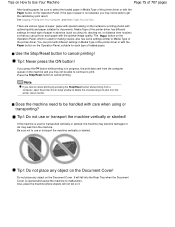
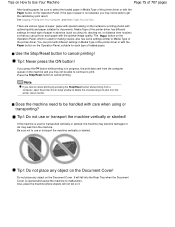
... Your Computer , and Media Types You Can Use . If you press the ON button while printing is not selected, you cannot cancel printing by pressing the Stop/Reset button while printing from a computer, open the printer driver setup window to malfunction.
Do not place any object on the Document Cover!
Be sure not to...
On-Screen Manual - Page 250
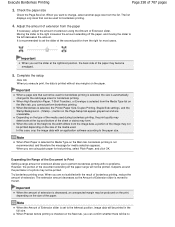
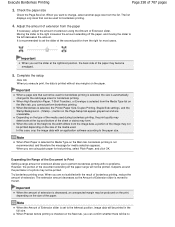
...
3.
Adjust the amount of extension allows you cannot perform borderless printing.
In this case, crop the image data with the result of borderless printing, reduce the amount of the paper may form. When you execute print, the data is selected, the Printer Paper Size, Duplex Printing, Staple Side settings, and the Stamp/Background... (Stamp...) button...
On-Screen Manual - Page 283
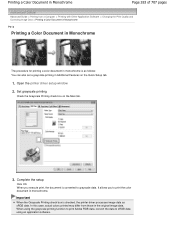
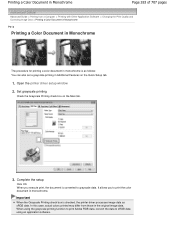
...
Click OK. In this case, actual colors printed may differ from a Computer > Printing with Other Application Software > Changing the Print Quality and Correcting Image Data > Printing a Color Document in Monochrome
P012
Printing a Color Document in Monochrome
The procedure for printing a color document in monochrome is as sRGB data. Open the printer driver setup window
2. When using the...
On-Screen Manual - Page 315


... Driver
Page 315 of 707 pages
Advanced Guide > Printing from a Computer > Printing with Other Application Software > Overview of the Printer Driver > Canon IJ Printer Driver > XPS Printer Driver
P416
XPS Printer Driver
The following two printer drivers can be installed on your printer name XPS." With the XPS printer driver, application software distributed with the machine, and then select...
On-Screen Manual - Page 324
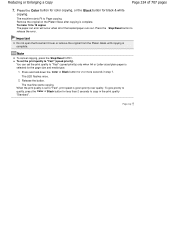
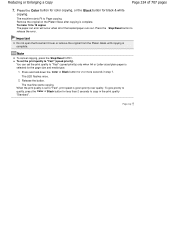
...-sized plain paper is given priority over quality. The machine starts copying. When the print quality is set the print quality to copy in step 7. To give priority to 19 copies The paper-out ... Stop/Reset button. Press and hold down the Color or Black button for black & white
copying.
To make 10 to quality, press the Color or Black button for the page size and media type.
1.
The...
On-Screen Manual - Page 328
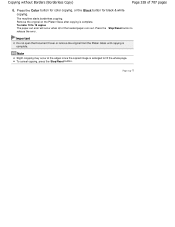
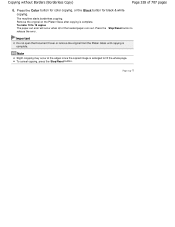
... of the loaded paper runs out. Press the release the error. The machine starts borderless copying. Press the Color button for color copying, or the Black button for black & white
copying.
On-Screen Manual - Page 353
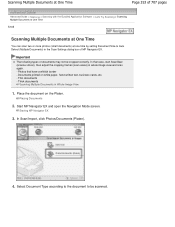
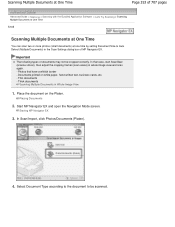
...the cropping frames (scan areas) in whole image view and scan again. - Place the document on white paper, hand-written text, business cards, etc. - Select Document Type according to the document to ...Navigator EX and open the Navigation Mode screen. In that have a whitish border - Documents printed on the Platen. Placing Documents
2. Starting MP Navigator EX
3. Thick documents
Scanning Multiple ...
On-Screen Manual - Page 497


... Mode tab to various shapes
1. See "Scanning Multiple Documents at one time. Documents printed on the Platen, then start ScanGear (scanner driver). Documents smaller than 1.18 inches ...3. Photos that have a whitish border - Click Preview.
Thin documents - Place the document on white paper, hand-written text, business cards, etc. - Important
The following types of documents cannot...
On-Screen Manual - Page 499
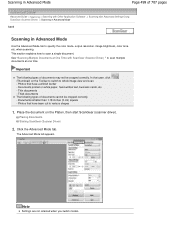
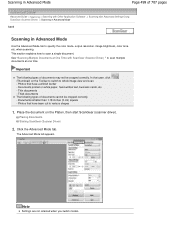
Scanning in Advanced Mode
Use the Advanced Mode tab to scan multiple documents at one time. In that case, click (Thumbnail) on white paper, hand-written text, business cards, etc. - Documents printed on the Toolbar to switch to whole image view and scan. - Thick documents The following types of documents may not be...
On-Screen Manual - Page 503


...types of ScanGear (scanner driver). Thin documents - See the corresponding sections below for details on white paper, hand-written text, business cards, etc. - Placing Documents Starting ScanGear (Scanner Driver)... on the Platen.
The following types of documents cannot be cropped correctly. Documents printed on the Basic Mode tab and Advanced Mode tab. Use the Advanced Mode tab...
On-Screen Manual - Page 526


... converts text scanned as an image into text data that can drag the cropping frame to view the scanned image on a printer. Monitor Size (1024 x 768 pixels, etc.) Print Select this to print the scanned image on a monitor. OCR Select this to use the scanned image with the scanned image. Wait a while until...
On-Screen Manual - Page 584
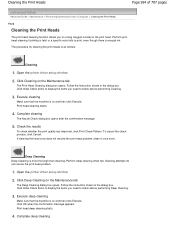
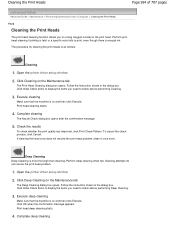
... on the Maintenance tab
The Deep Cleaning dialog box opens. Open the printer driver setup window
2. Cleaning the Print Heads
Page 584 of 707 pages
Advanced Guide > Maintenance > Performing Maintenance from a Computer > Cleaning the Print Heads
P026
Cleaning the Print Heads
The print head cleaning function allows you to check before performing Deep Cleaning.
3. Click...
On-Screen Manual - Page 587
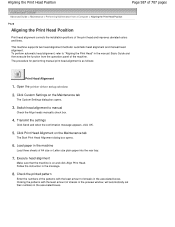
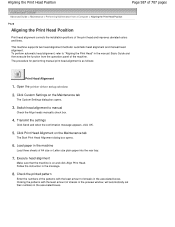
... the least amount of streaks in the machine
Load three sheets of A4 size or Letter size plain paper into the rear tray.
7. Open the printer driver setup window
2. Switch head alignment to "Aligning the Print Head" in the manual: Basic Guide and then execute the function from a Computer > Aligning the...
On-Screen Manual - Page 614
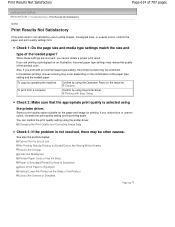
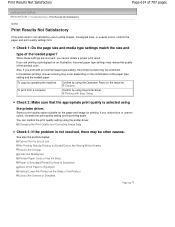
... setting and the loaded paper.
See also the sections below: Cannot Print to white streaks, misaligned lines, or uneven colors, confirm the paper and print quality settings first. You can confirm the print quality setting using the printer driver.
Copying
Confirm by using
the printer driver. Check 1: Do the page size and media type settings match...
On-Screen Manual - Page 672


.../Background... (Stamp...) on the Printer Driver With some applications, the printing is divided into multiple print jobs. If this case, use the copies setting in the Print dialog box of print data in the Print Options dialog box
Page Layout, Poster, Booklet, Duplex Printing, Specify Margin..., Print from the actual print result. Open the printer driver setup window, specify Page...
Similar Questions
Why Won't My Canon Mg6220 Printer Print Black & White
(Posted by ecotro 10 years ago)
How To Get Canon Mp280 To Print In Black And White With A Mac
(Posted by sum12shamc 10 years ago)
How Do I Print Black & White On A Canon Pixma Mg3120
(Posted by rlennbern 10 years ago)
B&w Printing With Canon Pixma Mp280
How can I print grayscale pictures using only the black ink in the printer?
How can I print grayscale pictures using only the black ink in the printer?
(Posted by eragallo 11 years ago)

