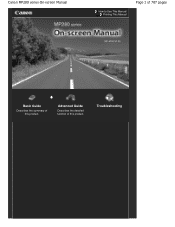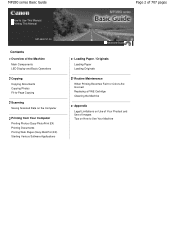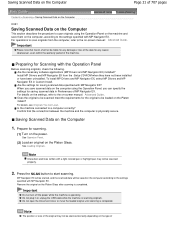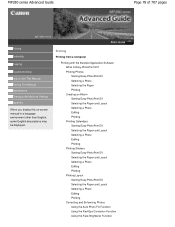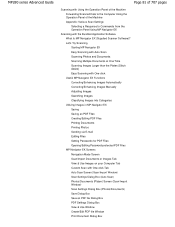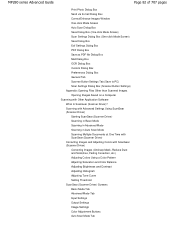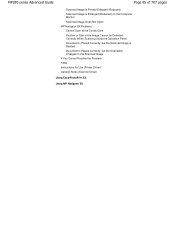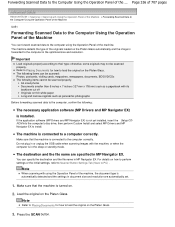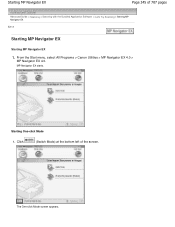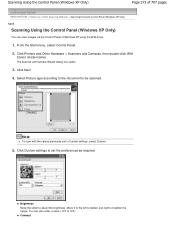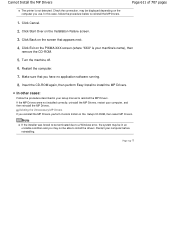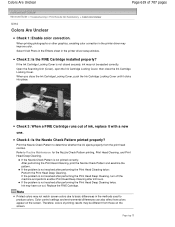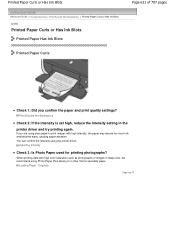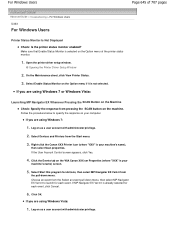Canon PIXMA MP280 Support Question
Find answers below for this question about Canon PIXMA MP280.Need a Canon PIXMA MP280 manual? We have 2 online manuals for this item!
Question posted by jdgsr57 on August 24th, 2013
Canon Mp280 How To Scan A Photograph
The person who posted this question about this Canon product did not include a detailed explanation. Please use the "Request More Information" button to the right if more details would help you to answer this question.
Current Answers
Related Canon PIXMA MP280 Manual Pages
Similar Questions
Canon Pixma Mp280 Scan By Automatically Selecting The Setting And File Format As
(Posted by jacksjohnson25 10 years ago)