Canon PIXMA MP280 Support Question
Find answers below for this question about Canon PIXMA MP280.Need a Canon PIXMA MP280 manual? We have 2 online manuals for this item!
Question posted by Salvjnard on May 9th, 2014
Cannon Mp280 Solution Menu Does Not Show Scanner Menu
The person who posted this question about this Canon product did not include a detailed explanation. Please use the "Request More Information" button to the right if more details would help you to answer this question.
Current Answers
There are currently no answers that have been posted for this question.
Be the first to post an answer! Remember that you can earn up to 1,100 points for every answer you submit. The better the quality of your answer, the better chance it has to be accepted.
Be the first to post an answer! Remember that you can earn up to 1,100 points for every answer you submit. The better the quality of your answer, the better chance it has to be accepted.
Related Canon PIXMA MP280 Manual Pages
On-Screen Manual - Page 23
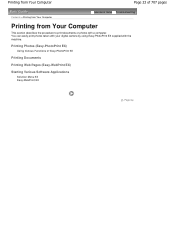
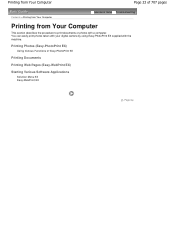
... supplied with a computer. Printing from Your Computer
Page 23 of Easy-PhotoPrint EX
Printing Documents
Printing Web Pages (Easy-WebPrint EX)
Starting Various Software Applications
Solution Menu EX Easy-WebPrint EX
Page top
Printing Photos (Easy-PhotoPrint EX)
Using Various Functions of 707 pages
Contents > Printing from Your Computer
Advanced Guide Troubleshooting...
On-Screen Manual - Page 24
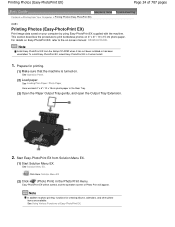
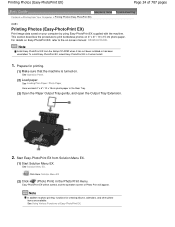
Prepare for creating albums, calendars, and other photo items are available.
Note
Install Easy-PhotoPrint EX from Solution Menu EX.
(1) Start Solution Menu EX. See Loading Plain Paper / Photo Paper . Click Here: Solution Menu EX
(2) Click
(Photo Print) in Custom Install.
1.
Note
In addition to print borderless photos on your computer by using Easy-PhotoPrint EX supplied...
On-Screen Manual - Page 33
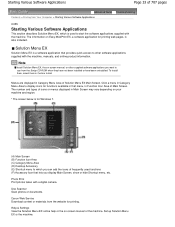
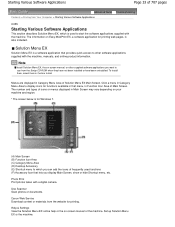
... online product information.
Use Scanner Scan photos or documents. Canon Web Service Download content or materials from the Setup CD-ROM when they have not been installed or have been uninstalled.
Solution Menu EX
Solution Menu EX is a software application that menu, in Function Icon Area of Main Screen. Click a menu in Category Menu Area to display icons...
On-Screen Manual - Page 34
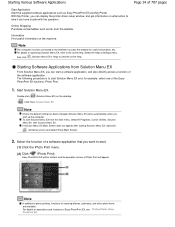
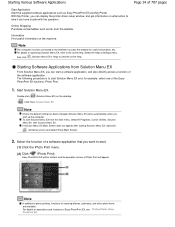
... Photo Print will appear. The following procedure is to access the website for example, select one of 707 pages
Starting Software Applications from Solution Menu EX
From Solution Menu EX, you can display the printer driver setup window, and get information on the desktop. Easy-PhotoPrint EX will be connected to the Internet to start...
On-Screen Manual - Page 83


MP280 series Advanced Guide
Page 83 of 707 pages
Preferences Dialog Box Scanner Tab Preview Tab Scan Tab Color Settings Tab Appendix: Useful Information on Scanning ...Install the MP Drivers Cannot Install the Application Program Easy-WebPrint EX Does Not Start up or Easy-WebPrint EX Menu Does Not Appear Cannot Connect to Computer with a USB Cable Properly Printing or Scanning Speed Is Slow/Hi-...
On-Screen Manual - Page 102


... 102 of files in the selected folder, the image may not be displayed. Photo Print - Solution Menu EX Ver.1.0.0 or later supports the following functions. - When Easy-PhotoPrint EX is a TIFF file.... - Images cannot be changed. When selecting an image, if there is started from Solution Menu EX, Menu does not appear in the step button area on the TIFF format. Edited images cannot ...
On-Screen Manual - Page 182


.... If you print from Videos
Page 182 of Easy-PhotoPrint EX.
To print, specify the printer and media in Easy-PhotoPrint EX. Therefore, images will be used along with the left and... Correct Captured Frames window. When the Movie Print window is displayed via Solution Menu EX, you want to create albums, calendars, etc.
Creating Still Images from the Movie Print window, ...
On-Screen Manual - Page 183
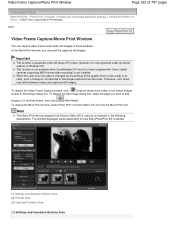
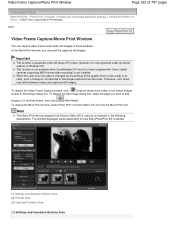
... still images. To display the Video Frame Capture window, click
(Capture frames from video) in Solution Menu EX and click the Movie Print icon. When the color tone of a video is not reflected...editions of the graphic driver (video card) or its utility, such a change is changed via Solution Menu EX is not supported under Windows XP or later. To display the Movie Print window, select...
On-Screen Manual - Page 184
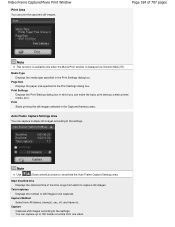
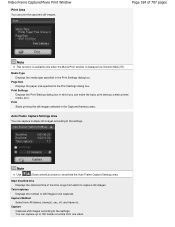
... Displays the number of 707 pages
Note
This function is available only when the Movie Print window is displayed via Solution Menu EX. int. You can make the basic print settings (select printer/ media, etc.).
Start time/End time Displays the start/end time of the time range from which you can capture...
On-Screen Manual - Page 430


...image files are installed. Image Handling Buttons
Image Handling Buttons
Specify what to the Main Menu. Toolbar Preferences The Preferences dialog box opens. Recently Saved Images "Scanned/Imported Images" and...Images. In the Preferences dialog box, you to Main Menu is not displayed when the window is opened directly from Solution Menu EX.
Specify Folder Displays all data (date folders ...
On-Screen Manual - Page 453


... a file type to save images.
Auto Scan Dialog Box
Page 453 of the image to be created. When Save as type is opened directly from Solution Menu EX.
Photos, postcards, BD/DVD/CD and business cards: JPEG Magazines, newspapers and text documents: PDF You can specify a compression type for details on how...
On-Screen Manual - Page 473


... applies the specified settings.
Cancel Cancels the specified settings. Page top Click Cancel instead of 707 pages
Select Add... When scanning is opened directly from Solution Menu EX. If using an MP Navigator EX compatible e-mail software program, it .
Defaults Returns all settings in which you can select an e-mail software program...
On-Screen Manual - Page 476
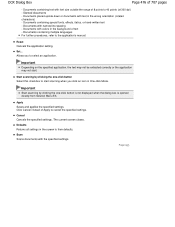
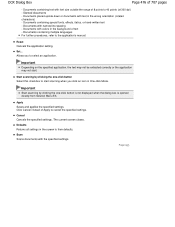
... screen to the application's manual.
Important
Start scanning by clicking the one -click button is not displayed when the dialog box is opened directly from Solution Menu EX. Documents containing multiple languages For further procedures, refer to their defaults. Defaults Returns all settings in the wrong orientation (rotated characters) - Allows you click...
On-Screen Manual - Page 508
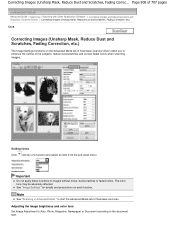
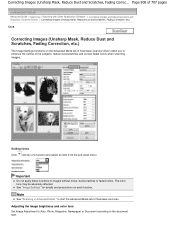
... scan. See "Image Settings " for details and precautions on the Advanced Mode tab of ScanGear (scanner driver) allow you to start the Advanced Mode tab of a function and select an item from the pull-down menu. Note
See "Scanning in Advanced Mode " to enhance the outline of 707 pages
Advanced Guide > Scanning...
On-Screen Manual - Page 532


...
Favorite Settings You can also use this to reload the default settings. from the pull-down menu and the Add/Delete Favorite Settings dialog box opens. It is convenient to save a group of...
Page 532 of 707 pages
Advanced Guide > Scanning > Scanning with Other Application Software > ScanGear (Scanner Driver) Screens > Advanced Mode Tab
S803
Advanced Mode Tab
This mode allows you will be using it...
On-Screen Manual - Page 570
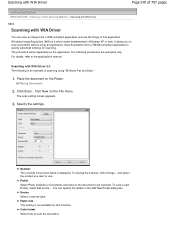
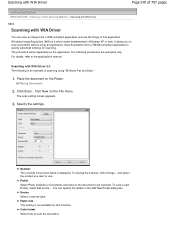
... save a new Profile, select Add profile....
You can scan an image from New on the File menu. Placing Documents
2.
The scan setting screen appears.
3. Windows Image Acquisition (WIA) is displayed. It... with WIA Driver 2.0 The following procedures are examples only. Scanner The currently set product name is a driver model implemented in the Add New Profile dialog box....
On-Screen Manual - Page 573
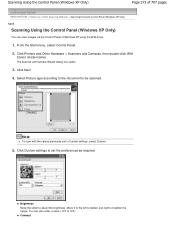
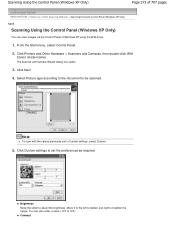
Click Printers and Other Hardware > Scanners and Cameras, then double-click WIA
Canon (model name). Select Picture type according ... Panel (Windows XP Only)
You can also enter a value (-127 to set in Custom settings, select Custom.
5. The Scanner and Camera Wizard dialog box opens.
3.
Brightness Move the slider to adjust the brightness. Contrast Scanning Using the Control Panel (...
On-Screen Manual - Page 644
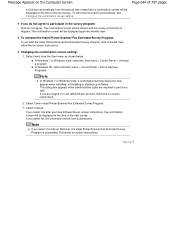
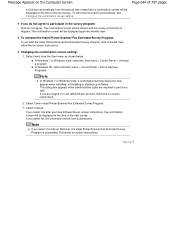
... menu > Control Panel > Add or Remove Programs.
Note
In Windows 7 or Windows Vista, a confirmation/warning dialog box may appear when installing, uninstalling or starting up software. Select Change. To send the information automatically, see Changing the confirmation screen setting: . If you select Yes after you select Uninstall (or Remove), the Inkjet Printer/Scanner...
On-Screen Manual - Page 674
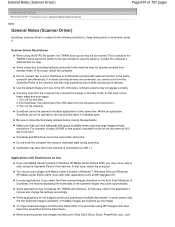
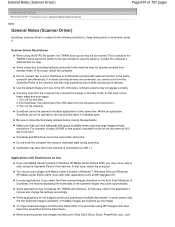
....
Do not connect two or more machines or multifunction printers with Restrictions on Use
If you start Media Center included...menu.
Some computers (including laptops) connected to the same computer simultaneously. General Notes (Scanner Driver)
Page 674 of 707 pages
Advanced Guide > Troubleshooting > General Notes (Scanner Driver)
S004
General Notes (Scanner Driver)
ScanGear (scanner...
On-Screen Manual - Page 688
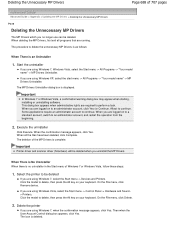
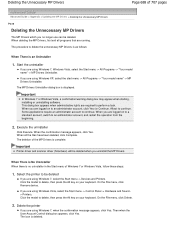
... use can be deleted when you are using Windows 7, select the Start menu -> Devices and Printers. The icon is complete. The procedure to be deleted
If you are logged...There is No Uninstaller When there is an Uninstaller
1. Execute the uninstaller
Click Execute. Important
Printer driver and scanner driver (ScanGear) will be deleted. Click the model to perform a task.
When you...
Similar Questions
My Scanner Will Not Work Message Cannon Solution Menu Ex Has Stopped Working
(Posted by beckyd49 11 years ago)

