Canon PIXMA MP150 Support Question
Find answers below for this question about Canon PIXMA MP150.Need a Canon PIXMA MP150 manual? We have 2 online manuals for this item!
Question posted by mcaofvp on November 10th, 2014
Can Pixma Mp150 Print A Booklet? I Can't Seem To Find Printer Property Locatio
How can I find the printer property location--I am wondering if I can print a 36 page booklet on this printer.
Current Answers
There are currently no answers that have been posted for this question.
Be the first to post an answer! Remember that you can earn up to 1,100 points for every answer you submit. The better the quality of your answer, the better chance it has to be accepted.
Be the first to post an answer! Remember that you can earn up to 1,100 points for every answer you submit. The better the quality of your answer, the better chance it has to be accepted.
Related Canon PIXMA MP150 Manual Pages
MP150 User's Guide - Page 3
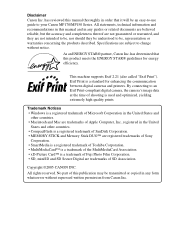
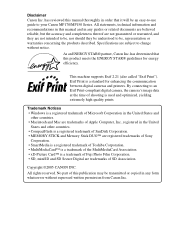
... it will be an easy-to-use guide to be understood to your Canon MP170/MP150 Series.
No part of shooting is a standard for energy efficiency.
has reviewed this ...STAR® guidelines for enhancing the communication between digital cameras and printers. Exif Print is used and optimized, yielding extremely high quality prints. As an ENERGY STAR® partner, Canon Inc. This machine...
MP150 User's Guide - Page 10
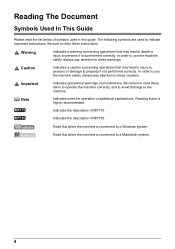
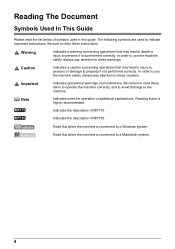
...that may lead to death or injury to obey these instructions.
Indicates the description of MP150. Indicates operational warnings and restrictions. Be certain to read the list below of symbols...
Indicates a caution concerning operations that may lead to injury to persons or damage to property if not performed correctly.
The following symbols are used in this guide. Reading these ...
MP150 User's Guide - Page 19


... sheets prior to loading them from sticking together. Paper Type Plain paper
Load Limit
Approx. 100 sheets (17 lb. Chapter 1
Before Printing
17
or 64 g/m2)
Paper Thickness Lever Position
Left
Printer Driver Setting For [Media Type]
[Plain Paper]
Envelopes
Approx. 10 envelopes Right
[Envelope]
„ Canon Specialty Paper
Canon recommends that...
MP150 User's Guide - Page 53


... turn ON the machine.
2 Load the paper in the Auto Sheet Feeder. (See page 23)
3 Create a document or open a file to print documents as an example.
Chapter 5
Printing From Your Computer
This chapter describes the basic printing procedure, taking the steps to print.
4 Open the printer properties dialog box.
(1) Select [Print] from the application software's [File] menu.
MP150 User's Guide - Page 54


... Computer
Chapter 5 z For details about other settings in the machine (1). (2) Specify the print quality and other printer driver functions, click [Instructions] or
[Help] to view the Printer Driver Guide. [Instructions] is only displayed when the On-screen Manual is installed. The [Print] dialog box opens.
(1)
(2)
(3)
Note
z From the [Page Setup] tab, select the correct...
MP150 User's Guide - Page 55
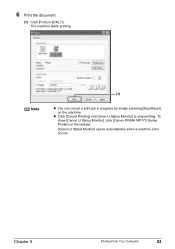
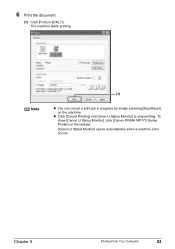
... show [Canon IJ Status Monitor], click [Canon PIXMA MP170 Series Printer] on [Canon IJ Status Monitor] to stop printing. z Click [Cancel Printing] on the taskbar. [Canon IJ Status Monitor] opens automatically when a machine error occurs. Chapter 5
Printing From Your Computer
53
Note
(1)
z You can cancel a print job in progress by simply pressing [Stop/Reset] on the...
MP150 User's Guide - Page 57
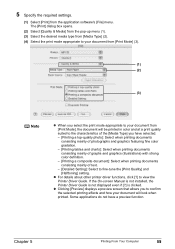
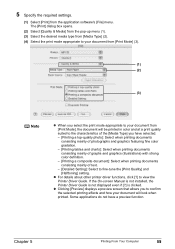
.... If the On-screen Manual is not installed, the Printer Driver Guide is not displayed even if [?] is clicked.
z Clicking [Preview] displays a preview screen that allows you to confirm the selected printing effects and how your document will be printed in color and at a print quality suited to the characteristics of the [Media Type...
MP150 User's Guide - Page 58


... your machine in the list, click [Stop Printing].
56
Printing From Your Computer
Chapter 5
6 Print the document.
(1) Click [Print]. To cancel all the jobs in the [Printer list] of the [Print Center]) displays a dialog that prompts you to confirm the status of the print job. Note
z You can cancel a print job in progress by simply pressing [Stop/Reset...
MP150 User's Guide - Page 63
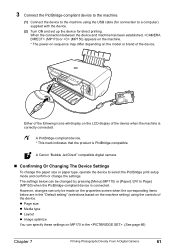
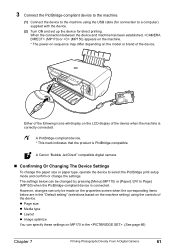
..." (selections based on the properties screen when the corresponding items below can only be changed by pressing [Menu] (MP170) or [Paper] / [Fit to Page] (MP150) when the PictBridge-compliant device...machine setting) using the USB cable (for direct printing. When the connection between the device and machine has been established, (MP170) or (MP150) appears on the machine.
* The power-on...
MP150 User's Guide - Page 66


... to your digital camera's manual. Photos will be scaled automatically according to be printed (excluding on index prints). - If date printing is to the image size set on the machine.
You can only be used. - Printer maintenance
z Index printing can make a standard print from the digital camera, the date when the photograph was taken is set...
MP150 User's Guide - Page 75
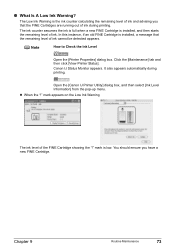
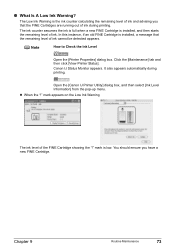
...How to Check the Ink Level
Open the [Printer Properties] dialog box.
Chapter 9
Routine Maintenance
73 Open the [Canon IJ Printer Utility] dialog box, and then select [...Ink Level Information] from the pop-up menu. mark is installed, and then starts the remaining level of ink during printing.
It also appears automatically during printing...
MP150 User's Guide - Page 76
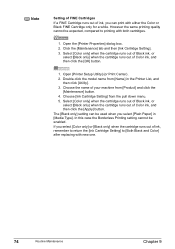
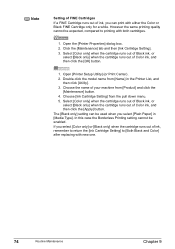
...] to printing with both cartridges.
1. Double-click the model name from the pull down menu. 5. Click the [Maintenance] tab and then [Ink Cartridge Setting]. 3. The [Black only] setting can print with either the Color or Black FINE Cartridge only for a while. Choose [Ink Cartridge Setting] from [Name] in [Media Type]. Open the [Printer Properties...
MP150 User's Guide - Page 90
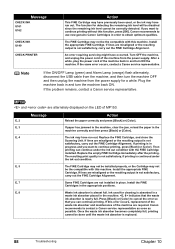
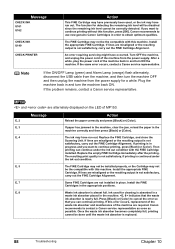
...to obtain optimum qualities. After a while, plug the power cord of MP150.
Message
E, 2
Action
Reload the paper correctly and press [Black] or... FINE Cartridge
installed.
If lines are required. Then
printing can continue printing. E, 7
Some FINE Cartridges are misaligned or the...U161 U162
CHECK INK U140
CHECK PRINTER
Action
This FINE Cartridge may have previously been used ...
MP150 User's Guide - Page 92
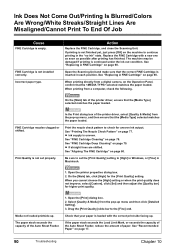
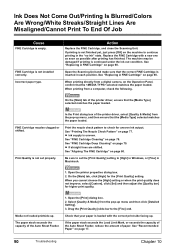
... the correct FINE Cartridge is not finished yet, just press [OK] on the machine to continue printing in the "no ink" state. Open the printer properties dialog box.
2. When you cannot choose the [High] setting or when the print quality does not improve, select [Custom], click [Set] and then adjust the [Quality bar] for...
MP150 User's Guide - Page 93
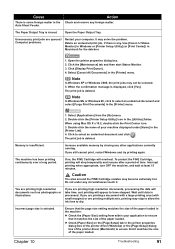
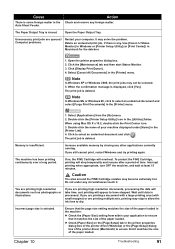
... ensure that it matches the size of time.
Chapter 10
Troubleshooting
91
It may not be selected. 5.
Open the printer properties dialog box. 2. When the confirmation message is closed.
Ensure that it . Click [Display Print Queue]. 4. Select [Applications] from within your application to dry. Click to select an undesired document and select [Purge...
MP150 User's Guide - Page 94


...; When Copying
Cause
The document is not suitable for the document. on the LCD is not loaded correctly.
Open the printer properties dialog box.
2.
The document is too large. the Platen Glass was printed from Instead, reprint the photograph directly from your machine.
For Windows XP and Windows 2000, if the size of...
MP150 User's Guide - Page 107
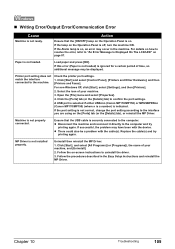
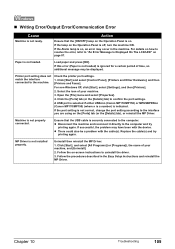
... MP Driver.
Check the printer port settings.
1. z There could also be displayed. Open the [File] menu and select [Properties].
4. A USB port is selected if either USBnnn (Canon MP170/MP150) or MPUSBPRNnn (Canon MP170/MP150) (where n is ...your machine.
3.
Replace the cable(s) and try printing again. Chapter 10
Troubleshooting
105
Uninstall then reinstall the MP Driver.
1. If the lamp on...
MP150 User's Guide - Page 119
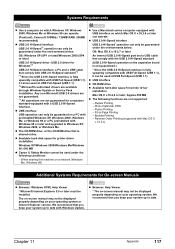
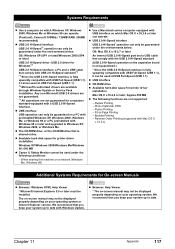
... series computer equipped with Windows 98 or later and upgraded to date with a USB 2.0 Hi-Speed interface. Booklet Printing - z USB interface
USB operation can only be guaranteed under the following functions are not guaranteed for printer driver installation
Windows XP/Windows 2000/Windows Me/Windows 98: 650 MB
z Canon IJ Status Monitor cannot...
MP150 User's Guide - Page 120
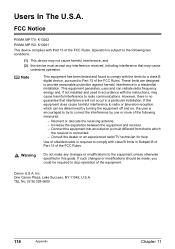
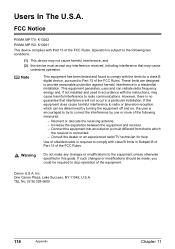
... otherwise specified in accordance with Part 15 of the equipment. Inc. One Canon Plaza, Lake Success, NY 11042, U.S.A. However, there is connected. -
FCC Notice
PIXMA MP170: K10262 PIXMA MP150: K10261 This device complies with the instructions, may cause harmful interference to which can radiate radio frequency energy and, if not installed and used...
MP150 Easy Setup Instructions - Page 1
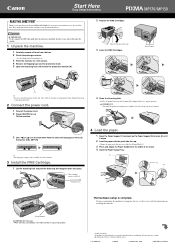
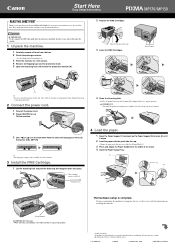
... until the preparatory operation is installed. If you for purchasing the Canon PIXMA MP170/MP150. To prepare your machine for use , see the reverse side for instructions....
QT7-0006-V03
xx2005A
© CANON INC. 2005
PRINTED IN VIETNAM IMPORTANT Do not connect the USB cable until
it stops.
2 Load the paper with the print side face up the Paper Support Extension (2) until after the...
Similar Questions
Want Does A Service Error 5100 On A Pixma Mp150 Meaning
(Posted by kazafree 10 years ago)
Manual For Canon Pixma Mp150 Printer What Does E3 Mean?
(Posted by siAGEE61 10 years ago)
Cannon Pixma Mg3122 Wireless Cant Locate My Router
(Posted by kayfaMneM 10 years ago)

