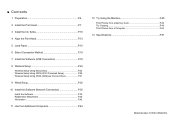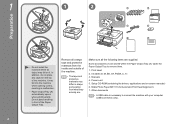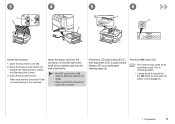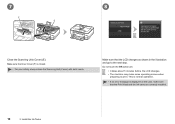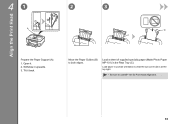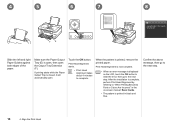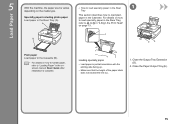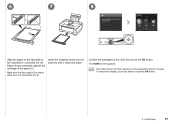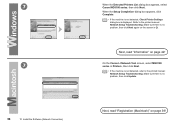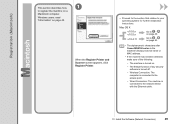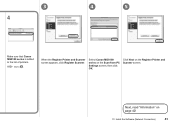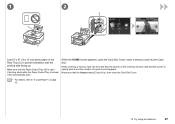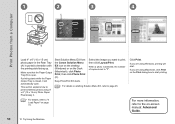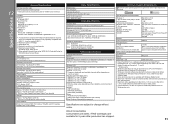Canon PIXMA MG8120 Support Question
Find answers below for this question about Canon PIXMA MG8120.Need a Canon PIXMA MG8120 manual? We have 2 online manuals for this item!
Question posted by lretrad on March 8th, 2015
How To Be Sure Printer Takes Paper From Top Back Paper Feed Not Drawer
The person who posted this question about this Canon product did not include a detailed explanation. Please use the "Request More Information" button to the right if more details would help you to answer this question.
Current Answers
Answer #1: Posted by TechSupport101 on March 9th, 2015 10:14 AM
The Paper feed tray settings must be configured thus - see the MG model's series manual here - under the printing sections.
Related Canon PIXMA MG8120 Manual Pages
Similar Questions
How Do I Reattach The Cannon Ts8120 Rear Paper Tray
I can't figure out how to reattach the rear paper tray on my ts8120 prithat got knocked off. Please ...
I can't figure out how to reattach the rear paper tray on my ts8120 prithat got knocked off. Please ...
(Posted by smtmjmkm 9 months ago)
How To Close Printer Canon Mg8120 After Replacing Cartridges
(Posted by fudhbe 9 years ago)
How To Change The Paper Feed On Canon Pixma Mx882 Printer
(Posted by tekisha 10 years ago)
The Paper Feed Drawer Is Jammed.
the paper feed drawer is jammed not all the way closed or open. Any hints on how to remove it?
the paper feed drawer is jammed not all the way closed or open. Any hints on how to remove it?
(Posted by rccnsdirector 10 years ago)