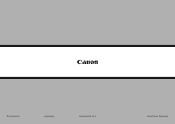Canon PIXMA MG8120 Support Question
Find answers below for this question about Canon PIXMA MG8120.Need a Canon PIXMA MG8120 manual? We have 2 online manuals for this item!
Current Answers
There are currently no answers that have been posted for this question.
Be the first to post an answer! Remember that you can earn up to 1,100 points for every answer you submit. The better the quality of your answer, the better chance it has to be accepted.
Be the first to post an answer! Remember that you can earn up to 1,100 points for every answer you submit. The better the quality of your answer, the better chance it has to be accepted.
Related Canon PIXMA MG8120 Manual Pages
Network Setup Troubleshooting - Page 3


.... • For details on the machine to "Wireless Setup Using Easy Setup" in the printed manual: Getting Started. Change the security protocol (encryption standard) for the access point, then...point from unauthorized wireless devices by saving the MAC addresses of specific wireless devices (computers, printers, etc.) to identify the specific access point. Glossary • SSID
An identifier to ...
Network Setup Troubleshooting - Page 8


...4, 5 and 8 of the machine, refer to "Wireless Setup Using WPS (Wi-Fi Protected Setup)" in the printed manual: Getting Started.
• When using the { } [ ] and OK buttons, select Device settings > ...multiple access points are enabled.
For the procedure to "Wireless Setup Using Easy Setup" in the printed manual: Getting Started.
Check 2 Is the machine connected to a network? • To...
Network Setup Troubleshooting - Page 10


...A function to automatically assign required information (IP address, etc.) to computers, printers or other devices connected to the network.
• Privacy separator feature A function to prevent ...such as computers and printers) connected to a network, perform setup again by following the procedures in "Wireless Setup" and onward or "Wired Setup" and onward in the printed manual: Getting Started...
Network Setup Troubleshooting - Page 15
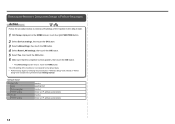
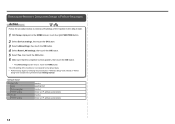
... machine to the default state. • Perform setup again by following the procedures in "Wireless Setup" and onward or "Wired
Setup" and onward in the printed manual: Getting Started.
Network Setup Troubleshooting - Page 17


... enabling wireless LAN, perform setup again by following the procedures in "Wireless Setup" and onward in the printed manual: Getting Started. Check 7 Is wired LAN enabled? Check 8
Is the firewall function of the...and touch the right FUNCTION button, then using a router, are the Ethernet cables of the printer and computer connected to the LAN side of the router? • For details on the ...
MG8120 series Getting Started - Page 2
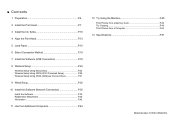
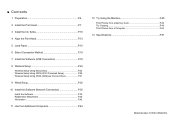
... P.7
3 Install the Ink Tanks P.10
4 Align the Print Head P.13
5 Load Paper P.15
6 Select Connection Method P.18
7 Install the Software (USB Connection P.19
... P.39 Information P.42
11 Use from Additional Computers P.44
12 Try Using the Machine P.45 Print Photos from a Memory Card P.46 Try Copying P.49 Print Photos from a Computer P.50
13 Specifications P.51
Model Number: K10361...
MG8120 series Getting Started - Page 4
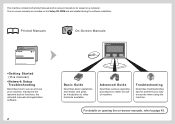
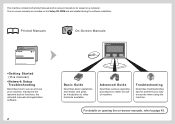
... and its functions, the included manuals and application software.
Basic Guide
Describes basic operations and media, and gives an introduction to be viewed on a computer. Printed Manuals
On-Screen Manuals
•Getting Started (this manual) •Network Setup Troubleshooting
Describes how to page 45.
The on-screen manuals are included on...
MG8120 series Getting Started - Page 6
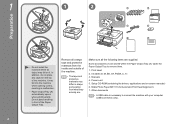
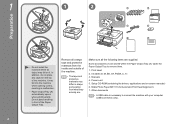
...the Paper Output Tray (A). Some accessories (1) are supplied. Manuals 4. It may differ in malfunction.
• Paper Output Tray (A) automatically opens when printing starts.
Matte Photo Paper MP-101 (for Automatic Print Head Alignment) 7.
Print Head 2. Power cord 5.
Do not place anything in front of the machine. 1
1
2
Preparation
A
A
• Do not install the machine...
MG8120 series Getting Started - Page 8
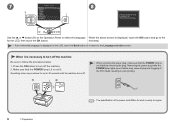
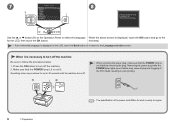
... POWER lamp lights up to 40 seconds until the machine turns off the machine. 2. Operating noise may cause drying and clogging of the Print Head, resulting in poor printing.
1 Preparation
• The specification of the power cord differs for up or flashes may continue for each country or region. 7
H
8
I
Use the { or...
MG8120 series Getting Started - Page 9
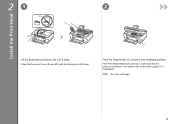
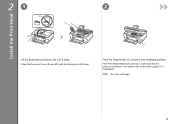
Close the Document Cover (B) and lift it stops.
21
2
B
Install the Print Head
B A C
Lift the Scanning Unit (Cover) (A) until it with the Scanning Unit (Cover). If the Print Head Holder does not move, make sure that the machine is turned on page 5 in "1 Preparation". For details, refer to to on .
Go to the...
MG8120 series Getting Started - Page 10
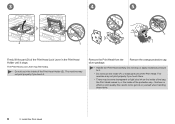
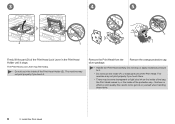
... if you touch it.
Do not drop or apply excessive pressure to get ink on yourself when handling these items.
2 Install the Print Head 3
4
5
F
G
D
E
Firmly lift the part (D) of the Print Head. Be careful not to it stops. The machine may feel heavy.
• Do not touch the inside (F) or metal parts...
MG8120 series Getting Started - Page 11
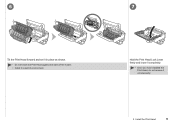
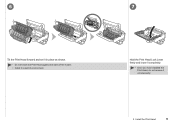
6
Tilt the Print Head forward and set it in place as shown. • Do not knock the Print Head against the sides of the holder. • Install in a well-lit environment.
7
Hold the Print Head Lock Lever firmly and lower it completely.
• Once you have installed the Print Head, do not remove it unnecessarily.
2 Install the Print Head
MG8120 series Getting Started - Page 12
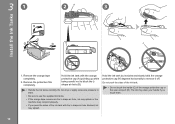
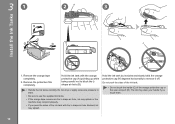
Hold the ink tank with the L-shape air hole blocked, ink may not print properly.
• If you touch them .
• Be sure to use the supplied ink tanks.
• If the orange tape remains on the L-shape air ...
MG8120 series Getting Started - Page 13
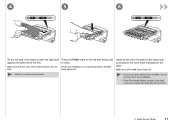
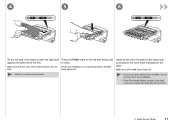
... the label.
Install all the Ink lamps light red.
• Once you have installed the ink tanks, do not remove them unnecessarily.
• If the Print Head Holder moves to the color order indicated on the ink tank firmly until it under the label and against the back end of the...
MG8120 series Getting Started - Page 14
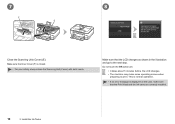
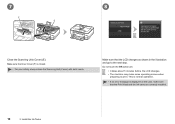
.... Make sure the Inner Cover (F) is displayed on the LCD, make some operating noises when
preparing to the next step. Make sure that the Print Head and the ink tanks are correctly installed.
12
3 Install the Ink Tanks 7
8
F E
Close the Scanning Unit (Cover) (E). Do ...LCD changes. • The machine may make sure that the LCD changes as shown in the illustration and go to print.
MG8120 series Getting Started - Page 15
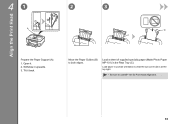
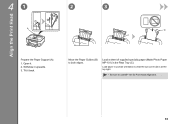
Tilt it . 2.
Open it back.
D C
B
Move the Paper Guides (B) to use MP-101 for Print Head Alignment.
13 41
2
3
Align the Print Head
A
Prepare the Paper Support (A). 1. Load paper in the Rear Tray (C). Withdraw it upwards. 3. Load a sheet of supplied specialty paper (Matte Photo Paper MP-101) ...
MG8120 series Getting Started - Page 24
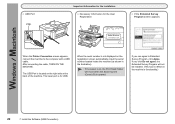
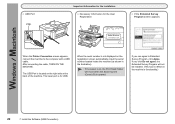
...is for the User Registration
B
□ If the Extended Survey Program screen appears
When the Printer Connection screen appears, connect the machine to Extended Survey Program, click Agree. If you can... Extended Survey Program will move when the Scanning Unit (Cover) (B) is on, the Print Head Holder will not be installed. (This has no effect on the right side at the back of the machine...
MG8120 series Getting Started - Page 40
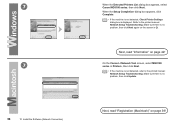
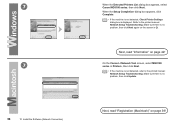
... the machine is displayed.
On the Canon IJ Network Tool screen, select MG8100 series in . Refer to the printed manual: Network Setup Troubleshooting. 7
7
38
10 Install the Software (Network Connection)
When the Detected Printers List dialog box appears, select Canon MG8100 series, then click Next. When the Setup Completion dialog box appears...
MG8120 series Getting Started - Page 53
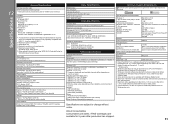
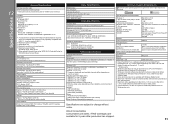
... and location.
installation. For
Windows use only.
Interface
USB Port: Hi-Speed USB *1
Direct Print Port: PictBridge Bluetooth v2.0 (Option) *2 *3 *4 USB flash drive
Infrared Port: IrDA IR...or Windows XP pre-installed.
• Windows: Uninstall software bundled with the Canon inkjet printer before upgrading from Windows Vista to Windows 7, then, install the bundled software again.
&#...
Similar Questions
How To Close Printer Canon Mg8120 After Replacing Cartridges
(Posted by fudhbe 10 years ago)
Will The Canon Mg8120 Photo Printer Allow You To Keep Printing If One Of The
ink cartridges is low
ink cartridges is low
(Posted by wolfypcbi 10 years ago)
Is There Any Way Of Doing A Print Test On A Canon Pixma 520 Printer?
(Posted by pmclarke 10 years ago)
Canon Printer Pixma 2120 Series - Told Cd Not Necessary For Install?
purchased canon printer pixma 2120 last night at walmarts. i toldkid working there my laptop didn't ...
purchased canon printer pixma 2120 last night at walmarts. i toldkid working there my laptop didn't ...
(Posted by safrn5 11 years ago)