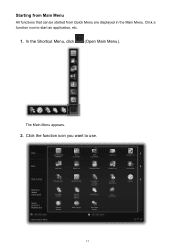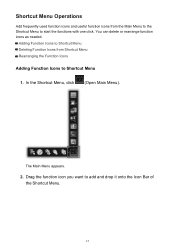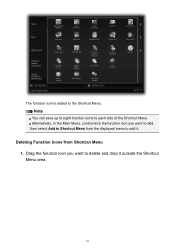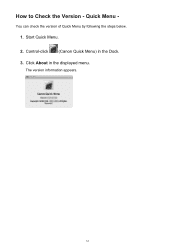Canon PIXMA MG6420 Support Question
Find answers below for this question about Canon PIXMA MG6420.Need a Canon PIXMA MG6420 manual? We have 1 online manual for this item!
Question posted by colibrilauraine on March 13th, 2014
How Do I Check Ink Status On My Canon Pixma Mg6420 Printer?
Just want to order new ink cartridges and want to find out how to check which colors are running out.
Current Answers
Answer #1: Posted by Odin on March 13th, 2014 8:23 AM
Canon does not provide a graduated status report; it signals you only when the ink "may have run out." Sorry. See http://kbsupport.cusa.canon.com/system/selfservice.controller?CONFIGURATION=1011&PARTITION_ID=1&secureFlag=false&TIMEZONE_OFFSET=&CMD=VIEW_ARTICLE&ARTICLE_ID=64604.
Hope this is useful. Please don't forget to click the Accept This Answer button if you do accept it. My aim is to provide reliable helpful answers, not just a lot of them. See https://www.helpowl.com/profile/Odin.
Related Canon PIXMA MG6420 Manual Pages
Similar Questions
Canon Pixma Mg6420 Not Used For 6 Months And Now Won't Print But Will Copy
Get message on laptop "printer in error state". Able to copy a sheet but not print from laptop.
Get message on laptop "printer in error state". Able to copy a sheet but not print from laptop.
(Posted by mandrschwartz 8 years ago)
Can I Use All Black Ink Cartridges Instead Of Color
(Posted by ACRICKET67 8 years ago)
Turning Off For Extended Period
Is there a certain procedure for shutting down my printer for 6 months ??? Do I remove ink cartridge...
Is there a certain procedure for shutting down my printer for 6 months ??? Do I remove ink cartridge...
(Posted by coady39 9 years ago)
Can You Print With Just The Black Ink Cartridge If Your Color Cartridge Is Empty
(Posted by tiaj28 11 years ago)