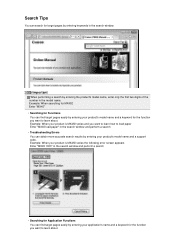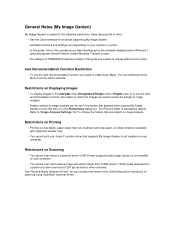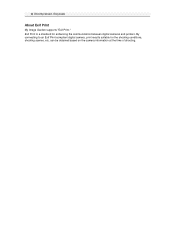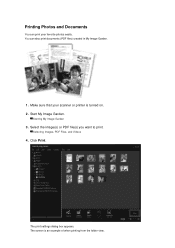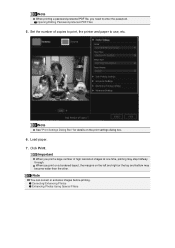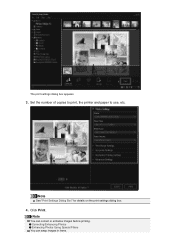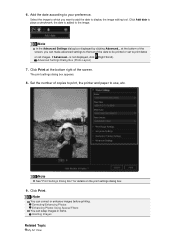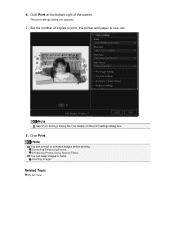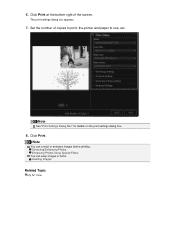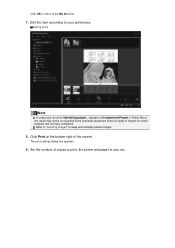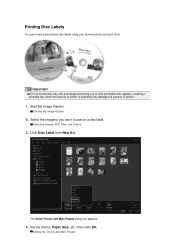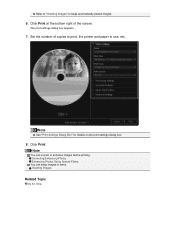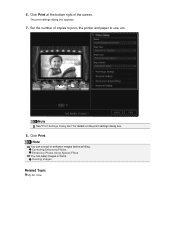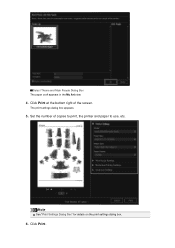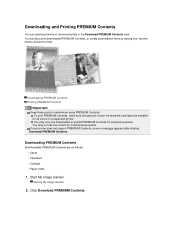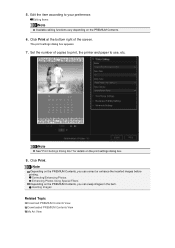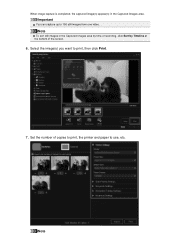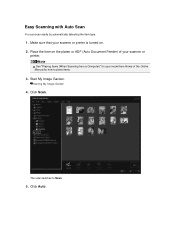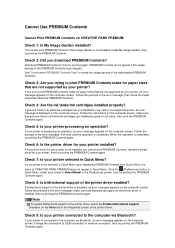Canon PIXMA MG6320 Support Question
Find answers below for this question about Canon PIXMA MG6320.Need a Canon PIXMA MG6320 manual? We have 3 online manuals for this item!
Question posted by Anonymous-143533 on September 15th, 2014
Mg6320 Error 6000
Current Answers
Answer #1: Posted by Odin on September 15th, 2014 10:55 AM
A service error has occurred.
Resolution:
- Turn off the printer.
- Disconnect the power cable.
- Open the printer cover.
- Check for any orange protective tape or white polystyrene and remove if necessary.
- Check that there are no foreign objects in the printer (such as a paper clip) and remove if necessary.
- Close the cover.
- Reconnect and turn on.
If the above solution has not resolved your error, please contact your nearest Canon authorised service facility
Hope this is useful. Please don't forget to click the Accept This Answer button if you do accept it. My aim is to provide reliable helpful answers, not just a lot of them. See https://www.helpowl.com/profile/Odin.
Related Canon PIXMA MG6320 Manual Pages
Similar Questions
Is it possible to only print in black so I don't need to use up the other colors that I don't ever n...
How do I load 4x6 glossy photo paper into the canon mg6220 pixma printer??
Followed directions: turn printing off; shut printer down; start printer up. Still have the error 60...