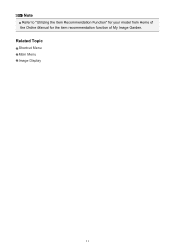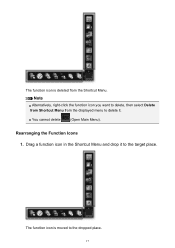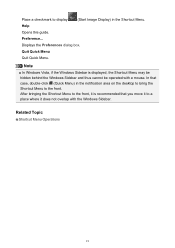Canon PIXMA MG5520 Support Question
Find answers below for this question about Canon PIXMA MG5520.Need a Canon PIXMA MG5520 manual? We have 1 online manual for this item!
Question posted by stanberley on September 22nd, 2014
Ink Displays
Current Answers
Answer #1: Posted by Odin on September 22nd, 2014 11:27 AM
If printing is in progress and you want to continue printing, press the machine's Stop button for at least 5 seconds with the ink cartridge installed. Then printing can continue under the ink out condition.
The function for detecting the remaining ink level will be disabled.
Replace the empty ink cartridge immediately after the printing. The resulting print quality is not satisfactory, if printing is continued under the ink out condition.
Hope this is useful. Please don't forget to click the Accept This Answer button if you do accept it. My aim is to provide reliable helpful answers, not just a lot of them. See https://www.helpowl.com/profile/Odin.
Answer #2: Posted by BusterDoogen on September 22nd, 2014 11:25 AM
If you are using an Apple computer, this is found in the System Preferences Application under "Hardware." Click on the printer, and then click on the "Supply Levels" tab.
I hope this is helpful to you!
Please respond to my effort to provide you with the best possible solution by using the "Acceptable Solution" and/or the "Helpful" buttons when the answer has proven to be helpful. Please feel free to submit further info for your question, if a solution was not provided. I appreciate the opportunity to serve you!
Related Canon PIXMA MG5520 Manual Pages
Similar Questions
when printer is turned on it dispalys a 6 step sequence over and over again about opening cartridge ...
the printer ask for user ID and password. What is this password and user ID from, router? printer re...
purchased canon printer pixma 2120 last night at walmarts. i toldkid working there my laptop didn't ...