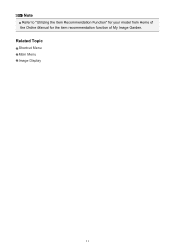Canon PIXMA MG5520 Support Question
Find answers below for this question about Canon PIXMA MG5520.Need a Canon PIXMA MG5520 manual? We have 1 online manual for this item!
Question posted by joerosenthal613 on July 21st, 2015
Canon Mg5520 Display Of 6 Cartridge Steps Over And Over
when printer is turned on it dispalys a 6 step sequence over and over again about opening cartridge and insierting catdriges
Current Answers
Answer #1: Posted by hzplj9 on July 23rd, 2015 2:54 PM
Try removing the power from the supply for around 30 minutes. Do not just power off. Then power up the printer and check if it has reset. This can solve various issues. If you have depleted cartridges then perseverance is required to get to the point of them being accessible. I have placed a link to canon for your device which may help.
Hope that helps.
Related Canon PIXMA MG5520 Manual Pages
Similar Questions
Cannot Get Printer Mg5520 To Reconnect To Wifi After Being Shut Down For A Month
Canon Printer MG5520 will not connect to WiFi after being shut down for a month. Requesting to hold ...
Canon Printer MG5520 will not connect to WiFi after being shut down for a month. Requesting to hold ...
(Posted by msharts 9 years ago)
I Just Bought A Canon Pixma Mg5520 Printer, I Can't Setup The Wireless Connectio
(Posted by gmartineau11 9 years ago)
When Seting Up Cacon Pixma Mg5520 Printer,
the printer ask for user ID and password. What is this password and user ID from, router? printer re...
the printer ask for user ID and password. What is this password and user ID from, router? printer re...
(Posted by lajogl 9 years ago)
Printing A Picture, Printer Turned Off And Stopped Working In The Middle Of Px
my printer B200 Printer errr has ccurred. Unplug the power cord and contact the service center
my printer B200 Printer errr has ccurred. Unplug the power cord and contact the service center
(Posted by dsapelak 9 years ago)
E03 Is Flashing Up On The Display Panel Of The Printer Do You Know What It Means
(Posted by jlholland2011 11 years ago)