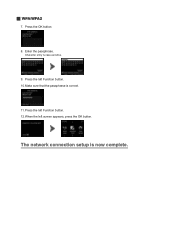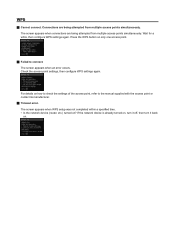Canon PIXMA MG5422 Support Question
Find answers below for this question about Canon PIXMA MG5422.Need a Canon PIXMA MG5422 manual? We have 2 online manuals for this item!
Question posted by blakejim29 on April 4th, 2016
B200 Error How To Correct
How do I fix b200 error on A mg5422
Current Answers
Answer #1: Posted by Odin on April 4th, 2016 4:57 PM
Hope this is useful. Please don't forget to click the Accept This Answer button if you do accept it. My aim is to provide reliable helpful answers, not just a lot of them. See https://www.helpowl.com/profile/Odin.
Related Canon PIXMA MG5422 Manual Pages
Similar Questions
Where To Find Error Log For Canon Printer Pixma Directory B200
(Posted by NavolHayd 9 years ago)
How Do I Connect My Tablet To Printer Canon Pixma Mg5422
(Posted by strodey2 10 years ago)
On The Pixma Mg5422 Canon Does The Glossy Side Of The Paper Face Up Or Down
(Posted by emarie422 10 years ago)
How To Load The Paper In The Cassette In The Canon Pixma Mg5422
Just bought a new Canon Pixma MG 5422 printer. Can not figure out how to load the paper in the casse...
Just bought a new Canon Pixma MG 5422 printer. Can not figure out how to load the paper in the casse...
(Posted by lparasb 10 years ago)
Canon Printer Pixma 2120 Series - Told Cd Not Necessary For Install?
purchased canon printer pixma 2120 last night at walmarts. i toldkid working there my laptop didn't ...
purchased canon printer pixma 2120 last night at walmarts. i toldkid working there my laptop didn't ...
(Posted by safrn5 11 years ago)