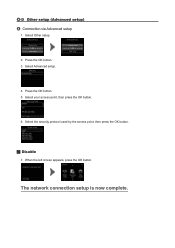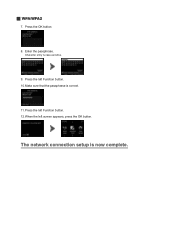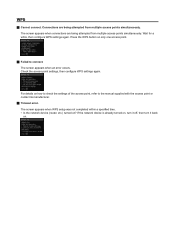Canon PIXMA MG5420 Support Question
Find answers below for this question about Canon PIXMA MG5420.Need a Canon PIXMA MG5420 manual? We have 2 online manuals for this item!
Question posted by pwm56 on February 18th, 2014
How Do I Connect This Printer To My Ipad
The person who posted this question about this Canon product did not include a detailed explanation. Please use the "Request More Information" button to the right if more details would help you to answer this question.
Current Answers
Answer #1: Posted by SoCalWoman on February 18th, 2014 6:23 PM
Hello pwm56,
The following link provides instructions for establishing a connection between your iPad and most Wireless Printer models
Much appreciation to those who acknowledge our members for their contribution toward finding a solution.
~It always seems impossible until it is done~
Nelson Mandela
Related Canon PIXMA MG5420 Manual Pages
Similar Questions
How Do U Open The Cover?? I Have A Canon Pixma Mg5420 Printer
I'm want to see if I can fix my Canon Pixma MG5420 printer, but can't figure out what holds the cove...
I'm want to see if I can fix my Canon Pixma MG5420 printer, but can't figure out what holds the cove...
(Posted by ezmed3 7 years ago)
Support Code B200
My printer message says it needs repair, to unplug the power, see the manual and contact the service...
My printer message says it needs repair, to unplug the power, see the manual and contact the service...
(Posted by rtrawin 8 years ago)
My Mg5420 Printer Will Only Use The Larger Black Ink Cartridge And Does Not Use
My MG5420 printer will only use the black xl cartridge and not the smaller black cartridge. The xl h...
My MG5420 printer will only use the black xl cartridge and not the smaller black cartridge. The xl h...
(Posted by sharondodd123 8 years ago)
No Internet Connection From Ipad And/or Android Htc Desire To Print
I have no internet connection from iPad to printer....upon moving to new home I plugged it in but it...
I have no internet connection from iPad to printer....upon moving to new home I plugged it in but it...
(Posted by VeraAustin 8 years ago)
What Usb Cable Do I Need To Connect Printer To My Laptop
what usb cable do I need to connect printer to my lap top
what usb cable do I need to connect printer to my lap top
(Posted by jicado 9 years ago)