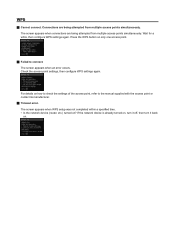Canon PIXMA MG5420 Support Question
Find answers below for this question about Canon PIXMA MG5420.Need a Canon PIXMA MG5420 manual? We have 2 online manuals for this item!
Question posted by suemar on October 24th, 2016
Black Ink Cartridge Not Recognized
I just replaced my black incartridge (270 XL) with a new one that I purchased today. The light does not turn on and I'm getting a message that the printer does recognize this cartridge.
Current Answers
Answer #1: Posted by waelsaidani1 on October 24th, 2016 1:10 PM
make sure it is original cartridge, Check the copper banding on each of the cartridges. This is their contact chip and what communicates with the printer. Give them each a gentle wipe with a cloth or pencil eraser to ensure they are clean and dust free.
Reinstall the cartridge to your machine and restart the printer, this should clear the error
Related Canon PIXMA MG5420 Manual Pages
Similar Questions
My Mg5420 Printer Will Only Use The Larger Black Ink Cartridge And Does Not Use
My MG5420 printer will only use the black xl cartridge and not the smaller black cartridge. The xl h...
My MG5420 printer will only use the black xl cartridge and not the smaller black cartridge. The xl h...
(Posted by sharondodd123 8 years ago)
My Pixma Mg5420 Lack Ink Cartridges.
My Pixma MG5420 printer has 2 black ink cartridges and the smaller black ink (H251) is out. I went t...
My Pixma MG5420 printer has 2 black ink cartridges and the smaller black ink (H251) is out. I went t...
(Posted by lisaannbauman 8 years ago)
Why Are There Two Black Ink Cartridges For The Mg 5420 Printer?
Do I need both cartridges for this printer? On is twice the size of the other.
Do I need both cartridges for this printer? On is twice the size of the other.
(Posted by junmasuoka 9 years ago)
Black Ink Cartridge For Cannon Pixma Model Mg3222
What number black ink cartridge do I buy for the Cannon Pixma model MG3222
What number black ink cartridge do I buy for the Cannon Pixma model MG3222
(Posted by triciaseverance 9 years ago)
Canon Pg-240 Black Ink Cartridge Refill
---where is ink filler hole versus the vent hole on a Canon PG-240 black ink cartridge?
---where is ink filler hole versus the vent hole on a Canon PG-240 black ink cartridge?
(Posted by harry14 10 years ago)