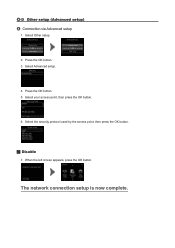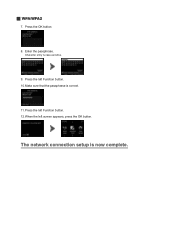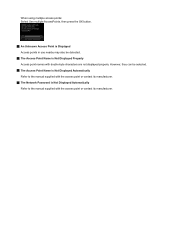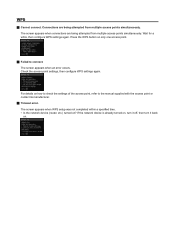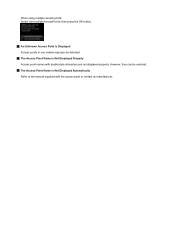Canon PIXMA MG5420 Support Question
Find answers below for this question about Canon PIXMA MG5420.Need a Canon PIXMA MG5420 manual? We have 2 online manuals for this item!
Question posted by jakeness40 on July 24th, 2015
Where Is The Wps Button On The Access Point?
Where is the WPS button on the access point?
Current Answers
Answer #1: Posted by Odin on July 24th, 2015 9:29 AM
At this Canon page, link to the article listed second or third,depending on your operating system.
Hope this is useful. Please don't forget to click the Accept This Answer button if you do accept it. My aim is to provide reliable helpful answers, not just a lot of them. See https://www.helpowl.com/profile/Odin.
Related Canon PIXMA MG5420 Manual Pages
Similar Questions
How Do U Open The Cover?? I Have A Canon Pixma Mg5420 Printer
I'm want to see if I can fix my Canon Pixma MG5420 printer, but can't figure out what holds the cove...
I'm want to see if I can fix my Canon Pixma MG5420 printer, but can't figure out what holds the cove...
(Posted by ezmed3 7 years ago)
Support Code B200
My printer message says it needs repair, to unplug the power, see the manual and contact the service...
My printer message says it needs repair, to unplug the power, see the manual and contact the service...
(Posted by rtrawin 8 years ago)
My Pixma Mg5420 Lack Ink Cartridges.
My Pixma MG5420 printer has 2 black ink cartridges and the smaller black ink (H251) is out. I went t...
My Pixma MG5420 printer has 2 black ink cartridges and the smaller black ink (H251) is out. I went t...
(Posted by lisaannbauman 8 years ago)
Where Is The Wps Button Access Point For The Canon Mg3122
(Posted by ajcleave 10 years ago)
Where Is The Wps Button Access Point Canon Printer
(Posted by Noneplamen 10 years ago)