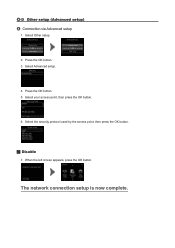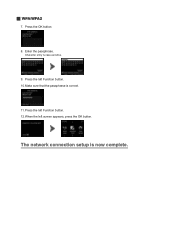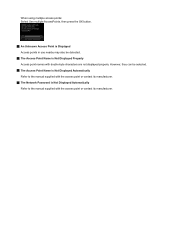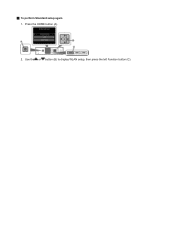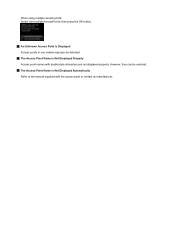Canon PIXMA MG5420 Support Question
Find answers below for this question about Canon PIXMA MG5420.Need a Canon PIXMA MG5420 manual? We have 2 online manuals for this item!
Question posted by garrymartinis on February 11th, 2013
Firmware Updates
Current Answers
Answer #1: Posted by tintinb on February 11th, 2013 11:16 PM
1. Visit
2. Select the Mac OS
3. Select the OS X 10.8 Moutain Lion
4. Click the Drivers
5. Click the latest driver software available
6. Click the I Agree button to start downloading the latest driver files
7. Install the driver software and restart your computer
If you have more questions, please don't hesitate to ask here at HelpOwl. Experts here are always willing to answer your questions to the best of our knowledge and expertise.
Regards,
Tintin
Related Canon PIXMA MG5420 Manual Pages
Similar Questions
I'm want to see if I can fix my Canon Pixma MG5420 printer, but can't figure out what holds the cove...
I am trying to find detailed instructions on how to set up my Canon PIXMA MG5420 printer to use Vell...
RE: Canon Pixma MG 5420. Installed printer using included disk, control Panel verifies printer is in...