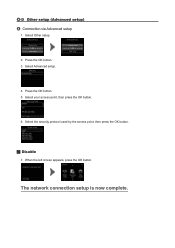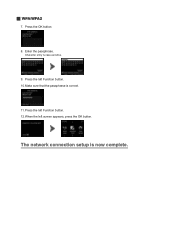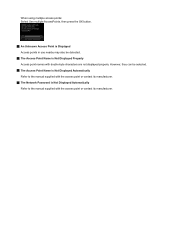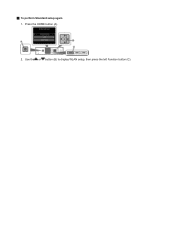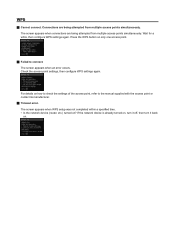Canon PIXMA MG5420 Support Question
Find answers below for this question about Canon PIXMA MG5420.Need a Canon PIXMA MG5420 manual? We have 2 online manuals for this item!
Question posted by Kandie737 on March 24th, 2014
What Is Error 0x00000643?
RE: Canon Pixma MG 5420. Installed printer using included disk, control Panel verifies printer is installed, have connectivity to WiFi. Attempted to print using WiFi received printer error message: The printer installation failed. Operation could not be completed error 0x00000643. Went to document print area checked printer status: No printer installed. Reinstalled from disk, this time connected computer directly to printer, again received printer error message: The printer installation failed. Operation could not be completed error 0x00000643. Went to control panel, hardware/software, printers to check status, says printer ready, attempted to print document from computer connected to printer and WiFi, received error message: word cannot print there is no printer installed. Thank you for any assistance you can offer. Lady
Current Answers
Answer #1: Posted by waelsaidani1 on March 24th, 2014 9:58 AM
Open Computer Management console - Device Manager - WSD Print Provider
Now right click 'WSD Print Device' & click uninstall.
Now install printer normally using add printer wizard.
Now installation will fail with same error message.
Now In device manager - right click on the name of your computer & select scan for Hardware Changes.
Now it will find the newly installed device & the printer will work properly.
Now right click 'WSD Print Device' & click uninstall.
Now install printer normally using add printer wizard.
Now installation will fail with same error message.
Now In device manager - right click on the name of your computer & select scan for Hardware Changes.
Now it will find the newly installed device & the printer will work properly.
Related Canon PIXMA MG5420 Manual Pages
Similar Questions
How To Remove Paper Jam From Pixma Mg 5420 Canon Printer
(Posted by debbrag 9 years ago)
My Canon Pixma Mg 5420 Wont Connect To My Wireless Home Wii Conection ?
(Posted by pinkfairy111389 10 years ago)
Where Can Idownload Free Cannon Mg 5420 Operating Manual
Where can I find free download of manuals for canon mg5420
Where can I find free download of manuals for canon mg5420
(Posted by alanb1786 10 years ago)
Cannon Pixma Mg 5320 Can You Use Just The Balck Ink
(Posted by jsFerenc 10 years ago)