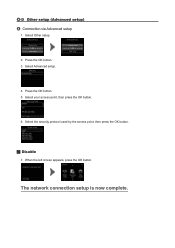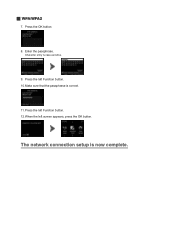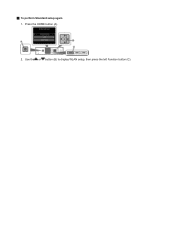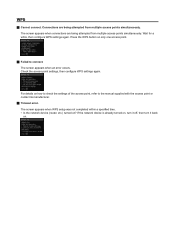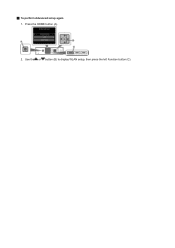Canon PIXMA MG5420 Support Question
Find answers below for this question about Canon PIXMA MG5420.Need a Canon PIXMA MG5420 manual? We have 2 online manuals for this item!
Question posted by pinkfairy111389 on January 1st, 2014
My Canon Pixma Mg 5420 Wont Connect To My Wireless Home Wii Conection ?
Current Answers
Answer #1: Posted by SoCalWoman on January 1st, 2014 4:24 PM
The Set-Up Guide provides step-by-step instructions for establishing a wireless connection with your device. You can go here for the complete Set-Up Guide.
Before you begin setting up again, you should unplug the cables from the printer (both power, and USB cables, if using to initiate set up) for about 10 minutes. Reboot the computer/laptop as well. Then go to the link above and follow the steps according to how you will be setting up the wireless connection - WPS or Standard. (The printer should still be off until you have reviewed the instructions)
Much appreciation to those who acknowledge our members for their contribution toward finding a solution.
~It always seems impossible until it is done~
Nelson Mandela
Related Canon PIXMA MG5420 Manual Pages
Similar Questions
I bought a canon Pixma 5420 to install to my toshiba lap top, but i have not been able to do so.
Where can I find free download of manuals for canon mg5420