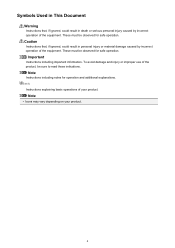Canon PIXMA MG5320 Support Question
Find answers below for this question about Canon PIXMA MG5320.Need a Canon PIXMA MG5320 manual? We have 5 online manuals for this item!
Question posted by Jjbell42 on July 29th, 2012
My Printer Is Brand New And It Is Saying Paper Is Jammed. It Has Never Been Used
The person who posted this question about this Canon product did not include a detailed explanation. Please use the "Request More Information" button to the right if more details would help you to answer this question.
Current Answers
Answer #1: Posted by Odin on July 29th, 2012 5:20 PM
If as you say the printer has never been used it should not give you that error. I sugest taking it back to where you bought it, or if necessary return it to Canon (tel. 800-828-4040).
Hope this is useful. Please don't forget to click the Accept This Answer button if you do accept it. My aim is to provide reliable helpful answers, not just a lot of them. See https://www.helpowl.com/profile/Odin.
Related Canon PIXMA MG5320 Manual Pages
Similar Questions
Three Blinking Lights Says Paper Jam
I cant get the error to go away...there's no paper in it and I've tried turning it off and unpluging...
I cant get the error to go away...there's no paper in it and I've tried turning it off and unpluging...
(Posted by kcmogrl 8 years ago)
How To Get A Paper Jam Fixed Canon Pizma Mg5320 Printer
(Posted by mesbezeeg 9 years ago)
How Do You Remove A Paper Jam From A Canon Mg5320 Printer
(Posted by AlMiche 10 years ago)
Brand New Mf4770n Paper Jam Unending Issue!
Hello, my printer arrived brand new out of the box and I had not a problem setting it up, until I tr...
Hello, my printer arrived brand new out of the box and I had not a problem setting it up, until I tr...
(Posted by carnelian33 11 years ago)