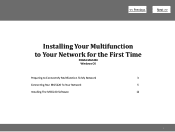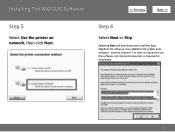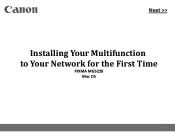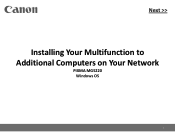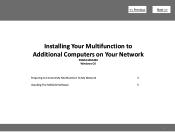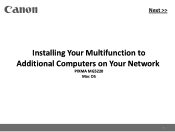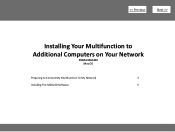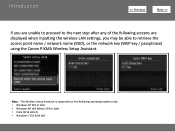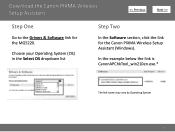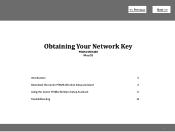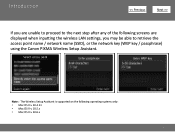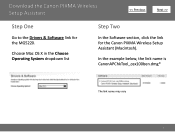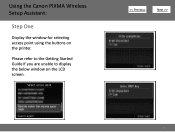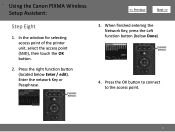Canon PIXMA MG5220 Support Question
Find answers below for this question about Canon PIXMA MG5220.Need a Canon PIXMA MG5220 manual? We have 8 online manuals for this item!
Question posted by aarjo on May 3rd, 2014
Where To Find The Ssid To My Pixma
The person who posted this question about this Canon product did not include a detailed explanation. Please use the "Request More Information" button to the right if more details would help you to answer this question.
Current Answers
Related Canon PIXMA MG5220 Manual Pages
Similar Questions
How To Change Print Size On Printer Canon Mg5220
(Posted by fahadmario 10 years ago)
Canon Pixma Mg5220 Printer Head Not Aligned When Ink Low
(Posted by jamecgla 10 years ago)