Canon PIXMA MG5220 Support Question
Find answers below for this question about Canon PIXMA MG5220.Need a Canon PIXMA MG5220 manual? We have 8 online manuals for this item!
Question posted by chevytamb on November 17th, 2013
How To Find Ip Address Of Wifi Canon Mg5220 Printer
The person who posted this question about this Canon product did not include a detailed explanation. Please use the "Request More Information" button to the right if more details would help you to answer this question.
Current Answers
There are currently no answers that have been posted for this question.
Be the first to post an answer! Remember that you can earn up to 1,100 points for every answer you submit. The better the quality of your answer, the better chance it has to be accepted.
Be the first to post an answer! Remember that you can earn up to 1,100 points for every answer you submit. The better the quality of your answer, the better chance it has to be accepted.
Related Canon PIXMA MG5220 Manual Pages
Solución de problemas de configuración de red [Spanish Version] - Page 2
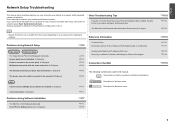
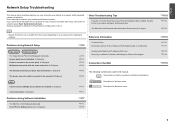
... users.
Problems during Software Installation
P.7
The Machine is Not Displayed (Detected)
P.7
Check Printer Settings dialog box is Displayed
P.6
WPS
Cannot connect. is Displayed
P.3
Failed to connect ...Access Point's Wireless LAN Settings Directly on the Machine Specifying the Machine's IP Address (IPv4 only) Restoring the Machine's Default LAN Settings to Perform Setup Again...
Solución de problemas de configuración de red [Spanish Version] - Page 5
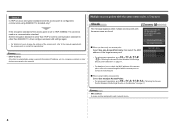
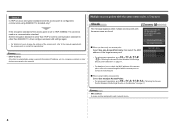
... access points with the access point or contact its manufacturer.
Glossary
• MAC address A unique number assigned to the network. Check 5 Is TKIP set as an ... found.
Glossary • DHCP function
A function to automatically assign required information (IP address, etc.) to computers, printers or other than IEEE802.11n, then configure wireless LAN settings again.
• ...
Solución de problemas de configuración de red [Spanish Version] - Page 7
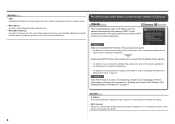
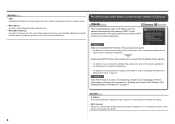
... other devices connected to the network.
Enable the DHCP function of the access point or specify the IP address of the machine.
• For details on how to specify the IP address of specific wireless devices (computers, printers, etc.) to identify the specific access point.
Check 2 If the DHCP function is active, the network key...
Solución de problemas de configuración de red [Spanish Version] - Page 9
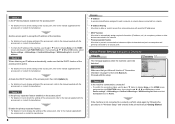
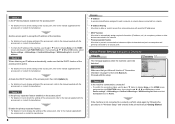
...; For details on how to change the settings of the access point, refer to the manual supplied with specified IP addresses.
• DHCP function A function to automatically assign required information (IP address, etc.) to computers, printers or other devices connected to the network.
• Privacy separator feature A function to prevent communication between multiple wireless devices...
Solución de problemas de configuración de red [Spanish Version] - Page 10
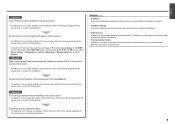
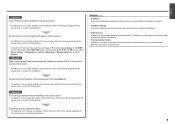
...?
• For details on how to check settings of the access point, refer to the manual supplied with specified IP addresses.
• DHCP function A function to automatically assign required information (IP address, etc.) to computers, printers or other devices connected to the network.
• Privacy separator feature A function to prevent communication between multiple wireless devices...
Solución de problemas de configuración de red [Spanish Version] - Page 11
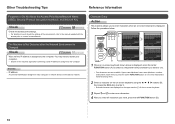
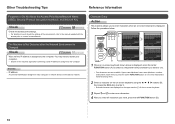
...again after the Network Environment is Changed
Check
Wait until the IP address is assigned to the computer. Glossary • IP address
A numerical identification assigned to each computer or network device connected ...screen keyboard is displayed.
The Machine is Not Detected after confirming a valid IP address is assigned to use. • Four character sets are displayed on the upper section (C) ...
Solución de problemas de configuración de red [Spanish Version] - Page 14
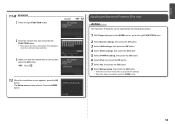
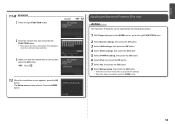
.... Go to proceed with settings. • When the setup is correct, then press the OK button.
Press the HOME button. Specifying the Machine's IP Address (IPv4 only)
Action
The machine's IP Address can be specified by the following procedure.
1 With Setup displayed on the HOME screen, press the right FUNCTION button.
2 Select Device settings...
Solución de problemas de configuración de red [Spanish Version] - Page 15
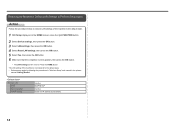
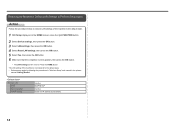
Wireless LAN
SSID Data encryption TCP/IP setting
Inactive BJNPSETUP Inactive Obtain an IP address automatically
14 Press the HOME button. Restoring the Machine's Default LAN Settings to Perform Setup Again
Action
Follow the procedure below to restore LAN settings ...
MG5220 series Gu쟠de inicio [Spanish Version] - Page 52
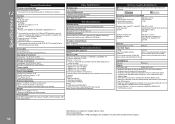
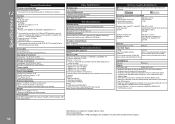
...48 bit/24 bit (RGB each 16 bit/8 bit)
Network Specifications
Communication protocol TCP/IP Wireless LAN Supported Standards: IEEE802.11n/IEEE802.11g/IEEE802.11b Frequency bandwidth: 2.4GHz ...Windows Vista or Windows XP pre-installed.
• Windows: Uninstall software bundled with the Canon inkjet printer before upgrading from Windows Vista to Windows 7, then, install the bundled software again.
...
Network Guide - Page 16
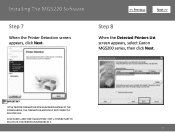
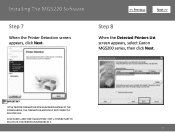
Installing The MG5220 Software
Step 7
When the Printer Detection screen appears, click Next.
>
Step 8
When the Detected Printers List screen appears, select Canon MG5200 series, then click Next. CLICK CANCEL AND START AGAIN FROM STEP 1, THEN BE SURE TO SELECT USE THE PRINTER ON NETWORK IN 5.
16
IMPORTANT
IF THE PRINTER CONNECTION SCREEN APPEARS INSTEAD OF THE...
Network Guide (MAC) - Page 16


... there is the machine's Bonjour service name or MAC address.
If the machine is not detected, refer to the printed manual: Network Setup Troubleshooting. Installing The MG5220 Software
Step 7
On the Canon IJ Network Tool screen, select MG5200 series in Printers, then click Next.
>
Step 8
When the Register Printer and Scanner screen appears, click Register...
Network Guide (MAC) - Page 17


Note: It may take a minute or two before the printer appears in the list
>
Step 10
For OS X v. 10.4.11 only
1.
Go to Step 11. screen appears, click Add.
17 When the Printer List window appears, click Add.
Note: When the "You have no printers available". Installing The MG5220 Software
Step 9
For OS X v. 10.6.x and 10.5.x only
Select Canon MG5200 series canonijnetwork and click Add.
Network Guide (MAC) - Page 18


Click More Printers in the Printer Browser window. Make sure that Canon MG5200 series is added to the list of printers.
18 Installing The MG5220 Software
>
Step 10 (continued)
2. Step 10 (continued)
3. Click More Printers in the Printer Browser window.
4.
Network Installation Guide - Page 9
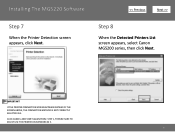
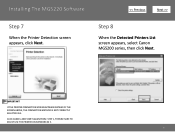
... SCREEN APPEARS INSTEAD OF THE SCREEN ABOVE, THE CONNECTION METHOD IS NOT CORRECTLY SELECTED IN 5. Installing The MG5220 Software
Step 7
When the Printer Detection screen appears, click Next.
>
Step 8
When the Detected Printers List screen appears, select Canon MG5200 series, then click Next. CLICK CANCEL AND START AGAIN FROM STEP 1, THEN BE SURE TO...
Network Installation Guide (MAC) - Page 9
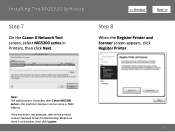
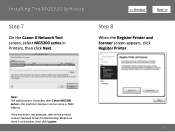
... is not detected, refer to the printed manual: Network Setup Troubleshooting. Installing The MG5220 Software
Step 7
On the Canon IJ Network Tool screen, select MG5200 series in Printers, then click Next.
>
Step 8
When the Register Printer and Scanner screen appears, click Register Printer. If the machine is no problem, then click Update
9
Note: The alphanumeric...
Network Installation Guide (MAC) - Page 10
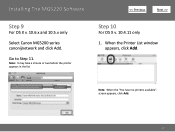
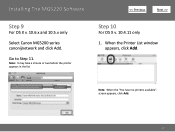
Note: It may take a minute or two before the printer appears in the list
>
Step 10
For OS X v. 10.4.11 only
1.
Note: When the "You have no printers available". When the Printer List window appears, click Add.
screen appears, click Add.
10 Go to Step 11.
Installing The MG5220 Software
Step 9
For OS X v. 10.6.x and 10.5.x only
Select Canon MG5200 series canonijnetwork and click Add.
Network Installation Guide (MAC) - Page 11
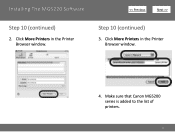
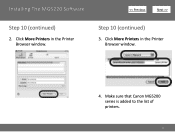
Step 10 (continued)
3. Click More Printers in the Printer Browser window. Installing The MG5220 Software
>
Step 10 (continued)
2.
Make sure that Canon MG5200 series is added to the list of printers.
11 Click More Printers in the Printer Browser window.
4.
Obtaining Network Key - Page 6


Using the Canon PIXMA Wireless Setup Assistant:
Step One
Display the window for selecting access point using the buttons on the LCD screen.
>
6
Please refer to the Getting Started Guide if you are unable to display the below window on the printer.
Obtaining Network Key - Page 9


... Setup Assistant:
Step Five
The tool "Canon PIXMA Wireless Setup Assistant" is .
>
9 Then, write down as the ones in the Access Points window displayed on the printer unit (Step One). Write the number down the Network Key of the letters A to F (base 16 number).
NOTE: The Network Key may be displayed with ...
Obtaining Network Key - Page 10


... the printer unit, select the access point specified in step 4, then press the OK button.
2. press the right function button (below Done)
4. When finished entering the Network Key, press the Left function button (below Enter / edit). Press the OK button to connect to the access point.
10 • Using the Canon PIXMA Wireless...
Similar Questions
How To Find Ip Address On Canon Pixma Mg5220 Printer Mac
(Posted by shisamuel 9 years ago)
How To Find Ip Address For Canon Printer Pixma 882
(Posted by anwcweav 10 years ago)
How To Find Ip Address On Canon Printer Pixma Mx432
(Posted by jazzila 10 years ago)

