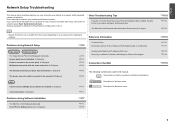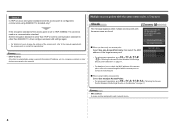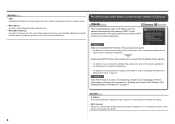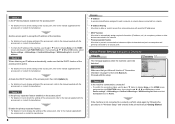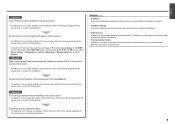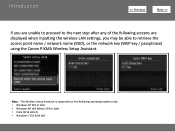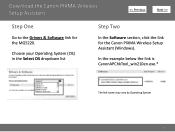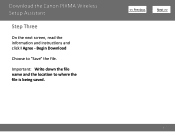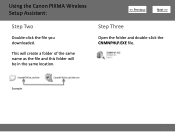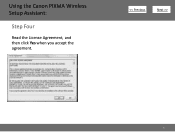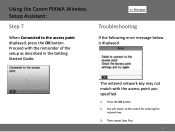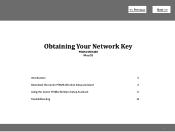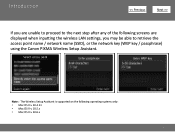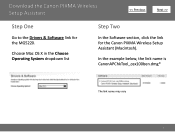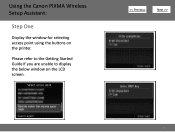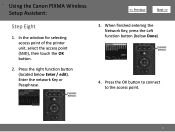Canon PIXMA MG5220 Support Question
Find answers below for this question about Canon PIXMA MG5220.Need a Canon PIXMA MG5220 manual? We have 8 online manuals for this item!
Question posted by halljc1 on June 21st, 2011
Ip Address For My Canon Pixma Mg5220
Current Answers
Answer #1: Posted by kcmjr on June 22nd, 2011 4:30 PM
The address will be assigned by your wireless access point. You should log into the management interface for the access point to determine what address has been assigned.
It's usually best to set a fixed address on a printer. The user guide explains how to do that.
Use the UP / DOWN buttons until SETUP show in the printer display.
Use the LEFT / RIGHT buttons until "Wireless LAN Setup" is displayed and press the OK button.
This gets you into the wireless configuration. Follow the prompts at this point. You'll need the SSID and any WEP or WPA passwords used on the wireless network.
You should be able to print a configuration page from the printer menu but the manual is vague about how to do so. That would list the current address.
Licenses & Certifications: Microsoft, Cisco, VMware, Novell, FCC RF & Amateur Radio licensed.
Related Canon PIXMA MG5220 Manual Pages
Similar Questions
how or where do i find my ip address for my canon pixma 2120 printer