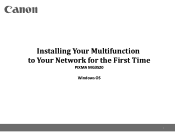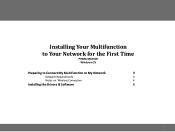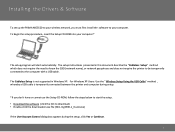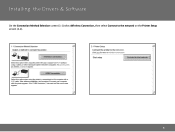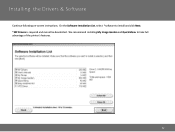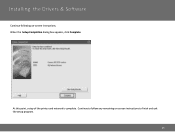Canon PIXMA MG3520 Support Question
Find answers below for this question about Canon PIXMA MG3520.Need a Canon PIXMA MG3520 manual? We have 2 online manuals for this item!
Question posted by wesarmstrong on May 28th, 2016
What Is The Blue Tooth Code For Canon Mg3520 Printer
using blue tooth to connect to Canon MG3520 printer to my IMac - using bluetooth function - asking for 4 digit code
Current Answers
Related Canon PIXMA MG3520 Manual Pages
Similar Questions
How Do I Connect My Pixma Mg3520 Printer To My Chromebook?
(Posted by zorrilla281 8 years ago)
The Directions For Wifi Connecting My Cannon Printer Mg3520 To My Macbrook Pro.
I have been trying to download the manuel of mg3520 canon printer to my desktop but it is not workin...
I have been trying to download the manuel of mg3520 canon printer to my desktop but it is not workin...
(Posted by walshfabian 9 years ago)
Wifi
how do I change the wifi info on my Cannon mg3520 printer because I changed my modem?
how do I change the wifi info on my Cannon mg3520 printer because I changed my modem?
(Posted by Jpriester2 9 years ago)
Canon Printer Pixma Mg 3100 Won't Connect Wirelessly
(Posted by sbrcvan 10 years ago)
Will The Pixma Ip4820 Printer Accept A Bluetooth Adapter?
will the pixma ip4820 printer accept a bluetooth adapter?
will the pixma ip4820 printer accept a bluetooth adapter?
(Posted by knowsgrace 11 years ago)