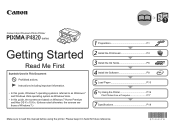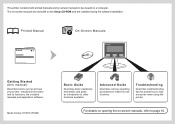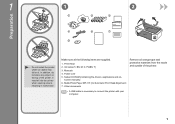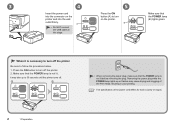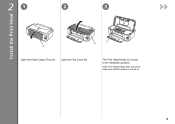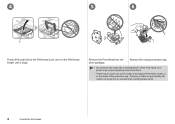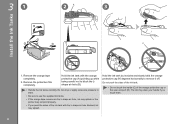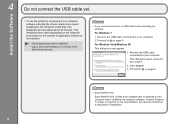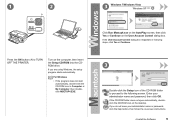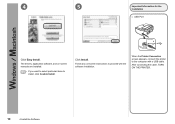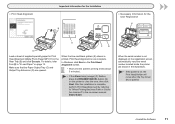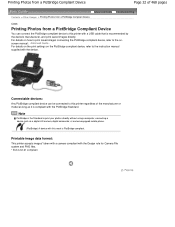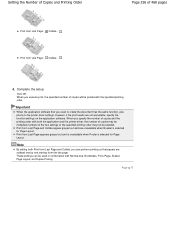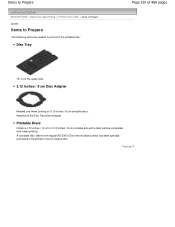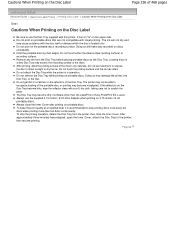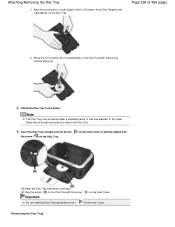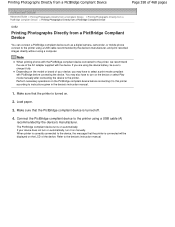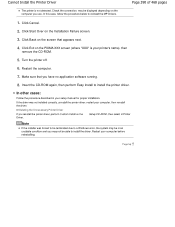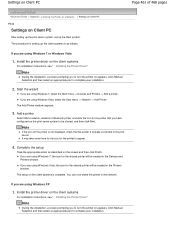Canon PIXMA iP4820 Support Question
Find answers below for this question about Canon PIXMA iP4820.Need a Canon PIXMA iP4820 manual? We have 2 online manuals for this item!
Question posted by knowsgrace on August 18th, 2012
Will The Pixma Ip4820 Printer Accept A Bluetooth Adapter?
will the pixma ip4820 printer accept a bluetooth adapter?
Current Answers
Related Canon PIXMA iP4820 Manual Pages
Similar Questions
How Do U Open The Cover?? I Have A Canon Pixma Mg5420 Printer
I'm want to see if I can fix my Canon Pixma MG5420 printer, but can't figure out what holds the cove...
I'm want to see if I can fix my Canon Pixma MG5420 printer, but can't figure out what holds the cove...
(Posted by ezmed3 7 years ago)
Prints Too Small
After years of printinig labels from eBay, all of a sudden today my printer is printing them 1/4 siz...
After years of printinig labels from eBay, all of a sudden today my printer is printing them 1/4 siz...
(Posted by NORRRMYSMOM 9 years ago)
Pixma Ip4820 Won't Power On
Went to change my ink cartridge today (was working fine 2 days ago) and the printer has no power lig...
Went to change my ink cartridge today (was working fine 2 days ago) and the printer has no power lig...
(Posted by jimlisab 10 years ago)
How Do I Connect My Canon Pixma Ms432 Printer To My Wireless Connection
How do I connect my Canon PIXMA MS432 printer to my wireless connection
How do I connect my Canon PIXMA MS432 printer to my wireless connection
(Posted by chet0311 11 years ago)
What Do 14 Yellow Light Flashes Mean On Pixma Ip4820?
I am missing one ink cartridge (have to order it). Is this the problem or is it something else? Tha...
I am missing one ink cartridge (have to order it). Is this the problem or is it something else? Tha...
(Posted by jstern12 11 years ago)