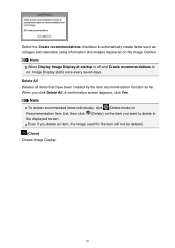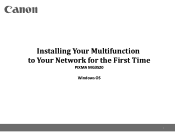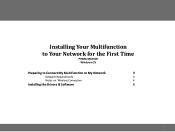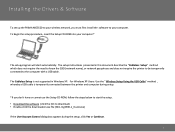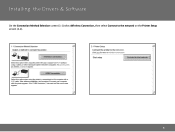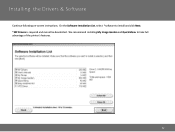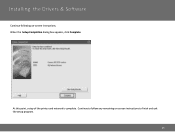Canon PIXMA MG3520 Support Question
Find answers below for this question about Canon PIXMA MG3520.Need a Canon PIXMA MG3520 manual? We have 2 online manuals for this item!
Question posted by marypyle on February 24th, 2015
Print Envelope --how To Load Individual Envelope Into Printer Tray.
Current Answers
Answer #1: Posted by aureliamarygrace on February 24th, 2015 4:02 PM
NOTE: You can load Envelope DL and Envelope Com 10. Printing of envelopes from the operation panel is not supported.
The following envelopes could jam in the machine or cause the machine to malfunction.
- Envelopes with an embossed or treated surface
- Envelopes with a double flap
- Envelopes whose gummed flaps are already moistened and adhesive.
Supporting Images
You can click the images below to enlargeRelated Canon PIXMA MG3520 Manual Pages
Similar Questions
I have an iPhone 5s with Bluetooth turned on and I can not get the canon mg3520 to print. My phone s...
Triangle box with lightning bolt is flashing yellow. No paper jam. Ink cartridge pretty new.
I can't print,. An error message says the printer is offline!
Can you coach me on how to print envelopes on my PIXNA MX472