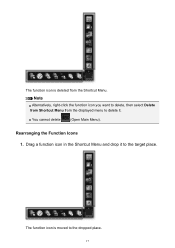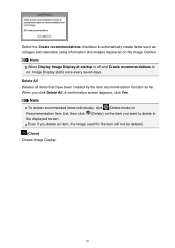Canon PIXMA MG2520 Support Question
Find answers below for this question about Canon PIXMA MG2520.Need a Canon PIXMA MG2520 manual? We have 2 online manuals for this item!
Question posted by saul1981 on June 10th, 2015
No Usb Cable
Current Answers
Answer #1: Posted by freginold on June 10th, 2015 4:49 PM
Answer #2: Posted by BusterDoogen on June 10th, 2015 4:50 PM
I hope this is helpful to you!
Please respond to my effort to provide you with the best possible solution by using the "Acceptable Solution" and/or the "Helpful" buttons when the answer has proven to be helpful. Please feel free to submit further info for your question, if a solution was not provided. I appreciate the opportunity to serve you!
Answer #3: Posted by TechSupport101 on June 10th, 2015 4:52 PM
Related Canon PIXMA MG2520 Manual Pages
Similar Questions
my cannon pixma mg2520 which i have only had for about 5 months and printed maybe 40 pages out of sa...
Where can I get a Windows 10 driver for my Canon IX 6820 printer?
This will be my first time trying out my new printer. I am not sure where to put the paper.
i boughtcanon pixma mp230 today, i press the "on"button. Insert the setup CD and start to install. b...