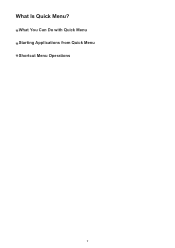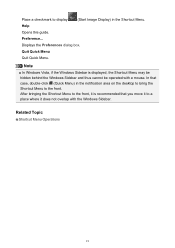Canon PIXMA MG2520 Support Question
Find answers below for this question about Canon PIXMA MG2520.Need a Canon PIXMA MG2520 manual? We have 2 online manuals for this item!
Question posted by enewki238 on March 28th, 2014
All Software Installed, Test Sheet Done, ? How To Scan It, How To Start Print?
Current Answers
Answer #1: Posted by Odin on March 28th, 2014 11:28 AM
Printing: As you didn't specify a particular concern, I can only refer you to the user guides and manuals. You may access these at http://www.usa.canon.com/cusa/support/consumer/printers_multifunction/pixma_mg_series/pixma_mg2520#BrochuresAndManuals.
Hope this is useful. Please don't forget to click the Accept This Answer button if you do accept it. My aim is to provide reliable helpful answers, not just a lot of them. See https://www.helpowl.com/profile/Odin.
Related Canon PIXMA MG2520 Manual Pages
Similar Questions
I can put a document to be printed right on my Printer and it will print it just fine, but when I tr...
I just bought a Canon Pixma MG 2520, and had problems getting it to print. I reinstalled it, and now...