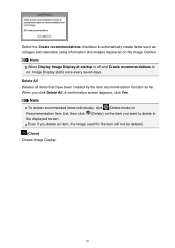Canon PIXMA MG2520 Support Question
Find answers below for this question about Canon PIXMA MG2520.Need a Canon PIXMA MG2520 manual? We have 2 online manuals for this item!
Current Answers
Answer #1: Posted by Odin on March 4th, 2015 11:05 AM
You may choose from the black ink cartridges (plus 1 combo) at http://www.usa.canon.com/cusa/support/consumer/printers_multifunction/pixma_mg_series/pixma_mg2520#SuppliesAndAccessories. There are also many off-brand alternatives (though I personally don't recommend them) but they will typically be designated as equivalent to the OEM ones to which I referred you above. You can find those easily by searching for the OEM numbers.
Hope this is useful. Please don't forget to click the Accept This Answer button if you do accept it. My aim is to provide reliable helpful answers, not just a lot of them. See https://www.helpowl.com/profile/Odin.
Answer #2: Posted by TechSupport101 on March 4th, 2015 11:16 AM
Hi. That would be the: PG-245 (or PG-245 XL which has 3X the amount of in in normal cartridges)
Related Canon PIXMA MG2520 Manual Pages
Similar Questions
How Do I Start Canon Pima Mg2520
I have just connected this printer to my Mac Book Pro computer and used the installation set up on d...
I have just connected this printer to my Mac Book Pro computer and used the installation set up on d...
(Posted by jbblanshard 9 years ago)
Canon Pixma Mg2520 Compatible W/emachine T3616 Running Vista.
(Posted by rrabbitrockhill 10 years ago)
Mg2520 Ink Cartridge
Which ink cartridges will work with this printer - the MG2520? Also, can I purchase a black-and-whit...
Which ink cartridges will work with this printer - the MG2520? Also, can I purchase a black-and-whit...
(Posted by atsuccess 10 years ago)
How To Setup Canon Printer Pixma Mg3122 Ink Cartridge
(Posted by Haiconn7 10 years ago)
Canon Printer Pixma 2120 Series - Told Cd Not Necessary For Install?
purchased canon printer pixma 2120 last night at walmarts. i toldkid working there my laptop didn't ...
purchased canon printer pixma 2120 last night at walmarts. i toldkid working there my laptop didn't ...
(Posted by safrn5 11 years ago)