Canon PIXMA MG2120 Support Question
Find answers below for this question about Canon PIXMA MG2120.Need a Canon PIXMA MG2120 manual? We have 3 online manuals for this item!
Question posted by sandykay on October 28th, 2012
Switch Colour To Black Ink
The machine has the color ink highlighted and I can't get it to be on black ink, how do I switch it?
Current Answers
There are currently no answers that have been posted for this question.
Be the first to post an answer! Remember that you can earn up to 1,100 points for every answer you submit. The better the quality of your answer, the better chance it has to be accepted.
Be the first to post an answer! Remember that you can earn up to 1,100 points for every answer you submit. The better the quality of your answer, the better chance it has to be accepted.
Related Canon PIXMA MG2120 Manual Pages
User Manual - Page 206


Printing a Color Document in Monochrome
Page 206 of 731 pages
When using the grayscale printing function to print Adobe RGB data, convert the data to sRGB data using an application software.
Page top Note
During Grayscale Printing, color inks may be used as well as black ink.
User Manual - Page 210
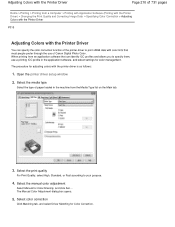
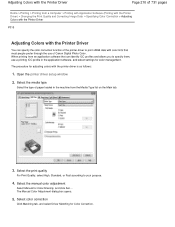
... most people prefer through the use a printing ICC profile in the machine from a Computer > Printing with Application Software (Printing with the Printer Driver) > Changing the Print Quality and Correcting Image Data > Specifying Color Correction > Adjusting Colors with the Printer Driver
P015
Adjusting Colors with the Printer Driver
You can identify ICC profiles and allows you to your...
User Manual - Page 511
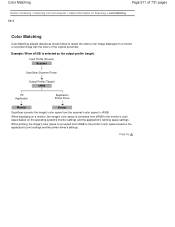
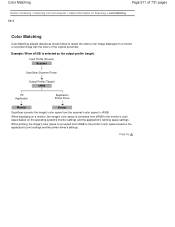
...
OS Application
Application Printer Driver
Monitor
Printer
ScanGear converts the image's color space from the scanner's color space to match the colors of an image displayed on a monitor or a printed image with the colors of 731 pages
Home > Scanning > Scanning from sRGB to the monitor's color space based on Scanning > Color Matching S815
Color Matching
Color Matching adjusts devices...
User Manual - Page 530


...in the machine, then press the Black or Color button.
...Refer to Replacing a FINE Cartridge for how to confirm that , close the paper output cover. The FINE cartridge is not installed properly./ Appropriate FINE cartridge
The FINE cartridge is not resolved, remove the FINE cartridges, then install them again.
When the head cover opens, push up the ink...
User Manual - Page 531
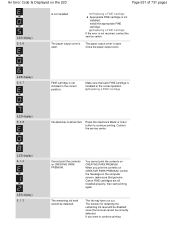
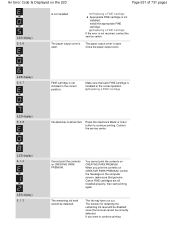
... then start printing again. Press the machine's Black or Color button to continue printing You cannot print the contents on CREATIVE PARK PREMIUM. The ink may have run out. The paper ...paper output cover.
(LED display) E, 0, 7
FINE cartridge is not installed.
The remaining ink level cannot be correctly detected. Replacing a FINE Cartridge If the error is not installed. Install...
User Manual - Page 536


... a USB cable and the port named "USBnnn" is your computer. Consult the reseller of the relay device for Print to set the correct printer port, then select your machine's name.
1. Replace the USB cable and try printing again. Page 536 of the device on -screen instructions to the following the procedure described...
User Manual - Page 578
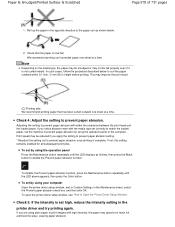
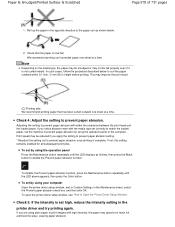
...appears, then press the Color button. If not, ...absorb too much ink and become wavy, causing paper abrasion.
To open the printer driver setup ...Black button to print images with the media type set correctly to match the loaded paper, set by using your computer Open the printer driver setup window, and in Custom Settings in the printer driver and try printing again.
To set the machine...
User Manual - Page 587
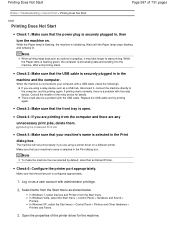
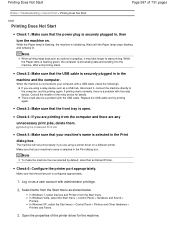
... printing starts.
Wait until the Paper lamp stops flashing and remains lit.
Make sure that your machine's name is a problem with the relay device.
In Windows XP, select the Start menu > Control Panel > Printers and Other Hardware > Printers and Faxes.
3.
If printing starts normally, there is selected in the Print dialog box. The...
User Manual - Page 588
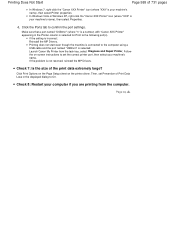
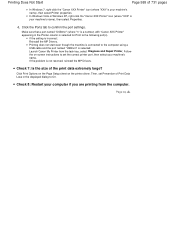
... for Print to the computer using a USB cable and the port named "USBnnn" is selected: Launch Canon My Printer from the computer. Follow the on the printer driver.
Check 8: Restart your machine's name), then select Printer properties.
If the setting is not resolved, reinstall the MP Drivers. If the problem is incorrect: Reinstall the...
User Manual - Page 618


...Machine > Main Components and Basic Operations > Main Components > Inside View
C011
Inside View
(15) ink cartridge lock lever
Locks the FINE cartridge into the left slot and the black FINE cartridge should be splattered with ink... (A). The color FINE cartridge should be installed into place.
(16) FINE cartridge (ink cartridges)
A replaceable cartridge that integrates print head and ink tank.
(17...
User Manual - Page 621
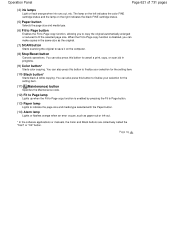
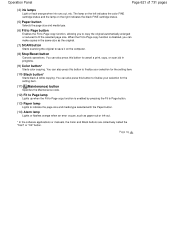
... lamp
Lights up when the Fit-to cancel a print, copy, or scan job in the same size as paper-out or ink-out.
* In the software applications or manuals, the Color and Black buttons are collectively called the "Start" or "OK" button. You can also press this button to finalize your selection for...
User Manual - Page 623
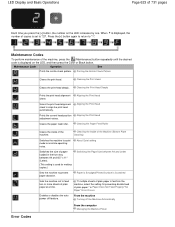
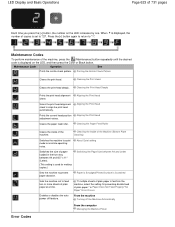
... the [+] button, the number on the LED, and then press the Color or Black button.
From the machine Turning off feature. Press the [+] button again to return to align the...the auto power off the Machine Automatically
From the computer Managing the Machine Power Maintenance Codes
To perform maintenance of the Machine (Bottom Plate Cleaning)
Switches the machine to quiet mode to feed...
User Manual - Page 651


... machine may be displayed on a FINE cartridge. This will be necessary to maintain the performance of the print head, which may not print properly if you need to the printed manual: Getting Started. We recommend to obtain optimum qualities. Even when printing with leaving the empty FINE cartridge installed. Both color ink and black ink...
User Manual - Page 657


... Panel
Page 657 of 731 pages
Home > Overview of the Machine > Maintenance > Replacing a FINE Cartridge > Checking the Ink Status > Checking the Ink Status with the Ink Lamps on the Operation Panel
C094
Checking the Ink Status with the Color Ink lamp and Black Ink lamp. * All the lamps on the machine to inform you install a used FINE cartridge, the indicated...
User Manual - Page 665
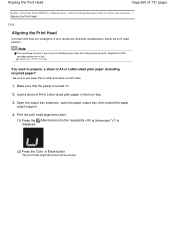
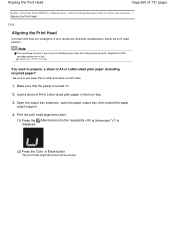
Load a sheet of the Machine > Maintenance > When Printing Becomes Faint or Colors Are Incorrect > Aligning the Print Head
C102
Aligning the Print Head
If printed ..., open the paper output tray, then extend the paper
output support.
4.
Replace the FINE cartridge whose ink is displayed.
(2) Press the Color or Black button. Note
If the remaining ink level is turned on both sides.
1.
User Manual - Page 670
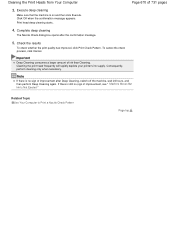
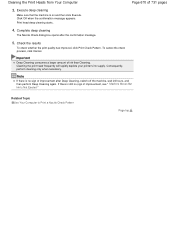
... deep cleaning
The Nozzle Check dialog box opens after Deep Cleaning, switch off the machine, wait 24 hours, and then perform Deep Cleaning again.
Important
Deep Cleaning consumes a larger amount of 731 pages
3. Cleaning the print head frequently will rapidly deplete your printer's ink supply. Note
If there is still no sign of improvement...
User Manual - Page 683
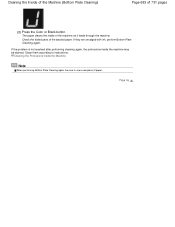
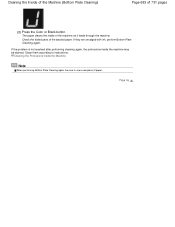
... 731 pages
(2) Press the Color or Black button.
Cleaning the Inside of the Machine (Bottom Plate Cleaning)
Page 683 of the ejected paper. Page top Cleaning the Protrusions inside the Machine
Note
When performing Bottom Plate Cleaning again, be stained. Clean them according to use a new piece of the machine as it feeds through the...
User Manual - Page 691


...
When the following settings are specified, Black Only does not function because the machine uses the color FINE cartridge to an intended use .
When one , you to specify the most appropriate FINE cartridge among installed cartridges according to print documents. Open the printer driver setup window
2. Setting the Ink Cartridge to be Used
Page 691...
User Manual - Page 696
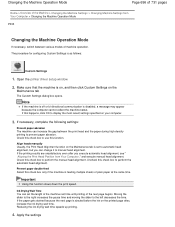
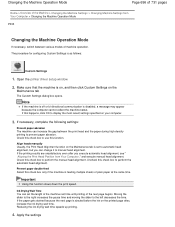
... the most recent settings specified on the printed page dries, increase the ink drying wait time.
If the paper gets stained because the next page is disabled, a message may appear because the computer cannot collect the machine status. Open the printer driver setup window
2. Align heads manually Usually, the Print Head Alignment function...
User Manual - Page 702
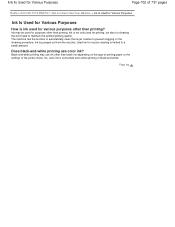
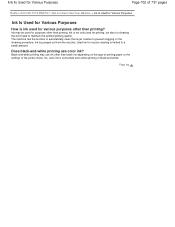
... color ink? In the cleaning procedure, ink is consumed even when printing in black-and-white. Ink Is Used for Various Purposes
Page 702 of 731 pages
Home > Overview of the Machine > Tips on How to Use Your Machine > Ink Is Used for Various Purposes
Ink Is Used for Various Purposes
How is ink used for various purposes other than black ink...
Similar Questions
How To Unload Ink From A Canon Printer Pixma Mg2120
(Posted by thDEANST 10 years ago)
How Do U Put Ink Inside A Canon Printer Pixma Mg2120 Machine
(Posted by kmkpe 10 years ago)
How To Setup Canon Printer Pixma Mg3122 Ink Cartridge
(Posted by Haiconn7 10 years ago)
How To Install A Canon Printer Pixma Mg2120 Without The Cd
(Posted by beepNIG 10 years ago)
Canon Printer Pixma 2120 Series - Told Cd Not Necessary For Install?
purchased canon printer pixma 2120 last night at walmarts. i toldkid working there my laptop didn't ...
purchased canon printer pixma 2120 last night at walmarts. i toldkid working there my laptop didn't ...
(Posted by safrn5 11 years ago)

