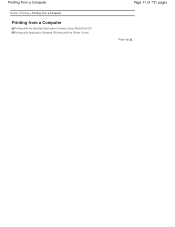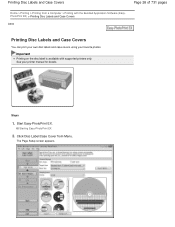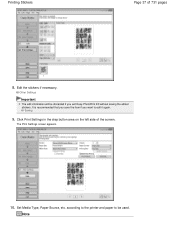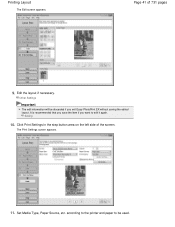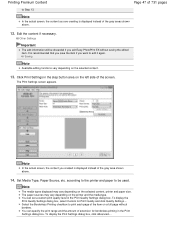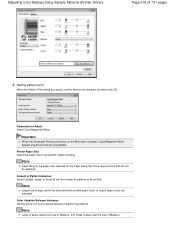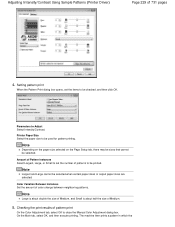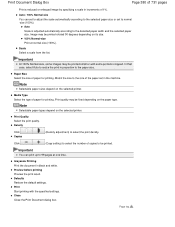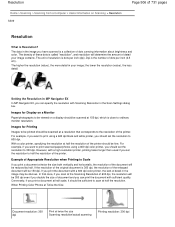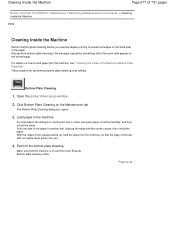Canon PIXMA MG2120 Support Question
Find answers below for this question about Canon PIXMA MG2120.Need a Canon PIXMA MG2120 manual? We have 3 online manuals for this item!
Question posted by constancedawson on December 3rd, 2012
Why Is My Printer Only Printing Half A Page.
The person who posted this question about this Canon product did not include a detailed explanation. Please use the "Request More Information" button to the right if more details would help you to answer this question.
Current Answers
Answer #1: Posted by bengirlxD on December 3rd, 2012 1:13 PM
have copied some answers to your question, they might work. Hope all works out for you.
1: Remove Cartridge
2: Unplug the AC Power Cord
3: Hold down the RESUME button
4: Release RESUME after plugging in the AC Power cord.
5: Press the RESUME once within 5 seconds and release the RESUME .
6: Press and HOLD RESUME for two seconds or more and release it.
7: Press and HOLD RESUME for two seconds or more and release it.
8: Unplug AC Power Cord to set data.
How to RESET the printer.
1, With the printer unplug, remove the ink cart to the right ,
2,Plug in the printer ,Press the POWER button, Do not release the POWER button ,and then press the RESUME button twice in succession .Now release the POWER button ,press the RESUME button 4 times .
3,The beeper may sound once ,Then With the printer unplug ,after that reset the printer electronics ,open the printer and this process is finished.
Please post back if you have anymore problems or questions.
1: Remove Cartridge
2: Unplug the AC Power Cord
3: Hold down the RESUME button
4: Release RESUME after plugging in the AC Power cord.
5: Press the RESUME once within 5 seconds and release the RESUME .
6: Press and HOLD RESUME for two seconds or more and release it.
7: Press and HOLD RESUME for two seconds or more and release it.
8: Unplug AC Power Cord to set data.
How to RESET the printer.
1, With the printer unplug, remove the ink cart to the right ,
2,Plug in the printer ,Press the POWER button, Do not release the POWER button ,and then press the RESUME button twice in succession .Now release the POWER button ,press the RESUME button 4 times .
3,The beeper may sound once ,Then With the printer unplug ,after that reset the printer electronics ,open the printer and this process is finished.
Please post back if you have anymore problems or questions.
Feel free to resubmit the question if you didn't find it useful.
Related Canon PIXMA MG2120 Manual Pages
Similar Questions
Mac Laptop (10.9.5) Can No Longer Print To My Pixma Mg8120b
Mac laptop (10.9.5) can no longer print to my PIXMA MG8120B.It worked until a few weeks ago and now ...
Mac laptop (10.9.5) can no longer print to my PIXMA MG8120B.It worked until a few weeks ago and now ...
(Posted by princessbuttercup22384 7 years ago)
The Print On My Pixma Mx922 Is Getting Fuzzy.
The print on my pixma mx922 is getting fuzzy. Can I fix this?
The print on my pixma mx922 is getting fuzzy. Can I fix this?
(Posted by Anonymous-156658 8 years ago)
How To Remove A Print Cartridge From A Canon Printer Pixma Mg2120
(Posted by wormapri 9 years ago)
Canon Printer Pixma Mg2120 How To Print From Ipad
(Posted by marsgugli 10 years ago)
Canon Printer Pixma 2120 Series - Told Cd Not Necessary For Install?
purchased canon printer pixma 2120 last night at walmarts. i toldkid working there my laptop didn't ...
purchased canon printer pixma 2120 last night at walmarts. i toldkid working there my laptop didn't ...
(Posted by safrn5 11 years ago)