Canon PIXMA MG2120 Support Question
Find answers below for this question about Canon PIXMA MG2120.Need a Canon PIXMA MG2120 manual? We have 3 online manuals for this item!
Question posted by josaaal on September 16th, 2013
Scanning Using A Canon Pixma Mg2100 Series How Can I Make A Front And Back Page
paper into one file
Current Answers
There are currently no answers that have been posted for this question.
Be the first to post an answer! Remember that you can earn up to 1,100 points for every answer you submit. The better the quality of your answer, the better chance it has to be accepted.
Be the first to post an answer! Remember that you can earn up to 1,100 points for every answer you submit. The better the quality of your answer, the better chance it has to be accepted.
Related Canon PIXMA MG2120 Manual Pages
MG2100 series Especificaciones [Spanish Version] - Page 1


...canon.com
©CANON INC.2011
PRINTED IN XXXXXXXX ENGLISH
ESPAÑOL
Canon Inkjet Photo All-In-One Equipo multifunción fotográfico Canon Inkjet
MG2100 series
K10371
Scan...Canon inkjet printer before upgrading from Mac OS X v.10.5 or lower to Mac
OS X v.10.6, install software bundled with the Canon inkjet printer...Macintosh: Hard Disk must be used at minimum.
The necessary ...
User Manual - Page 1
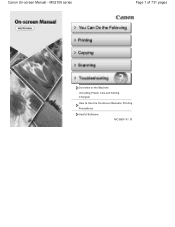
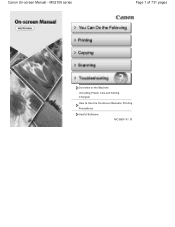
MG2100 series
Page 1 of 731 pages
Overview of the Machine
(Including Proper Care and Setting Changes)
How to Use the On-Screen Manuals, Printing Procedures
Useful Software
MC-5801-V1.10 Canon On-screen Manual -
User Manual - Page 7
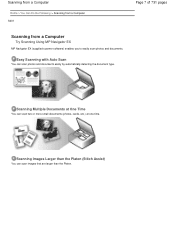
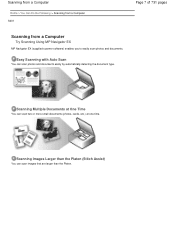
..., cards, etc.) at one time.
Scanning from a Computer
Home > You Can Do the Following > Scanning from a Computer S001
Page 7 of 731 pages
Scanning from a Computer
Try Scanning Using MP Navigator EX
MP Navigator EX (supplied scanner software) enables you to easily scan photos and documents. Easy Scanning with Auto Scan
You can scan photos and documents easily by automatically...
User Manual - Page 127


... website besides those saved in the application.
When Single color Is Selected Select the color you want to use from which you can download additional materials for free.
When Image file Is Selected
Set Image File Path and Image Layout, then click OK. to access the website. Exit Easy-PhotoPrint EX before installing...
User Manual - Page 207
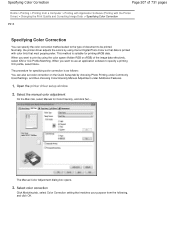
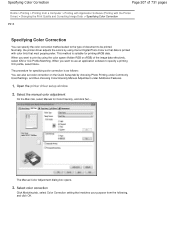
....
3. This method is suitable for Color/Intensity, and click Set.... When you want to print by using Canon Digital Photo Color so that most people prefer. The procedure for specifying color correction is printed with the Printer Driver) > Changing the Print Quality and Correcting Image Data > Specifying Color Correction
P013
Specifying Color Correction...
User Manual - Page 209


... Devices such as common color spaces. Adobe RGB has a wider color space than sRGB.
Adjusting Colors with the Printer Driver Describes the procedure for printing sRGB data by using Canon Digital Photo Color The printer prints data with color tints that most people prefer, reproducing colors of the image data. Printing with ICC Profiles...
User Manual - Page 236


...printer driver setup window
2. Set Vivid Photo
Check the Vivid Photo check box on the Quick Setup tab by choosing Photo Printing under Commonly Used Settings, and then choosing Additional Features.
1. When you execute print, the image will be printed with vivid colors. By using... > Printing with Application Software (Printing with the Printer Driver) > Changing the Print Quality and Correcting ...
User Manual - Page 266
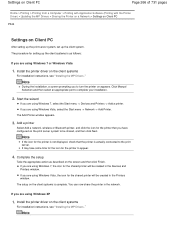
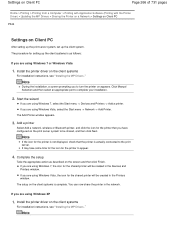
... action as follows:
If you are using Windows 7 or Windows Vista
1. You can now share the printer in the Devices and Printers window.
If you are using Windows Vista, select the Start menu -> Network -> Add Printer. If you are using Windows Vista, the icon for the printer to turn the printer on the client systems
For installation instructions...
User Manual - Page 268
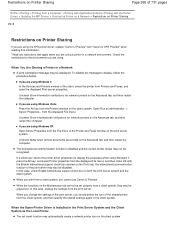
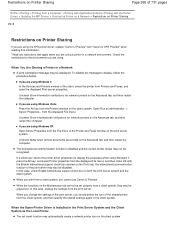
... server properties.
In this case, change the settings of the print server, you cannot use Canon IJ Preview. To disable the message to display the properties when using Windows 7, press the Alt key, and select Printer properties from the displayed File menu) and then clicks OK with the Enable bidirectional support check box cleared on...
User Manual - Page 272
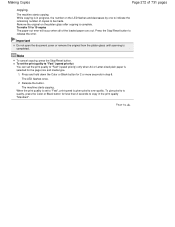
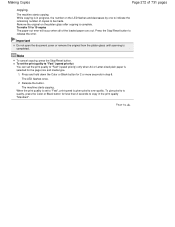
... flashes once. 2. When the print quality is given priority over quality.
Making Copies
Page 272 of the loaded paper runs out. Remove the original on the LED flashes and decreases by one... make 10 to "Fast" (speed priority) only when A4 or Letter-sized plain paper is completed.
Important
Do not open the document cover or remove the original from the platen glass until scanning...
User Manual - Page 274
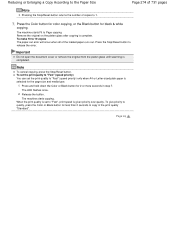
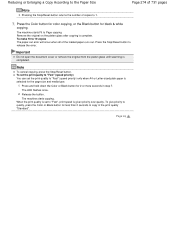
... on the platen glass after copying is completed. To make 10 to "Fast" (speed priority) only when A4 or Letter-sized plain paper is selected for 2 or more seconds in the print...paper runs out. Press the Color button for color copying, or the Black button for less than 2 seconds to Page copying. Important
Do not open the document cover or remove the original from the platen glass until scanning...
User Manual - Page 280
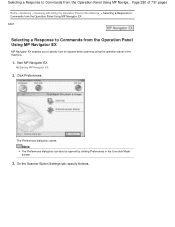
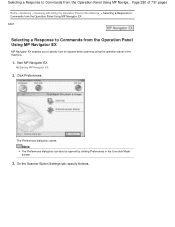
... the Scanner Button Settings tab, specify Actions. Page 280 of 731 pages
Home > Scanning > Scanning with Using the Operation Panel of the Machine > Selecting a Response to Commands from the Operation Panel Using MP Navigator EX S007
Selecting a Response to respond when scanning using the operation panel of the machine.
1. Note
The Preferences dialog box can also...
User Manual - Page 281
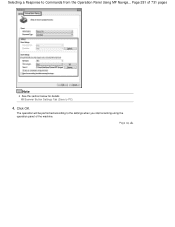
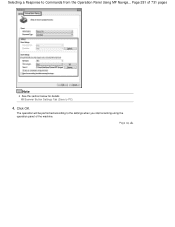
Scanner Button Settings Tab (Save to the settings when you start scanning using the operation panel of 731 pages
Note
See the section below for details. Click OK. The operation will be performed according to PC)
4. Page top Page 281 of the machine. Selecting a Response to Commands from the Operation Panel Using MP Naviga...
User Manual - Page 283
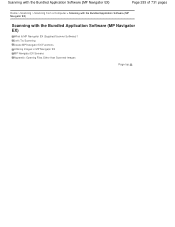
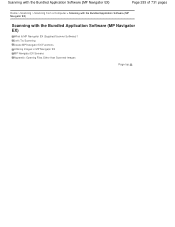
Let's Try Scanning Useful MP Navigator EX Functions Utilizing Images in MP Navigator EX MP Navigator EX Screens Appendix: Opening Files Other than Scanned Images
Page top Scanning with the Bundled Application Software (MP Navigator EX)
Page 283 of 731 pages
Home > Scanning > Scanning from a Computer > Scanning with the Bundled Application Software (MP Navigator EX)
Scanning with the Bundled ...
User Manual - Page 381
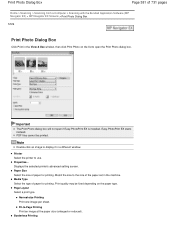
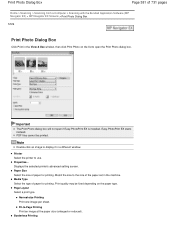
...printer's advanced setting screen.
PDF files cannot be fixed depending on the list to open if Easy-PhotoPrint EX is installed. Fit-to use. Easy-PhotoPrint EX starts instead. Media Type Select the type of paper... Paper Size Select the size of paper for printing. Properties...
Print Photo Dialog Box
Page 381 of 731 pages
Home > Scanning > Scanning from a Computer > Scanning with...
User Manual - Page 436
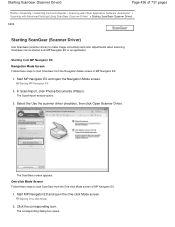
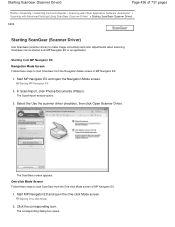
... box opens. Starting from MP Navigator EX Navigation Mode Screen Follow these steps to make image corrections and color adjustments when scanning. Select the Use the scanner driver checkbox, then click Open Scanner Driver. Starting One-click Mode
2.
In Scan/Import, click Photos/Documents (Platen). Start MP Navigator EX and open the One-click...
User Manual - Page 500


... time. Be sure to scan using MP Navigator EX, then import the saved files from the Insert menu. Make sure that you have adequate disk space available when scanning large images at the same time.
To import scanned images into sleep or hibernate state during scanning.
Applications with Restrictions on the Auto Scan Mode tab of ScanGear, the...
User Manual - Page 516
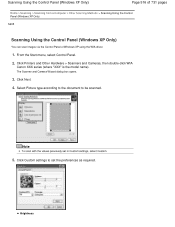
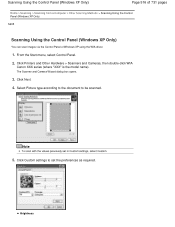
From the Start menu, select Control Panel.
2. Click Printers and Other Hardware > Scanners and Cameras, then double-click WIA
Canon XXX series (where "XXX" is the model name). Click Next.
4. Brightness Select Picture type according to the document to set in Custom settings, select Custom.
5. Scanning Using the Control Panel (Windows XP Only)
Page 516 of...
User Manual - Page 543
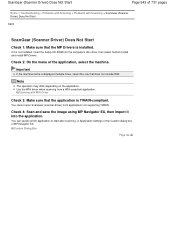
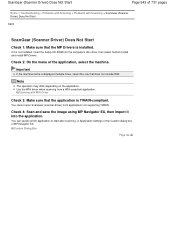
... differ depending on the application. Use the WIA driver when scanning from applications not supporting TWAIN. Check 4: Scan and save the image using MP Navigator EX, then import... Troubleshooting > Problems with Scanning > Problems with WIA Driver
Check 3: Make sure that does not include WIA.
Important
If the machine name is installed.
Scanning with Scanning > ScanGear (Scanner Driver)...
User Manual - Page 557


... to the document. Page 557 of 731 pages
Home > Troubleshooting > Problems with Scanning > Scan Results Not Satisfactory > Position or Size of the Image Cannot be Detected Correctly When Scanning Using the Operation Panel of the Machine
S942
Position or Size of the Machine
Check 1: Make sure that the settings are placed correctly on the Platen...
Similar Questions
How To Scan Using Pixma Mg2922
How to scan using PIXMA MG2922
How to scan using PIXMA MG2922
(Posted by lakesiderealtyarkansas 8 years ago)

