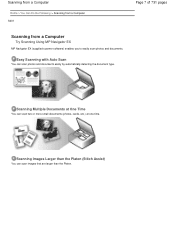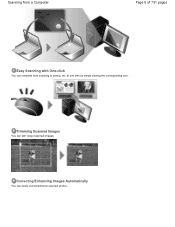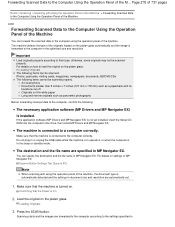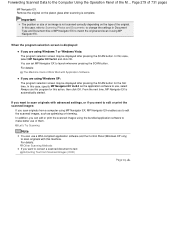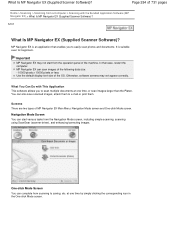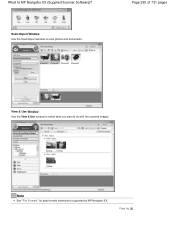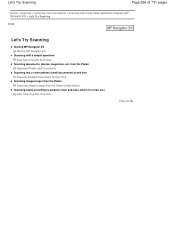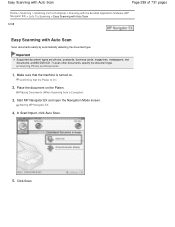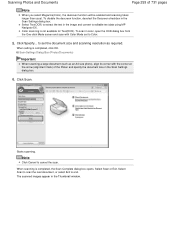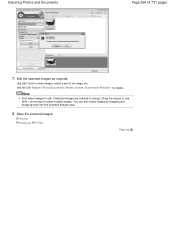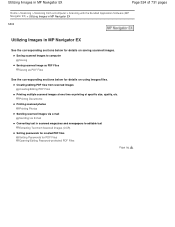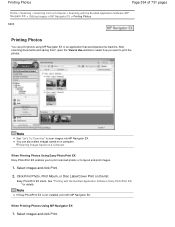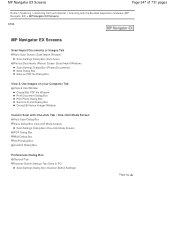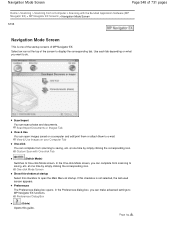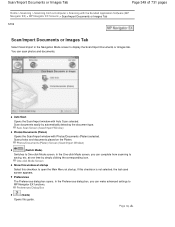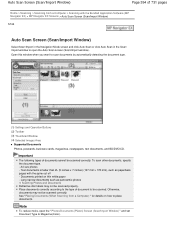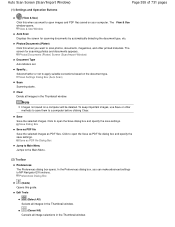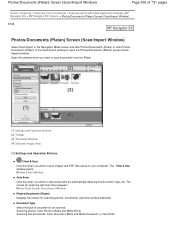Canon PIXMA MG2120 Support Question
Find answers below for this question about Canon PIXMA MG2120.Need a Canon PIXMA MG2120 manual? We have 3 online manuals for this item!
Question posted by ourhaGemi on June 21st, 2014
How To Scan Photos From A Cannon Mg2100 To Computer
Current Answers
Answer #1: Posted by techyagent on June 21st, 2014 7:49 PM
Windows Fax and Scan can scan documents or photos. All you need to do is attach a scanner to your computer. For more information, see Install a scanner.
Picture of a Play button Go to the Windows website to watch the video. (1:29)
To scan documents with Windows Fax and Scan
Before you begin, make sure your scanner is properly installed and turned on.
Click the Start button Picture of the Start button, click All Programs, and then click Windows Fax and Scan.
Click Scan at the bottom of the left pane.
On the toolbar, click New Scan.
In the New Scan dialog box, click the Profile list, and then choose Documents. The default settings for scanning a document, which you can use or change, are automatically displayed.
To see how your document will appear when scanned, click Preview.
Click Scan.
To scan pictures with Windows Fax and Scan
Before you begin, make sure your scanner is properly installed and turned on.
Click the Start button Picture of the Start button, click All Programs, and then click Windows Fax and Scan.
Click Scan in the bottom of the left pane.
On the toolbar, click New Scan.
In the New Scan dialog box, click the Profile list, and then click Photo. The default settings for scanning a photo, which you can use or change, are automatically displayed.
To see how the photo will appear when scanned, click Preview. If needed, change your scan settings, and then preview the image again.
Click Scan.
Thanks
Techygirl
Related Canon PIXMA MG2120 Manual Pages
Similar Questions
a cd rom