Canon PIXMA MG2120 Support Question
Find answers below for this question about Canon PIXMA MG2120.Need a Canon PIXMA MG2120 manual? We have 3 online manuals for this item!
Question posted by vimarine on November 3rd, 2013
How To Resset My Printer To Default Settings For A Cannon Mg2120
The person who posted this question about this Canon product did not include a detailed explanation. Please use the "Request More Information" button to the right if more details would help you to answer this question.
Current Answers
There are currently no answers that have been posted for this question.
Be the first to post an answer! Remember that you can earn up to 1,100 points for every answer you submit. The better the quality of your answer, the better chance it has to be accepted.
Be the first to post an answer! Remember that you can earn up to 1,100 points for every answer you submit. The better the quality of your answer, the better chance it has to be accepted.
Related Canon PIXMA MG2120 Manual Pages
User Manual - Page 19


... paper to be affected. Click Layout/Print in the screen may vary depending on the printer and the media type.
8.
An edge of the image. - A black line appears along an edge of the image appears cropped. Set Paper Source, Paper Size, etc. Note
The paper sizes and media types may appear as...
User Manual - Page 20


....
from ? It is recommended that can be selected may become wider than the other.
Note
See Help for details on the printer, paper size, and media type.
Load paper. Photo Print Settings
Page top Select a layout you want to the middle if many images are printed at one time. In such cases...
User Manual - Page 24


... media type support duplex printing. The page numbers on a full page without saving the edited album. Set Media Type, Paper Source, etc. Note
The media types may vary depending on the printer and the paper size. Click Print in the Cover Options dialog box. The paper sources may vary depending on the...
User Manual - Page 29


... Disc is selected for Print Type in the Page Setup screen, if a printer that appears by clicking it, you cannot display the Print Settings screen.
13. according to the printer and paper to its final size) are printed on the printer and the print type. appears. You can specify the print range in the...
User Manual - Page 34


... media types may vary depending on both sides of extension for borderless printing in the Print Settings dialog box. Select this checkbox to print on the printer and the media type. Click Print in the Print Quality Settings dialog box. Correcting and Enhancing Photos Enhancing Photos Using Special Filters
See Help for Print...
User Manual - Page 212
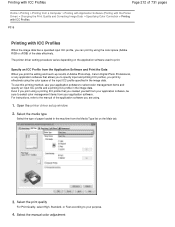
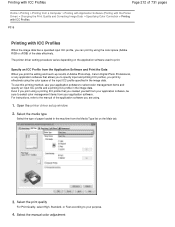
... loaded in the machine from a Computer > Printing with Application Software (Printing with the Printer Driver) > Changing the Print Quality and Correcting Image Data > Specifying Color Correction > ...by effectively using the color space of the application software you are using.
1. The printer driver setting procedure varies depending on the Main tab.
3. Select the print quality
For Print ...
User Manual - Page 358
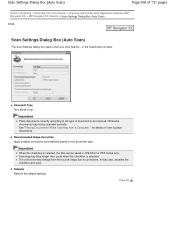
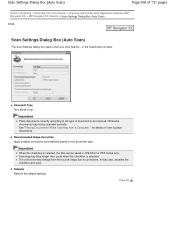
... Important
When this checkbox is selected. Scanning may take longer than usual when this checkbox is set. Scan Settings Dialog Box (Auto Scan)
Page 358 of document to corrections. in JPEG/Exif or PDF... source image due to be saved in the Scan/Import window.
Defaults Restore the default settings. In that case, deselect the checkbox and scan.
Document Type Auto Mode is selected, the files ...
User Manual - Page 365


... and horizontal lines (tables)
Note
Scanning takes longer than 10 degrees or the angles vary by line - Defaults Restore the default settings. Page top Documents containing special fonts, effects, italics, or hand-written text - Scan Settings Dialog Box (Photos/Documents)
Page 365 of 731 pages
Note
Select this checkbox when Document Type is text...
User Manual - Page 380
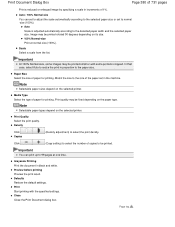
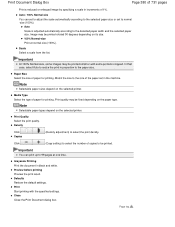
... Scale Select a scale from the list.
Note
Selectable paper sizes depend on the selected printer. Print Quality Select the print quality. Page top Important
At 100% Normal-size, some portions... Copies
(Density adjustment) to the detected paper width and the selected paper size.
Defaults Restore the default settings. Image may be fixed depending on its size. 100% Normal-size Print at ...
User Manual - Page 402


...300 dpi to +10 degrees) of 8 points to be detected correctly. -
Defaults Restore the default settings. Scan Settings Dialog Box (One-click Mode Screen)
Page 402 of 731 pages
Note
Use ... and rotate images Detect the orientation of text documents and rotate images.
Important
This setting is not available when Document Size is Stitch Assist. Correct slanted document Detect the ...
User Manual - Page 428
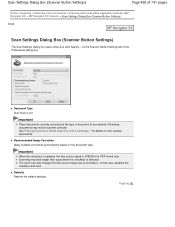
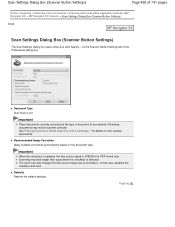
... only. Defaults Restore the default settings. Important
Place documents correctly according to the type of 731 pages
Home > Scanning > Scanning from a Computer > Scanning with the Bundled Application Software (MP Navigator EX) > MP Navigator EX Screens > Scan Settings Dialog Box (Scanner Button Settings)
S743
Scan Settings Dialog Box (Scanner Button Settings)
The Scan Settings dialog box...
User Manual - Page 473
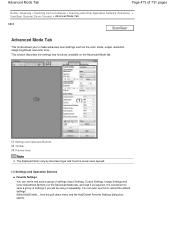
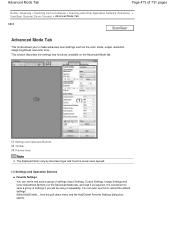
It is convenient to reload the default settings. Select Add/Delete... You can name and save a group of settings if you to make advanced scan settings such as required. This section describes the settings and functions available on the Advanced Mode tab.
(1) Settings and Operation Buttons (2) Toolbar (3) Preview Area
Note
The displayed items vary by document type...
User Manual - Page 498
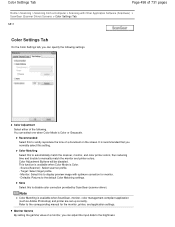
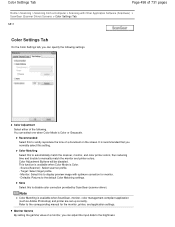
... to automatically match the scanner, monitor, and color printer colors, thus reducing time and trouble to the corresponding manual for monitor. - Refer to manually match the monitor and printer colors. Note
Color Matching is recommended that you normally select this to the default Color Matching settings.
Defaults: Returns to vividly reproduce the tone of the...
User Manual - Page 507


...300 dpi
Appropriate Resolution Settings Set the resolution according to 300 dpi and scan at twice the size, the document will be automatically scanned at the default value.
Note
Although you...Scale
The scanning resolution is automatically set so that the value set to e-mail
Color, Grayscale, or Black and White
Scanning text using a 600 dpi color printer. For displaying on the Advanced
...
User Manual - Page 585
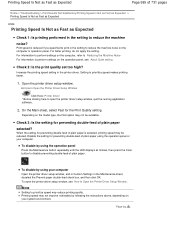
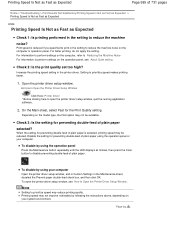
... preventing double-feed of plain paper. For information to Open the Printer Driver Setup Window . When the setting for preventing double-feed of plain paper selected? To disable by following...instructions above, depending on the operation panel, see How to perform settings on your system environment. To open the printer driver setup window, quit the running application software.
2. Page top...
User Manual - Page 587
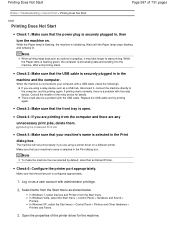
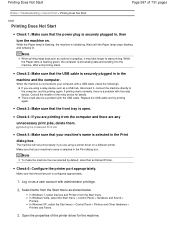
... to the computer, and try printing again.
Select items from the Start menu as Default Printer. While the Paper lamp is flashing green, the computer is a problem with the ...the printer port is initializing. Note
To make the machine the one selected by default, select Set as shown below. In Windows XP, select the Start menu > Control Panel > Printers and Other Hardware > Printers ...
User Manual - Page 620
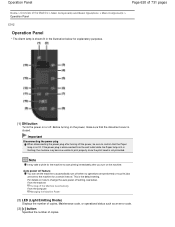
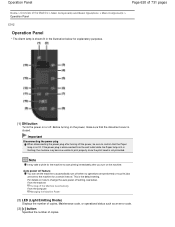
...
(1) ON button
Turns the power on how to print properly since the print head is the default setting. For details on or off setting, see below. Important
Disconnecting the power plug When disconnecting the power plug after you turn off ... interval. This is not protected. From the machine Turning off feature You can set the machine to confirm that the document cover is not lit.
User Manual - Page 632
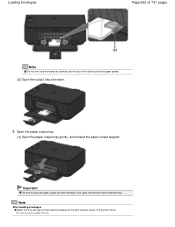
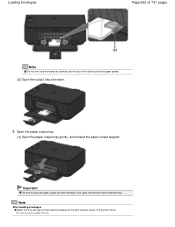
... of 731 pages
Note
Do not over load envelopes by stacking until the top of the printer driver. If not open the paper output tray when printing. Note
After loading envelopes Select ...size and type of the loaded envelopes on the print settings screen of the stack touches the paper guides.
(5) Open the output tray extension.
3.
Setting Up Envelope Printing Open the paper output tray.
(1) ...
User Manual - Page 659


... print head, print and examine the nozzle check pattern. Examining the Nozzle Check Pattern If there are missing lines or horizontal white streaks in the printer driver settings may improve print quality. Follow the procedure below to Print a Nozzle Check
Pattern
Examine the nozzle check pattern.
Also check if the protective tape...
User Manual - Page 729


... Here: Solution Menu EX
Note
Unless the default setting has been changed, Solution Menu EX starts automatically when you start them with the operation. For details on what action to take if you can add the icons of frequently used applications, etc. My Printer
With My Printer, you have trouble with one click from...
Similar Questions
How To Reset Default Settings Cannon Mx410 To Copy
(Posted by edelzy28 10 years ago)
Canon Mx722 Printer - How Do I Change The Default Settings?
Hello, I'd like to change the default settings of my printer to double-sided greyscale printing. How...
Hello, I'd like to change the default settings of my printer to double-sided greyscale printing. How...
(Posted by aniakuskowski 10 years ago)
How Do You Change Brightness On A Cannon Mg2120 Printer
(Posted by myriMOZZAR 10 years ago)

