Canon PIXMA MG2120 Support Question
Find answers below for this question about Canon PIXMA MG2120.Need a Canon PIXMA MG2120 manual? We have 3 online manuals for this item!
Question posted by Evan7bram on October 27th, 2013
How To Get The Pixma 2120 Printer To Connect Without The Usb Cord
The person who posted this question about this Canon product did not include a detailed explanation. Please use the "Request More Information" button to the right if more details would help you to answer this question.
Current Answers
There are currently no answers that have been posted for this question.
Be the first to post an answer! Remember that you can earn up to 1,100 points for every answer you submit. The better the quality of your answer, the better chance it has to be accepted.
Be the first to post an answer! Remember that you can earn up to 1,100 points for every answer you submit. The better the quality of your answer, the better chance it has to be accepted.
Related Canon PIXMA MG2120 Manual Pages
MG2100 series Especificaciones [Spanish Version] - Page 1


...Power consumption Printing (Copy): Approx. 11 W Standby (minimum): Approx. 0.7 W *1*2 OFF: Approx. 0.5 W *1 *1 USB connection to PC *2 The wait time for 5 years after production has stopped.
• Windows is fully upwardly compatible with a ... or lower to Mac
OS X v.10.6, install software bundled with the Canon inkjet printer. • Internet Explorer 7 or 8 (Windows), or Safari 4 or later (...
User Manual - Page 13


... Easy-PhotoPrint EX?
Page 13 of 731 pages
Home > Printing > Printing from the Help menu.
If a printer that already has Easy-LayoutPrint installed, EasyLayoutPrint will be used and optimized, yielding extremely high quality prints. By connecting to an Exif Print-compliant digital camera, the image data at the time of Easy-PhotoPrint...
User Manual - Page 261
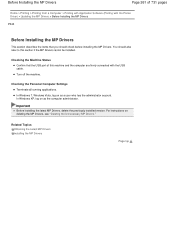
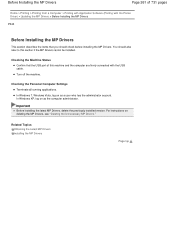
...to this machine and the computer are firmly connected with the Printer Driver) > Updating the MP Drivers > ...Before Installing the MP Drivers
P040
Before Installing the MP Drivers
This section describes the items that the USB port of 731 pages
Home > Printing > Printing from a Computer > Printing with Application Software (Printing with the USB...
User Manual - Page 262
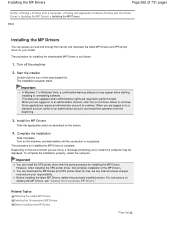
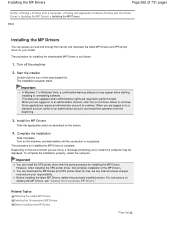
... account to perform a task. Turn on the machine, and wait awhile until the connection is as described on the screen.
4. To complete the installation properly, restart the ...box may be displayed. The procedure for installing the MP Drivers. However, when installing the XPS printer driver, first complete installation of the downloaded file. Installing the MP Drivers
Page 262 of 731 pages...
User Manual - Page 263
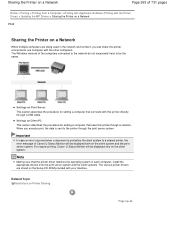
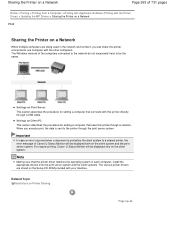
... data is printed by the client system to the printer through a USB cable. Settings on the Setup CD-ROM provided with your machine. For regular printing, Canon IJ Status Monitor will be displayed both on the client system. When you can share the printer connected to be displayed only on the client system and...
User Manual - Page 266
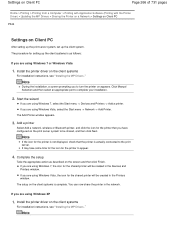
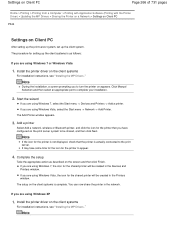
... port to be shared, and then click Next. Add a printer
Select Add a network, wireless or Bluetooth printer, and click the icon for the printer to turn the printer on appears. It may take some time for the icon for the printer that the printer is actually connected to the print server. If you are using Windows 7 or...
User Manual - Page 267
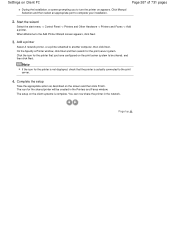
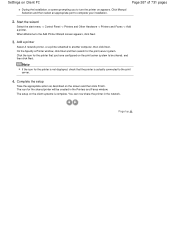
... as described on the client systems is actually connected to the print server.
4. Page top Add a printer
Select A network printer, or a printer attached to the Add Printer Wizard screen appears, click Next.
3. The icon for the printer that the printer is complete. You can now share the printer in the Printers and Faxes window. When Welcome to another computer...
User Manual - Page 500


... automatically. You cannot scan images with Restrictions on the machine.
Do not connect two or more multifunction printers with Other Application Software (ScanGear) > General Notes (Scanner Driver)
S004... the USB cable from the Insert menu.
This is connected via USB1.1.
Some applications may not resume correctly from standby mode. Some computers (including laptops) connected to ...
User Manual - Page 525
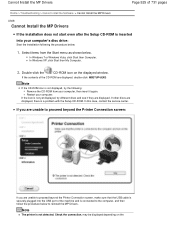
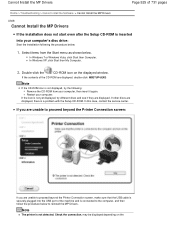
... procedure below . Double-click the
CD-ROM icon on the
In this case, contact the service center. If you are unable to proceed beyond the Printer Connection screen:
If you are unable to proceed beyond the Printer Connection screen, make sure that the USB cable is securely plugged into your computer.
User Manual - Page 534


... of 731 pages
are clogged. Turn off the machine. If the problem is not resolved, connect the machine to the computer and align the print head on . Print the nozzle check pattern...the machine, and unplug the power cord of the machine from the power supply. P, 0, 2
Error Code
(LED display) P, 1, 0
Action
Cancel printing, turn the machine back on the printer driver. If the problem is not ...
User Manual - Page 535
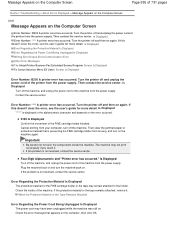
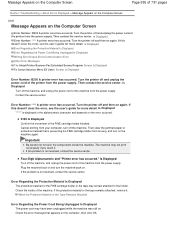
... cartridge holder or the tape may not print out properly if you touch it . Turn the printer off and unplug the power cord of the printer from your computer, turn off the machine, and unplug the power cord of the machine from the power supply. Then contact the service center. Is Displayed
"****" is preventing...
User Manual - Page 536


... into the computer's disc drive and install the MP Drivers again. See Notice for Unplugging the Power Cord for the machine.
Log on as a USB hub, disconnect it, connect the machine directly to set the correct printer port, then select your machine's name.
1. Open the properties of the relay device for Print to confirm...
User Manual - Page 537
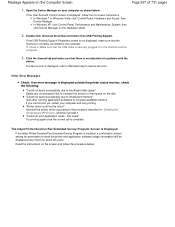
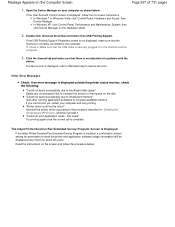
... 731 pages
1.
Click the General tab and make sure that the USB cable is complete. In Windows 7 or Windows Vista, click Control Panel, Hardware and Sound, then Device Manager. "Printer driver could not be displayed every month for permission to send the printer and application software usage information will be found" Uninstall the...
User Manual - Page 544
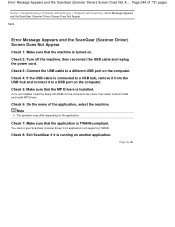
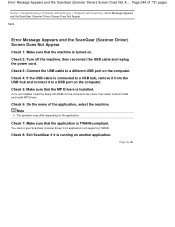
Check 2: Turn off the machine, then reconnect the USB cable and replug the power cord.
Check 6: On the menu of 731 pages
Home > Troubleshooting > Problems ...it is connected to a USB hub, remove it from applications not supporting TWAIN. Check 8: Exit ScanGear if it to a different USB port on the computer.
You cannot open ScanGear (scanner driver) from the USB hub and connect it is...
User Manual - Page 587
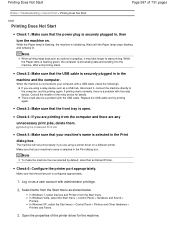
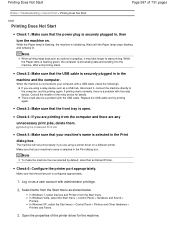
... selected in , then turn the machine on as a user account with a USB cable, check the followings: If you are using a printer driver for the machine. Replace the USB cable and try printing again. Check 3: Make sure that your machine's name is connected to the computer, and try printing again.
Select items from the Start...
User Manual - Page 588
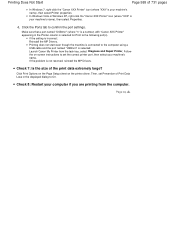
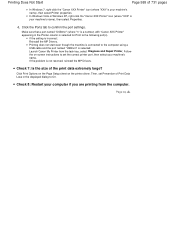
Make sure that a port named "USBnnn" (where "n" is a number) with "Canon XXX Printer" appearing in the displayed dialog to the following port(s). Printing does not start even though the machine is connected to the computer using a USB cable and the port named "USBnnn" is selected for Print to On. Check 7: Is the size of...
User Manual - Page 606
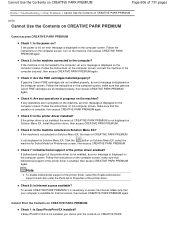
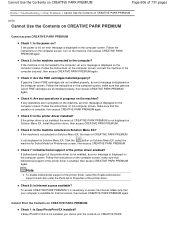
... 1: Is the power on the computer screen, make sure that bidirectional support of the printer driver enabled? Check 5: Is the printer driver installed?
Check 2: Is the machine connected to access the Internet.
Check 7: Is bidirectional support of the printer driver is necessary to the computer? If the power is off, an error message is...
User Manual - Page 617
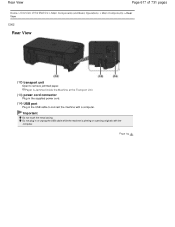
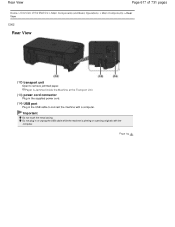
... supplied power cord.
(14) USB port
Plug in or unplug the USB cable while the machine is printing or scanning originals with a computer.
Rear View
Page 617 of 731 pages
Home > Overview of the Machine > Main Components and Basic Operations > Main Components > Rear View
C002
Rear View
(12) transport unit
Open to connect the...
User Manual - Page 726
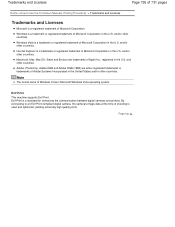
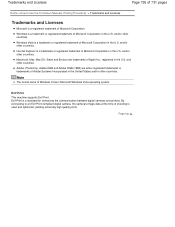
... countries.
Exif Print is a standard for enhancing the communication between digital cameras and printers.
Note
The formal name of Microsoft Corporation in the U.S. Page top and/or... of Windows Vista is Microsoft Windows Vista operating system. and/or other countries. By connecting to Use the On-Screen Manuals, Printing Procedures > Trademarks and Licenses
Trademarks and Licenses...
User Manual - Page 729


... > Canon Utilities > Solution Menu EX, then click Solution Menu EX. Internet connection fees apply. Click
(Help) to display the Solution Menu EX's Help.
(6) Accessory Icon You can display the Main Screen of frequently used applications, etc.
My Printer
With My Printer, you can add the icons of Solution Menu EX, show or hide...
Similar Questions
How Do I Make A Copy Of Something On My Cannon Pixma 2120 Printer
(Posted by bepebab 10 years ago)
How Do You Use The Scan Function On Pixma 2120 Printer
(Posted by dwzachax 10 years ago)
How Do I Reduce A Document Size On Pixma 2120 Printer
(Posted by chucjon 10 years ago)

